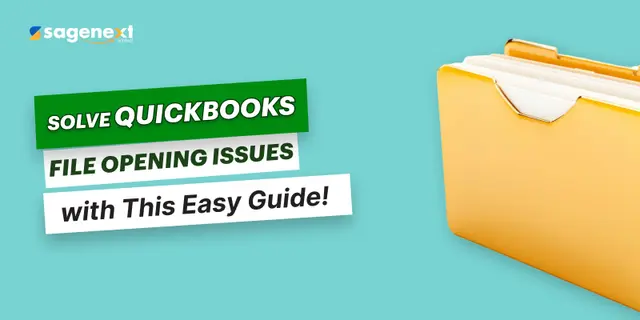 QuickBooks · May 6th 2025 · 7 Min read
QuickBooks · May 6th 2025 · 7 Min readHow to Fix “The file you are specified cannot be opened” error in QuickBooks
Table of Contents:
- Introduction
- Measure 1: Make Use of Admin permission to run QuickBooks
- Measure 2: Restart the PC or give access to user Account control
When you try to update the payroll or start a professional form, or pay dues, you can run into a specific error message:
“The file you specified can’t be opened.”
Measure 1: Make Use of Admin permission to run QuickBooks
- Quit the QuickBooks software and right-click on the icon
- Select Run as Administrator.
- If you use Windows X, you’ll get a message… followed by an Administrator.
- Enter inside the information needed to access as the Windows Administrator
- The software file needs to start, and no issues have to be confronted.
- Enable the application to install the latest updates.
- Close the application.
Measure 2: Restart the PC or give access to user Account control
- Scroll to home windows start and visit the control Panel
- Select the user accounts and family safety
- Click on the user account again within the screen
- Search if the UAC is active or inactive, and choose it
- Ascertain that the checkbox to use UAC to help protect your computer has not opted.
- Reboot your computer.
For windows ⅞ users implement the instructions given below:
-
- Go to the Control Panel and type UAC in the search box.
- Tap on alter user Account control settings
-
Turn off UAC:
Select never notify. The system may ask you to enter the login credentials. Type the password. Once done, reboot your pc.
-
Activate UAC:
Select when you need to get notified, followed by ok. Enter the credentials if needed and type the password. Once done, reboot your pc.

