 User-Guide · Jun 12th 2024 · 7 Min read
User-Guide · Jun 12th 2024 · 7 Min readHow To Download and Install FileZilla Client for Windows
Downloading and installing FileZilla Client for Windows is a straightforward process that allows you to efficiently manage your FTP needs. FileZilla is a powerful, free software for transferring files over the internet, offering a user-friendly interface and robust features. In this guide, we will walk you through the easy steps to download, install, and set up FileZilla Client on your Windows machine, ensuring you can easily connect to your servers and transfer files securely.
System Requirements Before Download FileZilla Client for Windows:
- Operating System: Windows 8.1, 10, or 11 (64-bit versions are recommended)
- Processor: 1 GHz or faster processor (modern processors will do just fine)
- RAM: 256 MB of RAM (minimum), although 512 MB or more is recommended for better performance
- Disk Space: Minimal disk space is required, but at least 10 MB is recommended
Steps to Download and Install FileZilla for Windows
Step 1. Go to the Official FileZilla Website https://filezilla-project.org/
Step 2. Click on the “Download FileZilla Client” button.

Step 3. Click on the “Download” button under the Windows section.
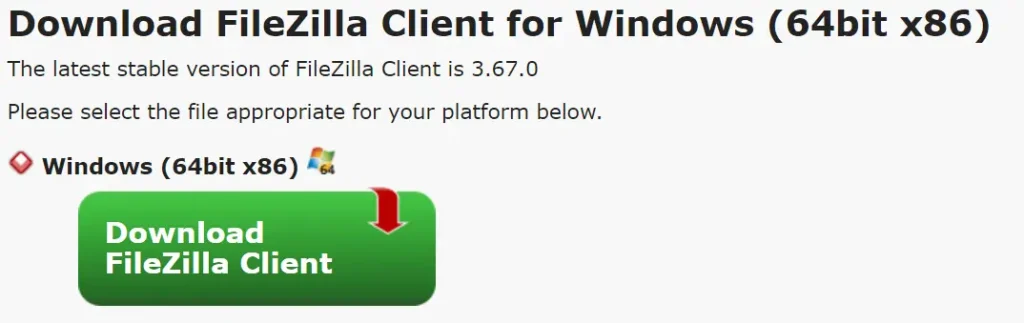
Step 4. Download Starting FileZilla
Step 5. Double-click on the Installer file that saved on your computer
Step 6. Click on “Next” to proceed to downloading FileZilla
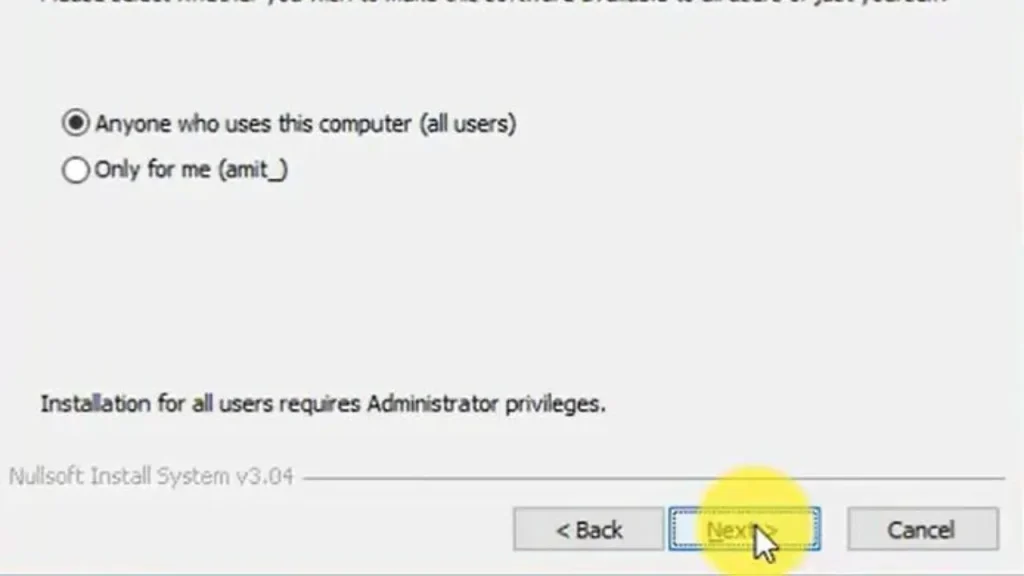
7. Click on the “Install” button to begin installing FileZilla
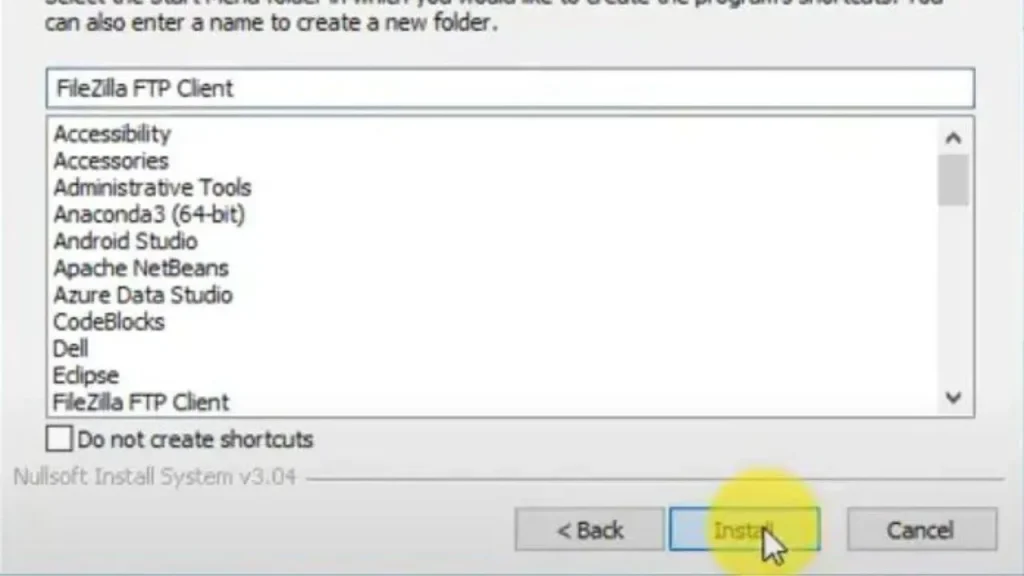
8. Then click on the “Finish” button

After these steps, FileZilla Client is up and running! You’re now ready to transfer files.
FileZilla for Windows: Easy Install with Our Video Tutorial!
Conclusion
By following these straightforward steps, you can easily download FileZilla Client for Windows and start transferring files with ease. Whether you’re managing a website, uploading documents, or sharing files with colleagues, FileZilla offers a reliable and user-friendly solution for all your file transfer needs. So why wait? Download today and experience the convenience of secure file transfers firsthand!
FAQ’s
How to download FileZilla for free?
Visit the official FileZilla website https://filezilla-project.org/download.php?platform=win64 Click on the “Download FileZilla Client” then start the downloading process.
How to install FileZilla on PC?
Double-click the installer file that saved on your computer then you can click on the “Next” button then click on the “Finish” button now you ready to transfer files.
How do I install a new version of FileZilla?
To install the latest version of FileZilla Client for Windows, visit the FileZilla website, download the installer file, and run it. Follow the on-screen instructions, which typically involve clicking “Next” through several steps to complete the installation.

