 User-Guide · Nov 20th 2025 · 7 Min read
User-Guide · Nov 20th 2025 · 7 Min readHow to Install RDP on an iPad? All You Need to Know
Installing a remote desktop client on your iPad can be difficult. If you are wondering how to install RDP on iPad, you are in the right place. Microsoft Remote Desktop (RDP) client allows your iPad to connect remotely with a PC. Generally, you need a WINDOWS PC to configure networks and then install the RDP client app on your iPad.
Setting up RDP on an iPad allows you to access the files and documents from anywhere remotely, unlike an on-premise device that has to be physically present to have access to. Installing an RDP client on iPad offers flexibility and productivity.
In this blog, we will be learning how to install RDP on iPad with a step-by-step guide and much more. Let’s dive in and explore more.
Step to Prepare Your PC for iPad RDP Installation
Before your iPad connects to RDP, ensure the remote desktop feature is enabled on your Windows PC. Here are the steps to follow:
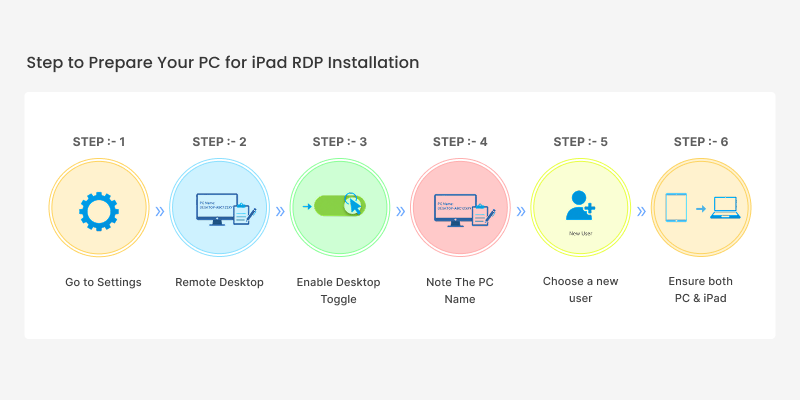
Step. 1: Go to settings and click on the start menu.
Step. 2: Now, select Settings> Systems> Remote Desktop
Step. 3: Now, enable the remote desktop toggle.
Step. 4: Make sure to note down the PC name; you’ll need it later for the connection.
Step. 5: You can choose a new user, or the default administrator account will apply.
Step. 6: Ensure both your PC and iPad are on the same local network. If not, configure it with VPN or port.
Get Your Software Hosted on iPad Now!
How to Install RDP on iPad? A Step-by-step Guide
Step. 1: Open the Apple App Store on your iPad.
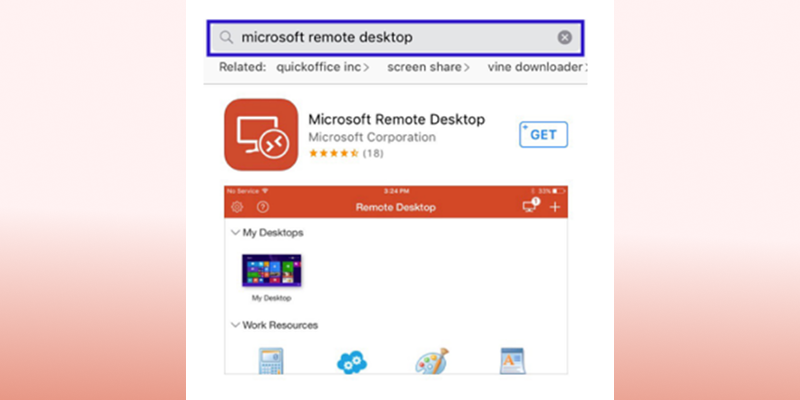
Step. 2: On the Apple App Store, search for the Microsoft Remote Desktop App.
Step. 3: Once you find the app, download it on your iPad.
Step. 4: After the download is complete on your device, launch the RDP client App on your iPad.
Step. 5: Now, in the connection center, click the + icon (Top left-hand side), then click Add a PC.
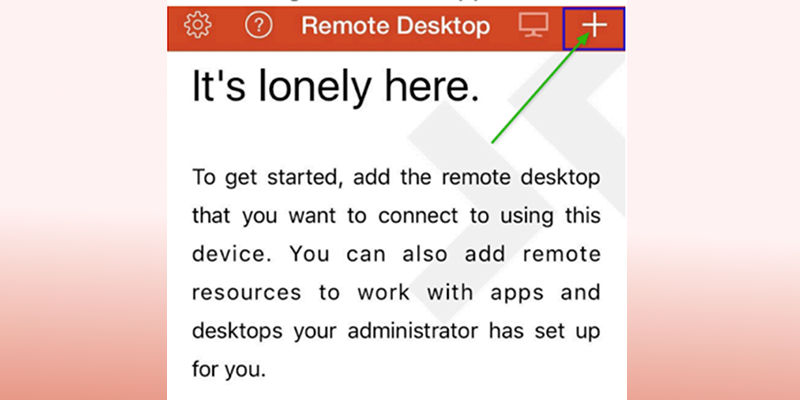
Step. 6: Enter your PC name, IP address, and new username as requested.
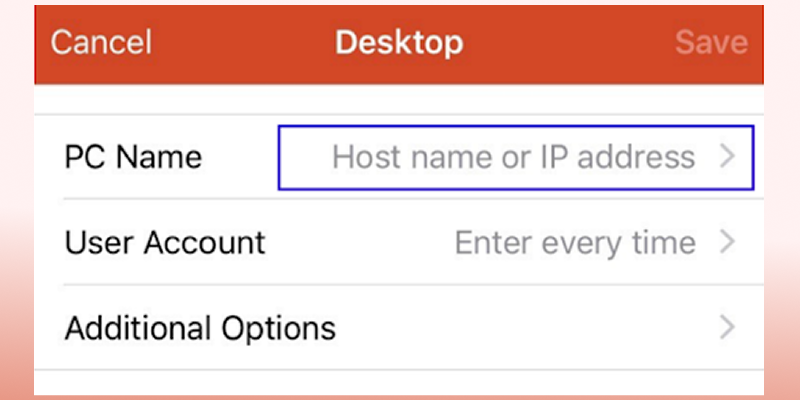
Step. 7: Once you enter these details, click on the save button to continue and add the connection.
Step. 8: Click the PC name you just added to initiate a connection.
Step. 9: You will now be asked to verify and accept RDP Connect. Accept and continue. You have successfully installed RDP on iPad with a connection.
*You should now be connected to an RDP through your iPad.
Why Choose Sagenext for RDP on iPad Access?
Robust Security
We offer end-to-end encryption for your sensitive data, protected through 256-bit industry-standard encryption. Additionally, we have MFA, TFA, and a firewall in place.
Regulation Compliant
Sagenext has a dedicated data center, which is SOC2 and HIPAA compliant. We ensure we follow the strictest data center protocol.
Seamless iOS Integration Options
Our hosting services ensure your crucial software and addons are hosted in the cloud without interruptions. This is the best way to host software on your iPad with ease.
High Performance Speed
We have a hosting plan that is super fast, ensuring speedy performance and boosting your workflow. We provide you with 99.99% uptime on a reliable, trusted server.
Conclusion
If you ever stumble upon the question of how to install RDP on iPad, read this article to get your problems solved. Remote desktop can be easily installed on your iPad by following the step-by-step guide we have provided. It is not a difficult task but a thoughtful process to install RDP and use it on your iPad from anywhere, anytime. We have also provided a step-by-step guide on prerequisites before installing RDP on iPad. Moreover, Sagenext fills the gap by offering hosting services on your iPad as well. You can host your tax and accounting software with ease.
Take iOS Software to the Cloud With Us.
FAQs (Frequently Asked Questions)
Which is the best Remote Desktop for iPad?
Microsoft Remote Desktop is the best for iPad with Sagenext hosting services.
Can I connect a Windows PC to an iPad?
Yes, you can connect a Windows PC to an iPad. You need iOS version 10.9 or later and Windows 7 or later.
Can I use Microsoft Remote Desktop on an iPad?
Yes, you can use Microsoft Remote Desktop on iPad. Sagenext has provided a detailed step-by-step guide to install and use RDP on iPad.

