 Adobe · Nov 27th 2025 · 7 Min read
Adobe · Nov 27th 2025 · 7 Min readHow to Open PDF Files on Android: An Advanced Comprehensive Guide
In today’s digital world, the Portable Document Format (PDF) is the ultimate gold standard that has been accepted by everyone for sharing documents. No matter if you are going through business agreements, taking a look at the lecture notes, or just trying to get a boarding pass while waiting in the airport security line, PDFs can be found everywhere. However, in a mobile operating system like Android, working with them can sometimes be a little less straightforward than on a desktop.
We all know situations like these: you tap a file, and instead of your document, you get a “File not supported” error or a blank screen. Or maybe you can open the file, but the font is so tiny that you have to keep zooming in and out until your fingers hurt.
This comprehensive manual intends to lead you through the stages of a beginner user to a PDF expert. We won’t simply tell you to “install an app.” We will find out how PDF is handled on Android, locate the device for the next level of troubleshooting, security management (like deleting the password), and make sure that you never get the “cannot open file” error again.
Understanding the PDF: More Than Just a Digital Paper
It is very important first to know what a PDF is before we get to how to do it. A PDF or Portable Document Format is a file format developed by Adobe that aims to keep the layout, fonts, images, and vector graphics of the original file, regardless of the device or operating system used for viewing. Unlike a Word file that can look different on a phone and a laptop, a PDF is made to be identical everywhere.
The inflexibility is both the biggest advantage and the biggest disadvantage of a mobile device. Since a normal PDF does not “reflow” the text like a web page or an eBook, viewing a letter-sized document on a 6-inch Android screen is going to be a zooming in and out task most of the time. This tutorial will not only tell you how do i open pdf files? but it will also tell you how to view them comfortably using the advanced features such as “Liquid Mode.”
Part.1: The Native Ecosystem – Opening PDFs Without New Apps
Many users ask, “Do I need to download something just to read a file?” The answer is effectively no, but with caveats. Android has evolved significantly, and its integration with the Google ecosystem provides built-in methods to handle these files.
1. Google Drive PDF Viewer
For the vast majority of Android users, Google Drive comes pre-installed. It acts as a passive, default PDF viewer.
- How it works: When you tap a PDF attachment in Gmail or a download in Chrome, Android checks for a default handler. If you haven’t installed Adobe or another third-party app, the Google Drive Viewer usually takes over.
- The Experience: It is a no-frills experience. You can search for text, copy text, and print. However, it lacks advanced annotation features, form-filling, or signature capabilities. It is purely for consumption.
2. Files by Google
If you are managing local storage, the “Files by Google” app is a powerful tool.
- Navigation: Open the app and navigate to the ‘Documents‘ category.
- The Hidden Power: Recently, Google updated this file manager to include a surprisingly robust internal PDF reader. It allows for smoother scrolling and better file management than the temporary Drive viewer.
3. Chrome Browser Integration
How do i open a pdf file? Sometimes, you don’t even need to leave your web browser. Chrome for Android has a built-in rendering engine. If you click a PDF link, Chrome can display it directly in a tab or download it and open it immediately.
Pro Tip: If a PDF is opening in Chrome and you want it in a dedicated app, you often have to tap the three-dot menu in Chrome and select “Open with…” to bridge the gap between the browser and your installed applications.
Part. 2: The Professional Standard – Using Adobe Acrobat Reader
While native tools work for quick viewing, they fail when you need to interact with the document. Adobe Acrobat Reader is the industry standard for a reason. It bridges the gap between desktop functionality and mobile convenience.
Step-by-Step Guide to Installation and Setup
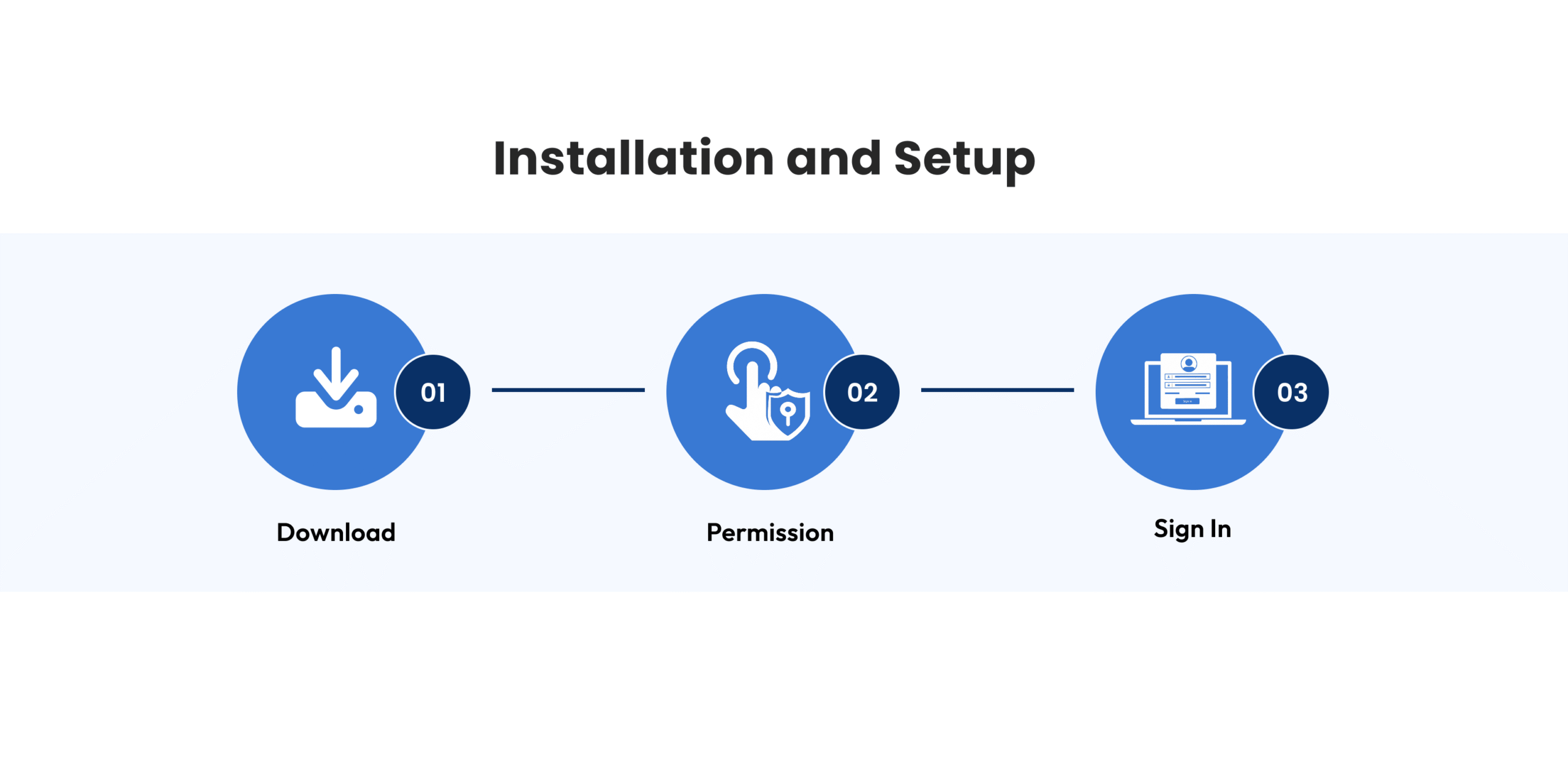
- Download: Navigate to the Google Play Store and search for “Adobe Acrobat Reader.” Ensure you download the official app from Adobe.
- Permissions: Upon first launch, you must grant access to your device’s file storage. Without this, the app acts as a blank shell.
- Sign In (Optional but Recommended): Creating or signing into an Adobe account allows you to sync your reading progress across devices—start reading on your Windows 10 PC and finish on your Android phone.
The Game Changer: Liquid Mode
If there is one reason to use the official Adobe app over generic viewers, it is Liquid Mode. Standard PDFs are static images of text. Liquid Mode uses AI to analyze the document structure and “reflow” the text, headings, and images to fit your mobile screen specifically.
- How to Activate: Open any text-heavy PDF in Acrobat Reader. Look for the water-drop icon (Liquid Mode) at the top toolbar. Tap it.
- The Result: The text resizes, images become interactive, and you can change the font size and spacing to suit your eyes. This transforms a PDF into something that feels like a responsive blog post.
Advanced Features in Acrobat Android
- Commenting: Use the highlighter and sticky note tools to mark up documents.
- Fill & Sign: This is critical for business users. You can type text directly onto forms and use your finger to draw your signature.
- Dark Mode: For late-night reading, Acrobat respects your system’s dark mode settings, inverting colors to save eye strain.
Part. 3: Advanced Troubleshooting – Why Are My PDF Files Not Opening?
Even with the best apps, things go wrong. This section addresses the most common “pain points” users experience.
Scenario A: “Can’t Open File” or “Invalid Format”
This is the most frustrating error. It usually stems from one of three causes:
- Corrupted Download: If your internet connection flickered while downloading, the file header might be broken.
- The Fix: Delete the file and download it again. Do not try to “resume” the download; start fresh.
- MIME Type Confusion: Sometimes, an Android app doesn’t know it’s supposed to open a PDF.
- The Fix: Go to Settings > Apps > Manage Apps. Find the app that fails to open the file (like a generic browser) and clear its “Defaults.” Next time you tap a PDF, Android will ask you which app to use. Select Adobe Acrobat.
- Encryption Issues: The file might be encrypted with a protocol your older viewer doesn’t understand.
- The Fix: Update your PDF reader app to the latest version.
Scenario B: The File is Password Protected
Reference: https://www.thesagenext.com/support/how-to-remove-password-from-pdf Security is important, but losing a password to your own file is a nightmare. Or perhaps you have the password, but typing it in every time you open the document is tedious.
How to Remove Password from PDF (The Legal Way)
Note: Only do this for files you own or have permission to edit.
- The “Print to PDF” Trick (Free Workaround):
- Open the secured PDF (you will need to enter the password one last time).
- Select the “Print” option from the menu.
- Instead of choosing a physical printer, select “Save as PDF” from the printer dropdown.
- Hit Save. The new file usually strips the password requirement because the system effectively “re-printed” the content into a new, unsecured container.
- Using Adobe Acrobat Pro:
- If you have a subscription, open the file in the Acrobat app.
- Go to Menu > Security.
- Select “Remove Security.” You will need the permission password to execute this.
Scenario C: The File is “Read Only”
Sometimes you can open a file, but you can’t highlight or sign it. This usually means the file has “Restricted Permissions” applied by the author. On Android, it is difficult to bypass this without specialized software, but often, simply saving a copy of the file (Save As) creates a version that is fully editable.
Part. 4: Beyond Android – The Windows Connection
Most users live in a hybrid environment. You catch a file on your phone, but you need to do the heavy lifting on your PC. Managing this cross-platform workflow is essential.
Windows 10 Native Options
Microsoft Windows 10 (and 11) stopped requiring third-party readers years ago.
- Microsoft Edge: The default browser is also a surprisingly robust PDF reader. It supports highlighting, read-aloud (great for accessibility), and inking (drawing with a stylus).
- The Workflow: To move seamlessly from Android to Windows, use cloud storage (Google Drive or Dropbox). Save your annotated PDF on Android to the cloud. When you sit at your Windows 10 desk, open the Drive folder. Double-clicking the file will open it in Edge by default unless you have installed Acrobat DC.
Adobe Acrobat Pro DC on Windows
If you are doing heavy editing, the desktop version of Acrobat is the powerhouse. It allows you to:
- Edit text directly (fix typos in the PDF).
- Export PDF to Word/Excel (crucial for repurposing content).
- Redact sensitive information permanently.
Part 5: Comprehensive FAQ
Here, we address specific user queries with direct, actionable answers.
Why are my PDF Files not opening?
This is usually due to a missing default app or a corrupt file.
- Check your app: Do you have a PDF viewer installed (Adobe, Google PDF Viewer)? If not, download one.
- Check the file: Try opening a different PDF. If the second one opens, the first file is corrupt.
- Clear Cache: Go to Settings > Apps > [Your PDF App] > Storage > Clear Cache. Old temporary data can sometimes jam the app.
How do I open a PDF from an email?
- Open your email app (Gmail, Outlook, etc.).
- Tap the attachment icon.
- Important: Most apps will try to “preview” it. If the preview fails, look for the “Download” or “Save to Device” button (usually a downward arrow).
- Once downloaded, pull down your notification shade and tap “Download Complete,” or go to your “Files” app and find it in the “Downloads” folder.
What program opens up .PDF Files?
The .pdf extension is universal.
- Android: Adobe Acrobat Reader, Files by Google, Google Drive Viewer, Xodo, WPS Office.
- Windows: Microsoft Edge, Chrome, Firefox, Adobe Acrobat DC, Foxit Reader.
- Mac: Preview (built-in), Adobe Acrobat.
How do I convert a PDF to a readable file?
If “readable” means “editable text” (like Word):
- Using Adobe: Open the file in Acrobat > Tools > Export PDF > Select “Microsoft Word”.
- Using Google Drive: Upload the PDF to Drive. Right-click it > Open with > Google Docs. Google will use OCR (Optical Character Recognition) to turn the image into text. Warning: Formatting may get messy.
How do I open a PDF without converting to Word?
Simply use a dedicated PDF Viewer. The entire point of a PDF is to be viewed without conversion. Install Adobe Acrobat Reader on your phone or use Microsoft Edge on your PC. You only need to convert to Word if you intend to rewrite the content heavily.
How to convert PDF to JPG?
This is a common request for sharing documents on social media (which often doesn’t accept PDFs).
- On Android: You generally need a third-party app.
- Adobe Acrobat App: Has an “Export” feature (often paid).
- Screenshot Method (Free): Open the PDF, zoom in to the section you need, and take a screenshot (Power + Volume Down). Crop the image in your gallery. This is the fastest way for single pages.
- Online Converters: Websites like Smallpdf or iLovePDF can do this, but be cautious uploading sensitive data to free web servers.
Part 6: Advanced Tips for the Power User
To truly master how to open pdf files on android, you need to look beyond the basic reading experience.
1. Handling Large Files (Architectural Drawings/eBooks)
Opening a 500MB PDF on a phone with 4GB of RAM can crash the device.
- Solution: Use “Flattened” copies if possible.
- App Choice: Apps like Xodo PDF Reader are optimized for heavy graphical rendering better than some lightweight browsers. They pre-load pages differently to prevent crashing.
2. The “Share” Menu Mastery
Stop trying to find files in your file manager. Master the Android “Share” intent. If you have a PDF open in WhatsApp or Slack:
- Don’t just view it. Tap the Share icon.
- Send it directly to “Print” to save a clean copy.
- Send it to “Kindle” if you want to read a long report on your e-reader app.
- Send it to “Google Drive” to archive it immediately.
3. Voice Read-Aloud (Accessibility)
Android’s accessibility suite is world-class.
- Open your PDF in Adobe Acrobat.
- Tap the three dots > View Settings > Read Out Loud.
- This converts your business report into a podcast. It is an excellent way to “read” documents while driving or commuting.
4. Securing Your Own PDFs
You’ve learned how to open them, but how do you secure them before sending?
- In the Adobe App, click the three dots on a file list.
- Select Set Password.
- This ensures that if you email a sensitive contract, only the recipient with the code can view it.
Conclusion
The days of struggling to view a PDF on a mobile device are behind us. While the question “how do i open pdf files?” seems simple, the answer unlocks a suite of productivity tools that can transform your Android device into a mobile office.
Whether you choose the native route with Google’s built-in tools or the professional route with Adobe’s advanced ecosystem, the key is understanding your needs. For quick viewing, Chrome or Drive is sufficient. For editing, signing, and comfortable reading via Liquid Mode, Adobe Acrobat is the non-negotiable champion.
By following the steps and fixes outlined in this guide, you ensure that your digital workflow remains uninterrupted, secure, and efficient. No more blank screens, no more tiny text—just seamless document management at your fingertips.

