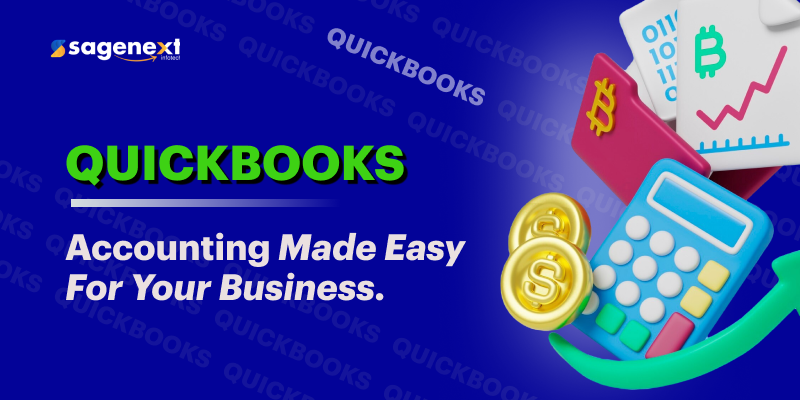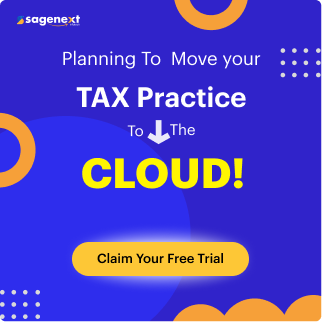Suppose you are a small or medium-sized business owner. In that case, you may have heard of QuickBooks accounting software, one of the most popular accounting and financial platforms in the United States and beyond. Many SMB owners use accounting software reports to meet their crucial accounting needs. The software has been dominating the accounting software market since 1983. If you aren't aware of it and are thinking of what is QuickBooks, don't worry, your confusion will be removed.
Did you know? QuickBooks hosting lets you access the software from anywhere, anytime, with end-to-end support from the hosting provider. In the detailed post, we will be sharing everything about QuickBooks. For example, what is QuickBooks, and what are its features, benefits, types, and more?
What is QuickBooks?
QuickBooks is a robust accounting software suite developed and owned by Intuit Inc. The software provides online, desktop, and cloud-based accounting applications for small and medium-sized businesses to manage income, process bills and payments, and monitor their financial health. It is a popular accounting software designed specifically for SMBs, thanks to its ease of use.
Intuit QuickBooks accounting software comes with ready-to-use templates for creating customer invoices, charts, spreadsheets, bill payments, and business plans. It can also be used to prepare taxes, handle payroll, and generate reports. And to make it even better, it lets business owners automate cheque signature processing, saving time and effort.
QuickBooks Overview: Flashbacks Early Years
If you see, QuickBooks is one of Intuit's primary products, a company founded in 1983 in Palo Alto, California, USA. Tech consultant Scott Cook and Stanford student Tom Proulx founded Intuit. Scott named the company Intuit because he wanted it to be a company whose customers would intuitively know what to do and how to use the products with ease. They started the company operations from a small room in Palo Alto.
It was there that Tom Proulx coded the initial version of the personal and financial management package, Quicken, using Microsoft's BASIC programming language on the IBM computer and UCSD Pascal on the Apple II computer. The package was named Quicken because of one of the dictionary meanings of quicken: to speed up and give life. After the success of Quicken, the founders, Scott and Tom, decided to create a more urban solution, QuickBooks, for small and medium-sized business owners with little or no accounting experience.
Notable Events of QuickBooks Since Its Inception
Initially, Intuit QuickBooks accounting software just had minimal accounting features that did not excite accountants and professionals. But over the years, they improved the software by making a couple of necessary changes to QuickBooks, including adding full audit-trail capabilities, providing double-entry accounting, and a host of other features compliant with accounting industry standards.
- Starting from the 2000s, QuickBooks began offering a Pro series version designed for professional accountants working for small businesses. Intuit also created packages specifically designed for industries such as retail, contracting, and manufacturing, capturing about 80% of the accounting software market.
- By May 2002, QuickBooks Enterprise Solutions was launched for medium-sized businesses. With this launch came a version designed specifically for professional accounting firms that service small businesses. Other versions for wholesalers, contractors, manufacturers, professional service firms, and retailers were also introduced. These versions included industry-specific workflow processes and reports.
- By June 2007, QuickBooks began running on Linux servers, not just Windows servers. And by March 2008, Intuit was controlling the business accounting market share with 94.2% of the retail units. Thousands of CPAs, accountants, and independent business consultants had already become members of the QuickBooks ProAdvisor program at that point.
- In the 2008 version, Intuit started adding features that allowed QuickBooks users to import from Excel spreadsheets. Users could also enjoy pre-authorization of electronic features and additional employee tracking options.
- The company also integrated a couple of web-based features into QuickBooks software. Some of these features included remote payroll assistance, online banking reconciliation, remote access, electronic payment functions, and email functionality with Microsoft Outlook.
Different Types of QuickBooks Accounting Software 2025
There are different types of QuickBooks software to meet the aspirations of every business type and professional. Here are those:
QuickBooks Online

QuickBooks Online is the web version of the software with great features and automation options. Some of the main features include expense tracking, accounts payable, invoicing, project and contract management, inventory options, budgeting, reporting, and more. You also get bookkeeping features with QuickBooks Online software.
QuickBooks Online Pricing Plan
| Simple Start Plan | Essential Plan | Plus Plan | Advanced Plan |
|---|---|---|---|
| starts at $38 per month | starts at $75 per month | starts at $115 per month | starts at $225 per month |
| Note: This is the actual pricing plan; you may get discount offers as applicable. | |||
QuickBooks Solopreneur
QuickBooks Self-Employed is accounting and tax software explicitly designed for freelancers and gig workers. This QuickBooks accounting software is easy to use, and one notable feature is its TurboTax integration, making it powerful. However, features are limited to the QuickBooks Solopreneur software suite.
- You get features such as tax estimation, CS schedule filing, tax deduction tracking, basic accounting, and more.
- It also supports basic bookkeeping and income/expense tracking features.
QuickBooks Solopreneur Pricing Plan
| Soloprenuer Plan |
|---|
| starts at $20 per month. (However, you can get a discount if applicable) |
QuickBooks Desktop Pro Plus

QuickBooks Desktop Pro Plus is one of the advanced versions of the software, offering better features and options. It is designed for medium- to large-sized business owners and requires a learning curve. Some features include bank reconciliation, journal entries, over 150 reports, a chart of accounts, over 200 integration options, and much more. This QuickBooks software version runs super fast and offers improved performance. With QuickBooks Pro hosting, you can take the software to another level of flexibility and productivity.
The QuickBooks Desktop Pro Plus works well for businesses that need to track inventory and see real-time updates. It provides 24/7 support and reliable remote access. It is helpful for companies that operate internationally and handle multiple currencies. You can send automated, tailored statements to help customers pay faster, and you can categorize bank transactions automatically to import feeds more quickly.
You can group multiple invoices into a single email and use automatic payment reminders. You get faster performance, smoother vendor payments, easier bill entry, and more polished emails and receipts. You can send customized payment stubs, connect E-commerce tools, and use Next Day services for payroll or payments. You can track what you owe, upgrade or move your QuickBooks files without trouble, shrink file sizes safely, use multiple monitors, and view invoice statuses in real time to speed up collections. QuickBooks features in this version are great for business growth.
| Note: Intuit has discontinued the sales of QuickBooks Desktop Pro Plus after 30th September 2024. |
QuickBooks Desktop Premier Plus

The QuickBooks Desktop Premier Plus version is the most comprehensive accounting software solution offered by Intuit. It comes with features like 24/7 customer support, daily backups, and free software upgrades, and it is easy to use while handling other daily business activities. The main thing that sets QuickBooks Premier apart from QuickBooks Online and QuickBooks Pro is the industry-specific and enhanced feature options.
This version can create invoices for you, whether you are a contractor or freelancer providing billable services or a retailer making sales. Additionally, it lets you create expense forecasts and business plans, develop sales, and provides over 150 detailed reports, 200+ integration options, and industry-specific menus, accounts, and files.
With this QuickBooks accounting software suite, you can automate bill entries and manage leads in the Lead Center, then move them to customers with a single click. An integrated calendar lets you see billing dates, invoices, and other scheduled tasks. You can view past bank reconciliations and attach documents, such as estimates and receipts, through the Document Center and more.
You can reach key QuickBooks data from any computer with internet access. It cuts the time needed to categorize and record deposits and expenses by bringing credit card and bank transactions into QuickBooks. You can see how your business is doing by tracking sales, revenue, or quantity, creating estimates for upcoming work, and invoicing multiple customers at once with batch invoicing. The question of what is QuickBooks is becoming clearer as we go further into the topic.
| Note: Intuit has discontinued the sales of QuickBooks Desktop Premier Plus after 30th September 2024. |
QuickBooks Enterprise


The QuickBooks Enterprise version is a specialized, industry-focused business solution that offers reports, capabilities, and features designed for the retail, manufacturing, wholesale and distribution, non-profit, and professional services industries. And if you are an experienced accountant, you are not left out, as this version is built with all the accounting features you will need to service your clients and expand your business.
QuickBooks Desktop Enterprise offers more features and capabilities than other versions. It also supports up to 40 users. It is designed for large business owners. However, QuickBooks Enterprise comes with a high price tag. QuickBooks Enterprise with hosting lets you access the software from anywhere, anytime, giving you the flexibility to work with your team and clients on the go.
Features of QuickBooks Enterprise
- You can add your product listings across channels easily and work with the shipping provider you prefer in QuickBooks.
- You can track and avoid going out of stock, manage e-commerce with a more simplified approach, and integrate QuickBooks with top marketplaces and online stores to gain a better picture of how profitable you are.
- Manage sales orders from a single location to reduce billing complexity and get paid faster.
- Add the apps you need for your business and integrate them seamlessly with Google Chrome and Microsoft Office Suite.
- Track bills and maintain oversight of your cash flow with a single dashboard.
- You get prompts to create a new invoice when you ship an item. You can manage cash flow with customizable bill approvals. Enterprise lets you store data in the cloud.
- You can also schedule and pay bills directly in QuickBooks, and pay vendors by bank transfer or card for more flexibility.
QuickBooks Pricing Plans
| Gold Plan | Platinum Plan | Diamond Plan | |
|---|---|---|---|
| starts from $2210 per year | starts from $2717 per year | starts from $5364 per year | |
| Note: This is the actual pricing plan; you may get discount offers as applicable. | |||
QuickBooks Mac Plus (QuickBooks for Mac)
QuickBooks for Mac, also known as QuickBooks Mac Plus, is specifically designed for enterprises that use Mac computers. The software combines complex QuickBooks Pro accounting features, such as invoicing, bank reconciliation, estimates, accrual accounting, accounts payable, and supports up to 3 users. It has a modern user interface that makes navigation easier, but the downside is limited integration options. However, the latest versions have added new features and improved the payment process, making payments easier to receive and boosting cash flow. QuickBooks accounting software has evolved over the years for the better.
Features of QuickBooks for Mac
- You can create custom invoice templates and send them electronically; create estimates and convert them to invoices quickly; and sync your contacts with the software for group invoicing. You can also automatically track expenses, reconcile credit card and bank accounts, and record services, taxes, and inventory.
- With QuickBooks software, you can create and manage customer-related projects, create timesheets to attach billing time to your invoices, and create reports such as graphs, charts, sales reports, and P&L reports.
- Customize and create your annual budget by manually inputting your goals or using data from the previous year, and track inventory types, locations, and departments by class and subclasses.
- You can access 24/7 customer support via callback and messaging for free, use batch editing or automatic categorization of bank transactions to enable faster import of bank feeds, and automatically import expense data from PDFs or an iPhone.
- Automate custom statement emails, use optimized QuickBooks to quickly complete accounting tasks, and create customer groups with simple rules for automatic updates and insights.
- Export reconciliation reports to Excel for easy transaction management, hide unnecessary rows and columns when reviewing voluminous reports, and use a convenient Gmail setup and direct connection for email sending.
| Note: Intuit has discontinued the sales of QuickBooks for Mac after 30th September 2024. |
QuickBooks POS (Point of Sale)

QuickBooks POS (point of sale) is great for businesses that use QuickBooks Desktop but prefer local software installation to cloud-based services. The software is suitable for small retail stores, jewelry stores, clothing stores, furniture stores, home improvement businesses, and sporting goods shops. It enables the integration of an online store. Therefore, businesses such as cafes and restaurants will not benefit from the software.
QuickBooks POS does not require a monthly subscription fee, but you will pay a high installation fee. It can be installed on Windows 10 tablets. The Point-of-Sale system accepts debit and credit cards as well as contactless payments. Although businesses can utilize third-party applications to access QuickBooks Online, the user experience will not be the same as using QuickBooks Desktop. Also, the software may limit the flexibility of entrepreneurs who desire greater flexibility.
Features of QuickBooks POS
- You get a cloud-based POS that connects online and in-store sales in one system, giving customers a smooth shopping experience and saving you time with automated back-end tasks.
- You can manage inventory with real-time details on orders, margins, and product performance. Sales, payments, inventory, and customer data sync automatically with QuickBooks Desktop, reducing manual entry.
- You can speed up checkouts by letting customers pay on a phone or tablet from anywhere. It supports modern payment methods such as cards, Apple Pay, Google Pay, and Tap to Pay on iPhone. The hardware works for in-store, multi-location, contactless, and mobile sales.
QuickBooks POS Pricing Plans
| Basic Plan | Pro Plan | Multi-store Plan |
|---|---|---|
| starts from $1200 per year | starts from $1700 per year | starts from $1900 per year |
| POS Lite version is also available for QuickBooks Online, starting at $40 per month for three users. | ||
| Note: This is the actual pricing plan; you may get discount offers as applicable. | ||
QuickBooks Payroll

QuickBooks Payroll allows businesses to manage their employees' payroll taxes and payments, offering features such as automated tax calculations, direct deposit, time tracking, and tax filing. You also get employee-related tools, including the QuickBooks Workforce portal, W-2s, and 401(k) plans.
- With QuickBooks Payroll software, you can calculate employees' wages, track time, issue payment checks, and more.
- You can also automatically file taxes, get accurate figures, and more.
- You also get features such as generating payroll reports, managing 1099 forms, handling personal taxes, and processing payroll.
QuickBooks Payroll Pricing Plan
| Payroll Core | Payroll Premium | Payroll Elite |
|---|---|---|
| starts from $50 per year | starts from $88 per year | starts from $134 per year |
| Note: This is the actual pricing plan; you may get discount offers as applicable. | ||
Key Features of QuickBooks Accounting Software
1. Invoice Automation
With Intuit QuickBooks accounting software, you can convert quotes into custom electronic invoices. These invoices can be customized to include your company's logo, colors, and additional information to make them look professional. You can track when a customer receives the invoice and be notified when payment is made. From your smartphone, laptop, tablet, or any internet-connected device, you can view outstanding payments and send custom messages to customers who have yet to make payments.
QuickBooks knows that businesses usually have recurring customers. Hence, the invoicing software is designed to generate invoices for repeat customers, eliminating manual entry automatically. An interesting part of QuickBooks' invoicing tool is that you can change the language to your customer's preferred language. Currently, QuickBooks software offers this language feature for Portuguese, French, Spanish, Italian, English, and Traditional Chinese.
Consequently, you can send invoices in different currencies as QuickBooks promotes borderless transactions. Your rates might be in USD, but the software can convert them to the customer's currency. So the next time you wonder what is QuickBooks? QuickBooks software is more than what it actually does.
2. Inventory Management & Tracking
Inventory management and tracking are one of the main features of QuickBooks accounting software. Stock-taking is a sensitive part of a business, and if done wrong, it might result in losses for the company. With this inventory tracking feature, you will know what you have and what should be added before anyone needs it. The tool also keeps your inventory organized by placing products in categories with images and prices.
The software automatically calculates the cost of each item sold and shows your bestselling products. This way, you will know what your customers want and what is worth stocking. The QuickBooks inventory tool tracks four items across different industries. They include:
- Inventory items: items whose quantities can be tracked, e.g., finished goods, packaging materials, etc.
- Non-inventory items: items whose quantities you do not track, e.g., office supplies.
- Services.
- Bundles: two or more products or services purchased together at a discounted price; for instance, a mobile phone and internet bundle.
3. Expense Management & Tracking
With QuickBooks, you can know how much is coming in and how much is going out. You do not have to sort anything manually; simply link the software with your bank account or credit card. Even if you stepped out to grab a cup of coffee, you can take a photo of the receipt and save it in the QuickBooks mobile application. You no longer have to worry about losing paper receipts.
Whenever you enter expenses, the QuickBooks software tool will automatically categorize them. We all know that tax season is usually hectic, especially for small businesses. But with this tool, you come prepared for the season. Your tax deductions are automatically calculated because the tool tracks all your expenses. The profit-and-loss report generated by the software will help you make better business decisions. You can see your cash flow at a glance so that you can manage your money well.
Benefits of QuickBooks Software (Category Wise)
QuickBooks Payroll
- Payroll Processing: QuickBooks Payroll alerts you when it's time for payroll. You need to enter the total hours you worked, and the software handles the rest.
- Organize the Information for Staff Members: Accounting professionals and business owners know that new employees must complete various documents. QuickBooks accounting software helps to organize the information that your company and tax authorities require.
- Keeps Track of Company Benefits: Companies that offer sick leave and health insurance attract new employees and give job satisfaction to current employees. However, tracking and managing the attractiveness of such benefits is quite complicated. QuickBooks Payroll can help you keep track of those benefits.
- Match Payrolls to Job Tasks: Assigning payroll to job tasks in QuickBooks helps generate a job cost report that reflects an employee's labor cost. You can also use the time-tracking feature to record time spent on the job and create paychecks.
QuickBooks for Invoices
- Reduces Mistakes: You may mistype a customer's information or mix up a customer's order, then send the wrong invoice. This might cost you money or damage your relationship with that customer. QuickBooks' electronic invoicing is automated, so you do not need to manually enter details repeatedly.
- Saves the Environment: Merchants have used paper invoices for several years, which has an impact on the environment. But now, QuickBooks software offers e-Invoice, providing clients with easy, seamless access.
- Makes Invoice Tracking Easy: QuickBooks will alert you when a customer receives your invoice. This is one reason why you should choose e-invoicing. Some customers may claim they did not receive your invoice, but with the notification alert, everything is on record. When a customer pays for the services rendered or products sold, you will be notified. And if the customer is running late on payment, an e-invoice will inform you so you can send a personal message to the customer.
- Create Your Custom Design: You can easily create a custom invoice design for your company that features your logo, brand colors, and other details. Even if your business grows and you want to rebrand it, an e-invoice is not static. You can easily customize it as needed.
- Records Information Instantly: After issuing paper invoices, the company needs to keep its own copies and then enter them manually into its accounting software. QuickBooks eliminates the stress and time required to handle both tasks. It converts your quotations to invoices and records sales information instantly. With e-invoices, your documents are safely stored on the cloud. QuickBooks cloud hosting makes these tasks smoother and more convenient.
- Delivers Instantly: Because an e-invoice is automated, you can prepare and send it with one click within minutes, and it will be delivered instantly. This means you won't have to wait long to get paid.
- Quick Payments: When you create an invoice in Intuit QuickBooks, you can add a link to your payment system. As soon as the customer receives the invoice, they can click the payment link. Customers can now settle bills instantly.
QuickBooks for Bookkeeping
- Account Reconciliation: Reconciliation is an integral part of the accounting cycle. In fact, it must be carried out regularly to ensure the financial statements are accurate. QuickBooks helps businesses reconcile their account balances without hassles.
- Cash Flow Monitoring: You need to check your cash flow regularly to ensure you can make payments and cover expenses. This is where a budgeting tool comes in handy, so that you can see your monthly or annual cash flow projection.
- Balance Sheet Maintenance: Balance sheets summarize liabilities, shareholders' equity, and assets at specific points in time. The information provides insight into a company's solvency, profitability, liquidity, and overall health. QuickBooks software helps maintain a healthy balance sheet.
QuickBooks Software for Tax Benefits
Regardless of the type of business you do, you must keep accurate records. Disorganized records pose a problem when it is time to file taxes. It can even get you into trouble with the IRS. However, QuickBooks software can prevent this by helping you prepare payroll taxes. It eliminates all the things that may go wrong, such as incorrect calculations, tight deadlines, state and local taxes, and so on.
QuickBooks offers three forms of tax support:
- The basic service offers coaching from Intuit, but you will prepare the tax documents yourself.
- The enhanced service automatically fills federal and state tax forms.
- The full service calculates tax, files it, and automatically makes payment.
QuickBooks for Bank Transactions & Accounts Receivable
Until now, reconciling accounts has been quite tedious and time-consuming. With QuickBooks accounting software, you can now link your credit card and bank accounts. It automatically downloads your transactions, so you do not need to input data manually. QuickBooks learns and starts performing the task for you. To gain more control, you can set up bank rules that will fine-tune automated transactions on the software. This saves you time and provides you with accurate, up-to-date data.
Accounts receivable is the reverse of accounts payable. It is simply selling on credit. In this case, you issue an invoice but do not collect cash immediately. QuickBooks tracks invoices and payments. It also identifies delinquent accounts. With one click, you can notify customers who are paying you late.
QuickBooks for Credit Card Transactions
- Multiple Options for Accepting Payments: You can process card payments in different ways: on tablets and mobile devices (Android and iOS), directly in the software, particularly for companies that do not meet with customers one-on-one at the point of sale, or with a card swiper, which can reduce transaction rates.
- Save Money and Time: Intuit merchant service combines payment processing with QuickBooks accounting software. It downloads both card processes and bank transactions, making it easier to synchronize your books, merchant account, and bank account more accurately. It also provides a fee calculator, which lets you see upfront what a card transaction will cost you.
- Device Compatibility: The system supports card payments across various devices. You can find a list of compatible mobile devices on the Intuit site by clicking the See all tab.
How Does QuickBooks Software Work?
QuickBooks software is available on an annual or monthly plan basis. Whether you choose an online or desktop version, you'll need to sign up to enjoy the features that suit your business. The cloud version integrates with various Intuit software, including ProConnect (tax preparation tool) and TurboTax (personal income tax calculator). You can also host QuickBooks software on the cloud from hosting providers.
You can also integrate with applications for inventory management, payment processing, document filing, time tracking, scheduling, and charitable donations. QuickBooks offers a 30-day free trial you can try before deciding to use the paid version.
How to Set up QuickBooks Accounting Software?
Follow the process to set up QuickBooks accounting software:
- 1. Ensure You Are Ready to Download the QB software
- Ensure your computer supports QuickBooks.
- Download a compatible and official Intuit QB desktop version. The file name will appear as QuickBooks.exe. It should be saved on the Windows desktop, where you can find it easily.
- Keep the license and product number handy for installation.
- 2. Now Install the Software
- Double-click on the QuickBooks file you just downloaded on your device.
- Follow the instructions on the screen to run the software.
- Accept the license agreement, then click Next.
- Input the license and product number. Click Next.
At this point, you would be asked to choose the type of installation you prefer. There are two options: Express and Custom.
Express is recommended for first-time users, people who want to use the software on just one computer, and reinstallations. To install via the Express option, do the following:
- Select Express, then Next.
- Select Install
- When it installs, click Open QuickBooks.
Custom installation is recommended for multi-user setups, installation in another location, such as a server, and hosting business files on a server. To install via Custom Option, do the following:
- Click Custom and Network, then Next.
- Choose the description that matches how you want to use QuickBooks.
- Click Change the install location.
- Click on Browse to select where you want to place the software folder. Usually, most people choose the program folder.
- Click on Next to begin the installation.
- When it installs, click on Open QuickBooks.
After installing, activate and update the software.
Pros & Cons of QuickBooks Accounting Software
| Pros | Cons |
|---|---|
| QuickBooks software offers custom invoicing features | QuickBooks accounting software has a steep learning curve, which may not be easy for everyone to use |
| QuickBooks cloud hosting, access from anywhere, anytime. | It has limited report-generating options |
| The software automatically calculates taxes, making payroll automation a handy option. | In some cases, QuickBooks makes wrong entries from invoices. |
| Integration with other 3rd-party applications supports over 200 integrations. | QuickBooks Online has a poor inventory management feature |
| Expense tracking to keep every financial info handy | On some occasions, QB lacks sync issues, hampering the entire workflow |
Limitations of QuickBooks Accounting Software
Limited File Size and Users
Because the software targets small businesses, it has limitations on the number of files and users it can accommodate at a time. As your business grows, your staff strength will increase, including the volume of transactions you handle. But this implies that the system's performance will drastically decrease. The system will become sluggish and can crash at any time.
Limited Integration Options
Since the software becomes slow as the number of files and users increases, you may want to connect it with other applications as your company expands. The options available for integration with QuickBooks Desktop might frustrate you.
Poor Invoicing Feature
If you plan to send customized invoices to your customers via email, you should know that QuickBooks software offers fewer invoice designs than an ERP. If this does not bother you, you will also discover that the invoicing takes time to create. So, if you install the software today, you shouldn't expect to use the feature the same day.
Customer Support Focus on Peer to Peer
QuickBooks has an online knowledge base for users who need help using the software. However, the information provided does not answer many users' questions. Although you can contact the company for support, they focus on online forums for customer interaction.
Open to Manipulation
Unlike other solutions, QuickBooks accounting software tool allows users to manipulate any data they input. There are two sides to this coin. First, if you make a mistake in an accounting entry, you can easily correct it. But this means someone can easily access your system and accidentally tweak your data.
QuickBooks Supports Which Devices?
| Windows 11 (64-bit) | Windows Server 2016, 2019, 2022 | Android 6 or later |
| iOS 14 or later | Android App 7.1 or later | iOS App iOS 16 or later |
| Also supports Mac, Tablet, smartphone, etc | ||
Difference Between QuickBooks Online & QuickBooks Desktop
| QuickBooks Online | QuickBooks Desktop | |
|---|---|---|
| Function Mode | QuickBooks Online works on a device that is connected to the internet. Hence, it is cloud-based, and you can view and download files from anywhere in the world. | QuickBooks Desktop, on the other hand, is on-premise software. You have to install it on your local computer before you can use it. You cannot use it from anywhere, anytime. |
| Usability | Good to start with for SMBs with all the required features | The desktop version offers more features and advanced options, designed for large firms. |
| Security Measures | Intuit provides encryption as information is hosted in the cloud. | Since QuickBooks is installed locally, it may become infected for various reasons. |
| Subscription | Offers both monthly and annual subscription plans | Offers only yearly subscription plans |
| Pricing Plans | Starts from $30 per month and goes up to $275 per month | Starts from $400 per year and goes up to $2500 per year |
| Inventory Tracking | Basic features available | Advanced features available |
Alternatives to QuickBooks Software
FreshBooks
This software started as a time-tracking and invoicing tool but has since become a powerful business tool. It allows users to track expenses, collaborate with subcontractors, send invoices, and accept customer payments. It is also compatible with other external tools, which help users build a more customized solution.
Although FreshBooks does not keep balance sheets, templates are available for users who need them. If you compare QuickBooks and FreshBooks, both have their own use cases. General FreshBooks features at a glance:
| Time tracking | Invoicing | Double-entry accounting | Payment recording |
| Recording and tracking expenses | Project management | Estimates | Report generation |
Sage 50 Software
Sage 50 is a desktop software with cloud-based functionality that runs on Windows. It has solid job costing and inventory management features in all the plans. This makes it a good option for users with more complex inventory needs, such as law firms, retailers, and manufacturers. Both Sage 50 and QuickBooks accounting software are good options. General features at a glance:
| Automated reports of cash flow | Payrolling | Invoicing | Payment tracking |
| Inventory management | Sales optimization |
Xero Accounting Software
Xero is a leading company in Australia, New Zealand, and other European countries. It avoided most perceived mistakes of different accounting software when it graduated to online accounting services. This makes Xero a fantastic alternative to QuickBooks software. The company prides itself on being a beautiful accounting platform, and it's precisely what it claims to be. The two things you would love about this tool are its simple user interface and its avoidance of finance and accounting jargon. The software offers the following features:
| Pay bills | Accept payments in various currencies | Create and send purchase orders | Inventory management |
| Track projects | Filing and reporting | Data capturing | Bank reconciliation |
| Claim expenses | Connect your bank | Gusto payroll for calculating payments & deductions | |
Which QuickBooks Version is Right for Your Business?
If you are still stuck on what is QuickBooks and which version to use. Then, QuickBooks software is renowned for its wide array of accounting software for small businesses. It currently offers six unique products: Self-Employed, Online, Pro, Premier, Enterprise, and a Mac plan. (Though some versions have now been discontinued.)
The Online plans are cloud-based and user-friendly. They have the necessary features you need to manage business finances effectively. They also offer various integration options, making it easy for you to collaborate with a bookkeeper or accountant. The Self-Employed plan is suitable for independent contractors and freelancers. At the same time, the Desktop version (Enterprise, Pro, and Premier) is ideal for medium and large businesses, particularly those that need advanced reporting, sales, and inventory management.
How is QuickBooks Software Helping Build Good Businesses?
Automated Accounting Tasks
QuickBooks software is very versatile, with features that automate accounting tasks. For instance, you can track expenses, get profit and loss reports, automate custom invoices, link your bank accounts with the software for proper tax deductions, and so much more.
Seamless Work on the Go
These days, almost everything is online. With QuickBooks cloud hosting, you can access the software from anywhere, anytime. Giving you the flexibility and versatility you need to work on the go with your teammates and clients. QuickBooks Online offers a mobile app that lets accountants work on the go. It has features such as viewing reports, sending invoices, and accepting payments without stepping into the office.
Instant Real-Time Reports
When companies do not get reports in a timely fashion, it could delay decision-making. This can also lead the business into unfortunate situations. Fortunately, the industry has moved beyond the point where you need to hold annual meetings before making decisions. Today, QuickBooks has changed the narrative. You can now access reports in real-time from any location. This will help you to build a solid business with the correct data always at your fingertips.
Seamless Payroll Management
Most large companies struggle to manage payroll. As a result, they have to invest in experts, software, and sophisticated hardware. With the QuickBooks Payroll feature, companies can spend less and still manage payroll efficiently. All you need to do is upload the required particulars, then relax and focus on achieving your company's core objectives.
Ability to Handle Big Data
Your business data might become so large that it overwhelms you. No matter the size, with the right system, network connection, and personnel, QuickBooks software can help you handle all the hard work without crashing. From inventory management to detailed, customized reporting to processing recurring transactions, QuickBooks stores over 1 million items.
Common QuickBooks Accounting Software Problems with Solutions
| Common Problem | Solution |
|---|---|
| Missing Data Files | If you discover that the software is not loading all your files, it could be because you installed a more recent version. Sometimes, after an upgrade, the old and new versions do not merge. Hence, it is necessary to back up files before upgrades. You also need to verify that all your files have been transferred successfully to the new version before deleting the old one. |
| Admin Password Error | If you forget or lose your admin password, uninstall QuickBooks immediately. When you reinstall it, you will be able to enter a new password. To avoid forgetting or losing your password, use a password manager. |
| Connection Problems | A poor internet connection can affect your work in QuickBooks. Even with high-speed internet, a sudden interruption can cause the software to stop working. To solve this problem, ensure you have a reliable internet connection. Also, install the software properly, and if it stops working again, use the diagnostic tool to troubleshoot the problem. |
| Printing Issue | If you are unable to print PDF files from QuickBooks software, download QuickBooks Tool Hub to your system. Use the PDF and Print Repair tool in the hub to troubleshoot the problem. It will take about 60 seconds to run. After that, you can print a PDF file successfully. |
Final Words
In this detailed QuickBooks accounting software guide, we have covered everything you need to know. We shared a brief history of the company and how it unfolded gradually. And since we expect some changes or additions to QuickBooks' products, we also included a list of new features to look out for when you subscribe to any version. For example, Pro Plus, Premier, Enterprise, QuickBooks for Mac users, and QuickBooks for POS.
We have also detailed the necessary steps to correctly install QuickBooks Desktop, including tips for optimizing its use. However, if you need an alternative to QuickBooks for any reason, we also covered three other options: Sage 50, FreshBooks, and Xero. We also covered the latest QuickBooks pricing plans, benefits, features, and so much more. We removed your doubt about what is QuickBooks, its types, and features. The benefits of QuickBooks are numerous. They far outweigh the software's shortcomings, which explains why more and more users continue to subscribe to the platform.
For a more detailed guide on other software and tools, keep following the Sagenext blog page and explore.
FAQs (Frequently Asked Questions)
How to use QuickBooks?
Either install QuickBooks Desktop or use QuickBooks Online, the web-based version. However, you can also cloud-host QuickBooks for anytime, anywhere access.
How much is QuickBooks?
QuickBooks offers monthly and yearly subscription plans for each version.
How much does QuickBooks cost?
QuickBooks pricing plans are based on the version you subscribe to. QuickBooks pricing plans start at $30 and go up to $2500; additional costs apply for added features.
What is QuickBooks used for?
QuickBooks accounting software is used to manage accounts, taxes, financials, inventory, and more. It is designed for SMBs, large businesses, professionals, and freelancers.
Is there a free version of QuickBooks?
No, there is no free version of QuickBooks.
These carefully selected partners contribute their expertise in technology, infrastructure and support solutions, enhancing reliability and performance. Through this collaboration, Sagenext delivers a dependable and efficient hosting environment, allowing users to work without disruptions and enjoy optimal stability and security.

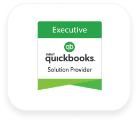



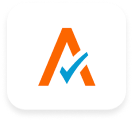


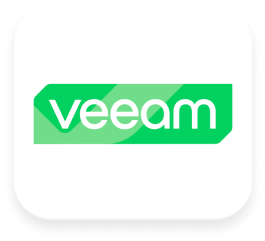

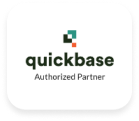

Sagenext has consistently garnered distinguished recognition for its exceptional hosting services, characterized by a resolute dedication to innovation and customer delight. This unwavering commitment to excellence has been demonstrably acknowledged through the receipt of numerous prestigious awards and accolades, solidifying Sagenext's position as an industry leader.
 Great Uptime by HostAdvice
Great Uptime by HostAdvice Great User Experience by Finances Online
Great User Experience by Finances Online Rising Star Award by Compare Camp
Rising Star Award by Compare Camp Top 10 Cloud Hosting Host Advice
Top 10 Cloud Hosting Host Advice