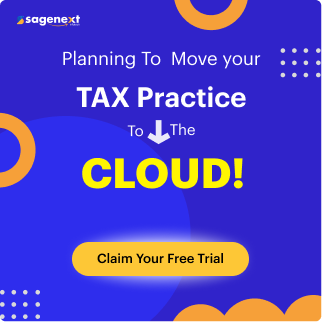Preparing taxes for yourself or clients is no joke. Even if you're a professional, you still need some assistance. This is why tax preparation software is an invaluable tool for tax preparers.
Being able to prepare both business and individual returns quickly depends on the tax software you use. So, are you looking for a tool that can help you file taxes faster, maximize productivity, and focus more on growing your clientele base?
While there are many tools to use, in this article, I will show you why a lot of professional accountants and CPAs are choosing TaxWise tax software.
What is TaxWise Tax Software?

TaxWise is a tax compliance tool for small to medium-sized businesses. The software was built to help both new and experienced tax preparers maximize efficiency, productivity, and revenue, while growing their tax businesses and serving their clients' needs. With it, you can prepare and file your tax returns as quickly as possible no matter where you are.
It is one of the products offered by Wolters Kluwer to ease the preparation of business and individual 1040 returns. Wolters Kluwer offers software solutions for health, risk and compliance, governance, legal and regulatory, and tax and accounting sectors. It has its headquarters in the Netherlands and operates in more than forty countries.
Types of TaxWise Software
TaxWise offers an online version and a desktop version.
TaxWise Online
TaxWise Online is specially made for professionals who want to access their files and returns remotely. This version offers a virtual office that you can access on your smartphone, tablet, or PC.
The virtual office features a client portal; an easy means of collecting and sharing documents with clients. It also offers a secure vault for organizing and storing your clients' tax documents on the cloud. The platform supports IRS-compliant e-signature such that your clients can sign on documents remotely.
TaxWise Online also features TaxWise Mobile for attracting new clients through your website or social media account. All you have to do is to generate a custom link and share it with your prospects through SMS or email. When they click on the link, it directs them to a survey that extracts information on their demography, expenses, and incomes.
The software automatically generates an estimated range of refunds for your clients using the information they provided. If the prospects are interested, they can create an account for further engagement with you. TaxWise Online costs $2500 and supports all TaxWise software additional modules except return retrieval.
 TaxWise Desktop
TaxWise Desktop
TaxWise Desktop is downloaded and installed on your workstation or stand-alone computer. You can access the 1040s, 706, 709, 1041, 1065, 1120, and 1120S. After filing tax returns, your data saves on your computer's hard disk drive. TaxWise Desktop costs $2740.
Top Features of TaxWise Software
Here are the top features of TaxWise Software:
 E-filing
E-filing
You can file both Federal and State returns including 1040, 1041, 1065, 1120, 1120S, 5500,706,709, 990 on the desktop version. It also supports city and municipality filing. However, you can only process a 1040 with the online version.
If there is an error while preparing returns, TaxWise will display a red exclamation mark beside the disputed information. This also applies to incomplete forms and missing supporting documents.
 Quick Data Entry
Quick Data Entry
After purchasing TaxWise software, it automatically populates your details during set up and filing of returns. It also highlights the compulsory fields so you don't skip it and get an error message.
 Simple Interface
Simple Interface
TaxWise has a simple interface that makes it easy for you to navigate the program. You can easily access basic tools such as new return, open return, check return status, and print checks from your dashboard.
 Client Portal
Client Portal
TaxWise integrates with CCH iFirm, a portal where you and your clients can safely share documents. You can see the status of each document. You can also see who uploaded or downloaded the document.
The IRS expects you to store tax documents of your clients for at least 3 years. Therefore, this portal helps you to organize and save documents. You can access it on your desktop, laptop, or smartphone.
 Solution Center
Solution Center
The solution center is linked to the TaxWise Education Library where you can get tons of help. From video tutorials, FAQs, to resolved problems, you can find almost all the resources you need to get started with the software.
You can download TaxWise's current and prior years from the solution center. In addition to a rich library, you can contact TaxWise via phone call or live chat.
Differences Between TaxWise 2019 and TaxWise 2020

TaxWise responds to changes in the business sector in order to meet the needs of its clients. As a result, the company updates its software from time to time.
In 2019, TaxWise added new security features such as an expiration date for passwords and more stringent requirements for creating new passwords.
The COVID-19 situation that kept the world at a stand still gave birth to the TaxWise online 2020 TaxWise Online Mobile feature which was not there in TaxWise online 2019. The mobile application enables clients to complete interview forms for tax preparation right from their mobile phones. They can also attach documents by taking photos of them. Your clients can even sign on forms from the app.
TaxWise also improved its security features in the TaxWise 2020 version by enabling users to directly email clients from the software. As a result, all your information stays within the company's database.
Benefits of TaxWise Software
Below are some benefits of using TaxWise software.
 Easy to Use
Easy to Use
TaxWise software is easy to use. The terminologies are not ambiguous, so an entry-level accountant can use it with little or no assistance. The software offers line-by-line help, which allows you to stay compliant with IRS standards for tax preparation. It also offers instructions in English and Spanish.
 Quick Tax Returns Estimate
Quick Tax Returns Estimate
Through the TaxWise Online Mobile app, your clients can get an estimated range of returns. The process is quick and easy. They will answer certain questions related to their state, income, and expenses. The software will use this information to provide estimated returns. This helps you to advise your clients on how they can reduce their expenses in order to get higher returns.
 Efficient Client Management
Efficient Client Management
If you handle multiple companies, you can manage them from one screen. TaxWise offers additional modules like the client portal that allow you to manage your workflow effectively. Your clients can also view the status of their returns from the Mobile app.
 Paperless Office
Paperless Office
You can run a completely paperless office using the TaxWise software. With the Online version, you can reach out to prospective clients through your website or social media page and send them a link to the tax interview.
Also, your clients do not need to walk into your office to complete the process of tax preparation. They can sign documents from their smartphones. And if they come in person, they can sign on your screen if you're using a touchscreen laptop or with a signature pad. You can email returns directly to clients without printing anything.
How to Download & Install TaxWise Software
Here's a step-by-step guide to downloading and installing TaxWise software:
- Go to https://support.taxwise.com/
- At the top right side of the page, click “Login”

- Enter your client ID, user name, password. If this is the first time you're login into the TaxWise solution center, you will use the software registration code as your password.
- Select the reCAPTCHA box for user verification.

- Once the verification box is green, click log in.
- The TaxWise solution center will display the home page. At the top, click the “Download” tab to display a drop-down menu.

- Click on “Tax Software”. This will display the TaxWise download page where you will see the links for installing the current year's version or previous years.
- Click on “current year download” to download a recent version of the software. You will see the download progress at the bottom of your screen.

- When the download is complete, open the .exe file to launch the program.
- On the TaxWise InstallShield Wizard download box, choose your preferred language. Click “Ok”. TaxWise supports English and Spanish.
- The wizard will display a welcome message. Click “Next”.
- On the license agreement window, read the terms and conditions and if you accept the terms, select “I accept the terms in the license agreement. Click “Next”.
- Select where you want to install the software. Click “Next”.
- Click “Install”.
- Once the installation is complete, you will be prompted to install the COH browser search plugin. Click on the link to install it. Click “Finish” to exit.

The Install wizard will prompt you to restart your computer. Do so after the plugin download is complete.
Note: TaxWise does not support installation on the following OS:
- Linus
- Unix
- Windows 11
- macOS X
It equally doesn't support installation via the following network types:
- VPN
- WAN
- Wireless network
- Virtual machines
- Terminal services
How to Set Up and Use the TaxWise Software?
TaxWise Desktop Setup
To set up your TaxWise Desktop software, do these:
Double-click on the TaxWise software icon on your computer to launch the setup assistant.
Step 1: Register the Software
Enter your EFIN and registration code. Click “Validate code”. if the information you provided does not match what is on TaxWise's system, you will get a message saying that the information provided is invalid.

Once the information you entered is correct, you will get a success message. Click “Next”.
Step 2: Configuration Settings

This section enables you to carry forward data from the last year's version of TaxWise into the current year. However, you must ensure that both versions are installed on your computer.
If the system does not detect a prior year installation, it will automatically select “New Install”. This implies that you will enter everything manually.
Step 3: Partner Verification
This area allows you to download settlement solutions, collections, and fees. You can also download additional services like e-signature.
To synchronize your selections, click “Download”. The program will connect to the electronic filing center to search for your client information. If your partner verification information is not yet available, it will disconnect without downloading any information.

Click “Close” to exit the dialog box. TaxWise will display any payment solutions you have applied for and their fees. You will also see your status for the additional services.

Review the information, then click “Next” to continue.
Step 4: Office Information

Enter the contact information of your office:
Company name, address, name of contact person, contact's phone number, fax number, company's EIN (if available), city, state, and Zipcode.
You can also enter additional information if available such as your e-signature and iTransact login details.
Click “Next” to continue.
Step 5: CCH iFirm
In this section, you can export all your contact information to CCH iFirm. Visit the CCH iFirm help center to learn more.
Click “Next” to continue.
Step 6: Preparer Information
This enables you to create, modify, and delete tax preparers. To add a new preparer, click the “New” button.
You can also select a default ERO/tax preparer by clicking on the drop-down.

Click “Next” to continue.
Step 7: Printing and Network Set-Up
Use the printing & network set up to manage your printing and network options such as setting default printer and printed returns selections.
If you're using e-signature, select the default print packet.

Click “Next” to continue.
Step 8: General Options
This section includes options for invoicing, E-file IDs, default state and return types, color setup, and other miscellaneous options to help you customize your software experience.
Click “Next” to continue.
Step 9: Carry Forward Taxpayer Information
Here, you can carry forward data from the previous year to the current year. Select your preferences and click “Carry Forward Taxpayer Data”.

The program will display the “Select User Name” dialog box. Select the taxpayer to see a list of all returns that are related to that taxpayer.
Select the returns you want to carry forward. The system will return to the carry forward screen where you can see the progress of the download.

You will be notified when the process is complete. Click “Ok”.
To finish with the setup assistant, click “Save and Close”.
TaxWise Online Setup
TaxWise Online works with TaxWise Mobile to enable you to file taxes from your smartphone or tablet. To set up TaxWise Online, you need to set up the mobile application first.
Go to https://twonline-21.taxwise.com/
Enter your Client ID, User name, and Password. Click “Login”.
Once logged in, click the drop-down next to your user name at the top. Then select “Settings”.
On the settings page, click on “Co-Brand Mobile app”.

Complete the fields on the “Service Bureau Details” tab, including your ERO name, EFIN, phone number, address, and email address.
In the mobile app name field, type the name you want to call your mobile app. Also, type a shortened version of the name in the mobile app short name field. This short name will display on your client's mobile device.
Move over to the “Logos” tab to upload your website's logo and preferred mobile app logo. Ensure that the images are the correct format.
Click on the “Prep fees” tab to enter your service charges. Ensure that the information matches what you entered in your bank application.

Click “Save” after completing your mobile app configuration. You can now share the app with your clients.

When your clients open the app, they can get an estimate of their refunds or start a 1040 interview and send the completed document to you. You will get the notification on your TaxWise Online account.
Log in and click on the “Tax Returns” tab.
Click on “Import Interviews”.

Click on any of the documents to view the taxpayer's data and supporting documents.
On the left side of the screen, you will see a list of documents. If there's any missing information on your client's form, the software will alert you by placing a red exclamation mark beside the document's name.

Click on the message button to inform your client about the missing information.
Afterward, you can verify the information provided, then proceed to e-file returns to the IRS.
Top Add-ons For TaxWise Software
TaxWise software allows you to access the following add-ons to enhance your productivity:
 Return Retrieval
Return Retrieval
Your system may crash or the software might malfunction but TaxWise's return retrieval ensures that you always have a backup. TaxWise offers this additional package at $155. You can restore both the current Tax Year information and 2 previous years.
 TaxWise Online Mobile
TaxWise Online Mobile
The TaxWise Online Mobile application is basically for taxpayers. When you add it to your account, your clients do not have to walk into your office to initiate the process of filing tax returns.
You can send them the link to download the app, then they will set up their account and complete an interview. They can also attach documents and sign electronically. TWO Mobile add-on costs $399.
 Refund Estimator
Refund Estimator
Refund Estimator offers you a co-brandable website that you can share with your clients. This is where they can enter their basic details such as state, income, and expenses to get an estimated range of returns. TaxWise offers this add-on for $99.
What Makes TaxWise a Good Tax Software?
Here's why I would say TaxWise is a good software:
- Its interface is easy to navigate.
- You can file both Federal and State returns quickly.
- It has a mobile app for interviewing clients.
- You can either use the desktop or the online version.
- You can access help from the solution center online.
- You can also call the company for free; the cost of the call is included in the price of the software.
Who Are the Typical Users of TaxWise Software?
Typically, people who use TaxWise are Service Bureaus. It makes it easy for them to handle the returns of several companies faster. However, individuals as well as entry-level and expert tax preparers can use the software.
Pros and Cons of TaxWise Software?
Pros
- Robust educational library
- Easy to use
- Intuitive interface
- Accessible on smartphones, tablets, and laptops
- Easily find and correct errors when e-filing
Cons
- You can only file a 1040 in the online version.
Alternatives of TaxWise Software
TurboTax
urboTax is a product of Intuit and you can use it on your desktop or with cloud hosting. It is suitable for freelancers and small and medium-sized businesses. Its features include a tax calculator and a stimulus hub to help you file taxes faster and error-free.
You can use TurboTax online for free if you are filing very simple returns. However, its online plan starts at $59 while the desktop plan starts at $50.
TaxSlayer
TaxSlayer is among the cheapest tax preparation software on the market. You can start using it for free on your desktop, smartphone, or laptop. Its basic plan costs $24.95 and it includes all IRS forms. It also guarantees 100 percent accuracy when filing tax returns.
Limitations of TaxWise Software
Prior to 2021, TaxWise didn't have time-saving features, which was a huge drawback especially when other companies were offering them. However, TaxWise now integrates with textellent so you can text your clients using your office phone number.
While this is a great improvement, you can only text clients when their returns have been accepted and ready for collection if you use the TaxWise Online version..
Is TaxWise Software Cloud-Based?

TaxWise software is cloud-based but only for its online version. However, external cloud hosting service providers promise they can host your desktop version on their own server. This means you will be able to access the software from any location just like TaxWise Online version.
TaxWise Desktop vs TaxWise online vs TaxWise Cloud
TaxWise Desktop is installed on your desktop and office network. All filed returns are saved on it. This version of the software allows you to file both individual and business tax returns.
TaxWise Online is a cloud-based version of TaxWise software. It features a secure vault for storing documents, TaxWise Mobile app, and electronic signature. It only supports 1040 returns.
TaxWise Cloud is a scalable hosting service for TaxWise software. You can integrate it with TaxWise Desktop to bypass the limitations of working only from your office. This also means that you do not have to worry about system upgrades and server maintenance as the cloud hosting service provider does all the back work for you.
Conclusion
When undertaking a difficult task, it is only natural to look for strategies and methods that will simplify the entire process. When it comes to tax preparation, TaxWise is that easy way out for both newbies and professionals.
We discussed the features of TaxWise, including its benefits. Although TaxWise is an amazing software, the developers should bring it up to speed by supporting other operating systems like Windows 11 and MacOS.
These carefully selected partners contribute their expertise in technology, infrastructure and support solutions, enhancing reliability and performance. Through this collaboration, Sagenext delivers a dependable and efficient hosting environment, allowing users to work without disruptions and enjoy optimal stability and security.

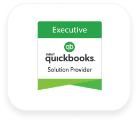



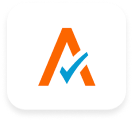


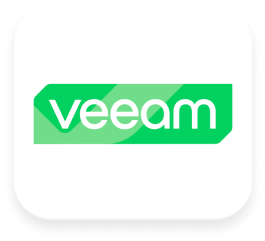

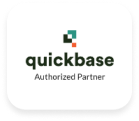

Sagenext has consistently garnered distinguished recognition for its exceptional hosting services, characterized by a resolute dedication to innovation and customer delight. This unwavering commitment to excellence has been demonstrably acknowledged through the receipt of numerous prestigious awards and accolades, solidifying Sagenext's position as an industry leader.
 Great Uptime by HostAdvice
Great Uptime by HostAdvice Great User Experience by Finances Online
Great User Experience by Finances Online Rising Star Award by Compare Camp
Rising Star Award by Compare Camp Top 10 Cloud Hosting Host Advice
Top 10 Cloud Hosting Host Advice