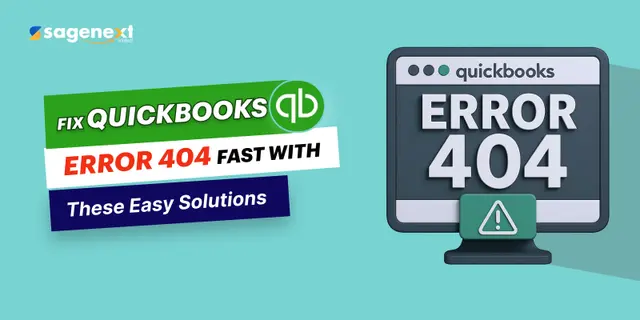 QuickBooks · May 13th 2025 · 7 Min read
QuickBooks · May 13th 2025 · 7 Min readFix QuickBooks Error 404: Quick Step-by-Step Guide to Fix the Error
Are you one of those getting frustrated with QuickBooks error 404? If yes, you are not alone. Your frustration ends here. QB online error 404 is a Runtime Error that generally happens when your network is inaccessible, the data file is corrupt, or your installation files are damaged. The most likely cause of a 404 error is server sync issues. If you frequently use the QuickBooks products, the error 404 may pop up on your screen. The error can irritate and disrupt the workflow, and may sometimes delete crucial data files.
With millions of QB users globally, you are bound to face the 404 server error. This article will teach you a step-by-step guide to fix QuickBooks error 404.
What is QuickBooks Error 404?
QuickBooks error code 404 is a problem occurring due to a Runtime error. It can occur for various reasons, such as corrupt files, server errors, lack of internet connection, deletion of QB system files, or any important data being infected by trojans or viruses. Due to the error, your Windows will shut down and restart, hampering your workflows and smooth connections.
This is the message that will pop up on your screen:
| Error 404: QuickBooks has encountered a problem and needs to close. Sorry for the inconvenience. |
You could also face a similar error, like:
|

How to Fix the QuickBooks Error 404?
There are many options to check to ensure your error 404 is eliminated. Here are the options along with a step-by-step guide.
Method 1: Through System Virus Scan

Step.1: Head on to the settings on your device and go to Windows Security.
Step.2: Run a full security check by scanning the entire system’s files.
Step.3: The scan may take some time. If any infected files are found, delete them, and your error 404 may be gone. If not, follow method 2.
Method 2: By Updating the QuickBooks Desktop

Step.1: Open QuickBooks desktop and head to the Help Menu. From there, choose Update QuickBooks Desktop
Step.2: Open the company files to repair the application. Enter Windows + R keys together.
Step.3: A Run dialogue box will appear. Type Appwiz.CPL and click the Enter button.
Step.4: From the installed programs, you must select QuickBooks to run the repair mode. The QuickBooks update error 404 must be resolved; if not, follow Method 3.
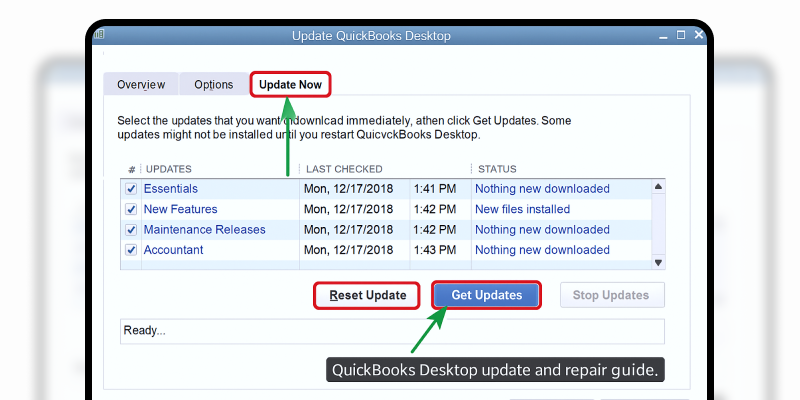
Method 3: By Changing Internet Settings

Step.1: Go to your browser settings and select Internet Options. (This is for Windows Internet Explorer)
Step.2: Go to the security tab and check the trusted sites. (You must add QuickBooks and Intuit as trusted sites.). After adding trusted sites, press OK, and the window will close.

Step.3: Now, you must log out of the Company file and close the running application.
Step.4: Lastly, restart the QuickBooks desktop and the company files. Your Error 404 must have been removed. If not, follow Method 4.
Method 4: By Checking & Verifying Internet Connectivity
Step.1: Go to your browser and search for anything on the webpage.
Step.2: If the internet is not working, a message will appear saying the page cannot be displayed. This means your internet settings are not working.
Step.3: You can reboot your wireless router and internet dongle, if you need to. Restart your system device and check your internet connection.
Step.4: If the internet is working, open the QB desktop application and see if it is working as expected, and the 404 error will be gone.

You can visit https://www.speedtest.net/ and check whether your internet connection is working.
Method 5: By Removing System Junk & Temp Files
Step.1: In the Windows search bar, type %temp%. This will open the temporary file folder.
Step.2: Now, simply delete all the temporary files. (Some files may not be deleted, so kindly ignore them.)
Step.3: Clear all your browser cache and temp files. Once done, reboot your device, and your QuickBooks desktop should start working as expected.
Conclusion
If you come across the QuickBooks error 404, do not panic. There are methods that can be followed to eliminate the 404 error on QBs. If you are still wondering what does error 404 indicates, remember it indicates that your files are either corrupted or damaged. You need to immediately remove the error by following our step-by-step guide. There are different occurrences of the 404 error code; apply the methods accordingly. If you are still facing any QuickBooks hosting or 404 error, talk to our experts today and get it resolved quickly.

