 Sage · Nov 26th 2025 · 7 Min read
Sage · Nov 26th 2025 · 7 Min readSage 50 Printing Issue: Step-by-step Guide to Resolving the Printing Issue on Sage 50 Software
Sage 50 is one of the most popular accounting software designed for SMBs. There are millions of Sage 50 users worldwide, and many struggle with printing issues that delay work and reduce productivity. It can get frustrating when you are trying to print a crucial bill, and Sage 50 invoice printing errors pop up instantly.
To resolve Sage 50 printing issues, we will provide a step-by-step guide to troubleshoot and fix the problem in the blog. Let us get into the topic and learn more.
Causes of Sage 50 Printing Issues
- If you have outdated software, then you can encounter a printing error.
- In most cases, if you have a corrupted template in Sage 50 that is used to generate invoices, you are most likely to get the error.
- Sometimes you may have printer configuration issues that can prevent you from printing documents and files.
- Sage 50 printing issues can also occur due to outdated drivers and incompatible software that conflict with each other.
- Bad installation of the Sage 50 email writer can also trigger the issue.
- If your file is damaged or corrupted, it can also cause Sage 50 printing issues.
Take Sage 50 to the Cloud with Sagenext Hosting Services
Methods to Resolve Sage 50 Printing Issues
Method 1: Update Sage 50 Software
Step. 1: Open the Sage 50 application and click on the Help menu option
Step. 2: On the help menu, click on the check for updates
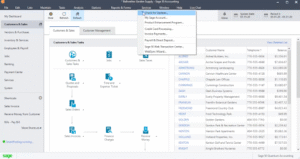
Step. 3: If the updates are available, download and follow the on-screen prompts.
Step. 4: Once the Sage 50 software is updated, you can print documents without any issues.
Method 2: Check Printer Configuration
Step. 1: In Sage 50, go to File, then Printer Setup.
Step. 2: Choose the printer you are using for invoice printing.
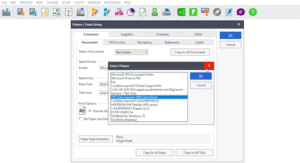
Step. 3: Make sure your printer is set as the default.
Step. 4: Your printer should now work as expected.
Method 3: Reinstalling Printer Drivers
Step. 1: Head on to Device Manager on your PC
Step. 2: Check the printer section and right-click on your printer option to delete it. You also need to visit the print management option on your device to remove the driver as shown in the images below.
Step. 3: Uninstall the device to remove the existing driver.
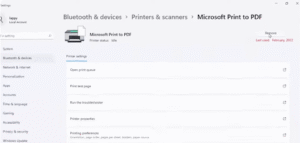
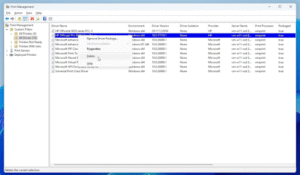
Step. 4: Head on to the printer (Company official website) and download the latest driver for your printer.
For HP device printer update, visit: https://support.hp.com/in-en/drivers/printers
For Dell device printer update, visit: https://www.dell.com/support/home/en-in?app=drivers
For Asus device printer update, visit: https://www.asus.com/in/support/download-center/
Step. 5: Once downloaded, install the new driver on your PC.
Step. 6: Now restart your PC, and your Sage 50 printing issues should be resolved.
Method 4: Checking for a Corrupted Template File
Step. 1: Open the Sage 50 application
Step. 2: Go to the files option, then the design sales invoices option
Step. 3: Select the template you are using for printing
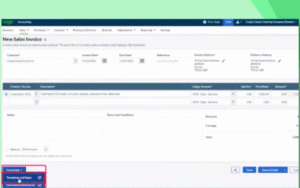
Step. 4: If you find any errors or issues with the template, you will need to create a fresh template.
Step. 5: You can also create a backup of the template if you plan to use it.
Method 5: Make Sure Permissions are Proper
Step. 1: In your Sage 50 application, go to the Files option, then User Preferences.
Step. 2: Check and verify that your printer has all required permissions intact.
Step. 3: If you do not see printer permission, then administrators can modify the option.
Method 6: Check the Corrupted Data Folder in Sage 50
Step. 1: Open Sage and head on to the File menu option
Step. 2: Now choose the maintenance option and then the rebuild option
Step. 3: Now, just follow the prompts as suggested to complete the entire process
Step. 4: Your corrupted data should be rebuilt, and your Sage 50 printing issue will be resolved.
Host Sage 50 with Us & Boost Productivity
Concluding Lines
If you are one of those facing Sage 50 printing issues, going through this article could help you a lot. Sage 50 printing problems can arise for many reasons, such as a corrupted file, outdated Sage 50 software, an outdated printer driver, or a damaged template file. In this post, we have provided five methods with step-by-step instructions to help you resolve the invoice printing issue. If you follow these steps carefully, you’re likely to fix the problem with one of the solutions. And if you want to host your Sage 50, you can host it with Sage Hosting and enjoy 3 months of free hosting on an annual plan.
For more on similar topics, you can follow and explore our support page.
FAQs (Frequently Asked Questions)
Why is Sage not printing to PDF?
To ensure Sage prints correctly to PDF, reinstall the PDF converter or check the printer spooler.
How to resolve the Sage 50 printing issue in 2025?
You can resolve the Sage 50 printing issue by updating Sage 50, updating the printer driver, or uninstalling and reinstalling the driver.
Why is Sage not printing?
You can check the Sage data folder to see if it contains a locked file that may be blocking your printer from printing.

