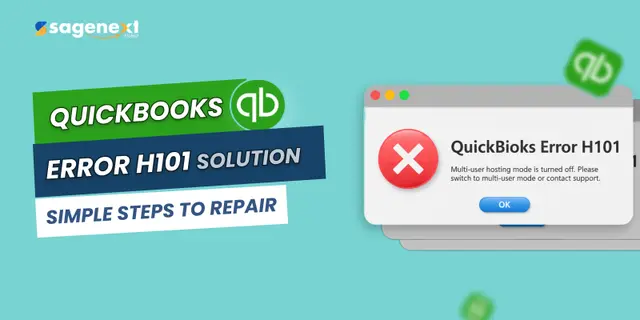 QuickBooks · Oct 13th 2025 · 7 Min read
QuickBooks · Oct 13th 2025 · 7 Min readHow to Fix QuickBooks Error H101 (Step-by-Step Guide)
Have you ever seen this message while opening your QuickBooks company file in multi-user mode?
Error Code H101: This company file is on another computer, and QuickBooks needs help connecting.
Few things interrupt a busy workday faster than a cryptic software message, and the QuickBooks Error H101 is one of the most common offenders. This error belongs to the H-series (H101, H202, H303, and H505), which specifically indicates a critical connectivity problem preventing QuickBooks from accessing the company file in multi-user mode. When H101 pops up, it means the necessary server connection or the QuickBooks Database Server Manager isn’t communicating correctly, effectively locking your team out of collaborative bookkeeping.
What is QuickBooks Error H101?
QuickBooks Error H101 appears when you try to access a company file located on another computer (the server), and QuickBooks Desktop can’t establish a connection to it.
It typically occurs when:
- The QuickBooks Database Server Manager isn’t running on the host system.
- The company file (.QBW) is not properly shared.
- The firewall is blocking QuickBooks’ communication.
- Incorrect DNS or hosting configuration.
If you are worried about How to Fix QuickBooks Payroll Error PS077, you can visit our blog for a comprehensive troubleshooting guide.
Common Signs of QuickBooks Error H101
You might notice:
- QuickBooks crashes while switching to multi-user mode.
- The error code H101 or H202/H303/H505 appears on your screen.
- You can’t access the company file on the network.
- Performance lag while using QuickBooks over LAN.
Easy Steps to Fix QuickBooks Error H101
Follow these step-by-step methods to get QuickBooks running in multi-user mode again.
Step 1: Check Multi-User Hosting Settings
You need to ensure hosting is enabled only on the server computer.
- Open QuickBooks on every computer that accesses the company file.
- Go to File → Utilities.
- On the server computer:
- Ensure it says Host Multi-User Access (this is correct).
- On all other workstations:
- If it says Stop Hosting Multi-User Access, click it to turn off hosting.
Step 2: Verify QuickBooks Services on the Server
QuickBooks requires specific services to run for multi-user connections.
- Press Windows + R → type services.msc → hit Enter.
- Find and double-click:
-
- QuickBooksDBXX (where XX = your version year, like 32 for 2022)
- QBCFMonitorService
- Make sure both services are running and set to Automatic.
- If not, right-click → select Properties → set Startup type to Automatic, then click Start.
Step 3: Add Firewall and Port Exceptions for QuickBooks
A blocked firewall can stop communication between computers.
- Press Windows + R → type control panel → open Windows Defender Firewall.
- Click Advanced settings → Inbound Rules → New Rule.
- Choose Port, then click Next.
- Add the following QuickBooks ports (based on your version):
- QuickBooks Desktop 2024 – 8019, 56728, 55378–55382
- QuickBooks Desktop 2023 – 8019, 56727, 55373–55377
- Repeat the same for Outbound Rules.
- Save and restart your computer.
Step 4: Run the QuickBooks Database Server Manager
- Download and open the QuickBooks Tool Hub (latest version).
- Go to the Network Issues tab.
- Click QuickBooks Database Server Manager.
- Browse and add your company file folder location.
- Click Start Scan.
- Once scanning completes, try opening your company file in multi-user mode again.
Step 5: Map the Network Drive (if file is on another system)
- Press Windows + E to open File Explorer.
- Click This PC → Map network drive.
- Choose a drive letter (e.g., Z:).
- Enter the network path of your company file location (example: \\SERVER\QuickBooks).
- Click Finish, then try reopening your file from this mapped drive.
Step 6: Run QuickBooks File Doctor (Automatic Fix)
- Open QuickBooks Tool Hub.
- Select Company File Issues → Run QuickBooks File Doctor.
- Choose your company file and click Check your file (and network).
- Wait for the tool to repair any detected issues.
- Reopen QuickBooks after the process.
Once Fixed-Test Multi-User Mode
- Open QuickBooks on multiple systems.
- Go to File → Switch to Multi-User Mode.
- If no error appears, your setup is working perfectly!
Quick Recap
| Steps | Action | Purpose |
| 1 | Check hosting settings | Ensure correct configuration |
| 2 | Verify services | Allow QuickBooks communication |
| 3 | Configure firewall ports | Unblock network access |
| 4 | Run Database Server Manager | Sync QuickBooks folders |
| 5 | Map network drive | Ensure file accessibility |
| 6 | Run File Doctor | Auto-repair remaining issues |
Conclusion
QuickBooks Error H101 is a common issue that usually occurs when switching from single-user to multi-user mode. Fortunately, it can be resolved easily by following the right troubleshooting steps, whether it’s verifying hosting settings, configuring the firewall, or using the QuickBooks Database Server Manager.
Following these simple steps, especially verifying hosting and running the Database Server Manager, usually resolves the issue in minutes.
If the problem persists, your QuickBooks hosting providers or IT support can help review your network setup and firewall rules for deeper fixes.
If you are worried about the frustrating QuickBooks Web Connector Error, you can visit our blog for a comprehensive troubleshooting guide and resolution.

