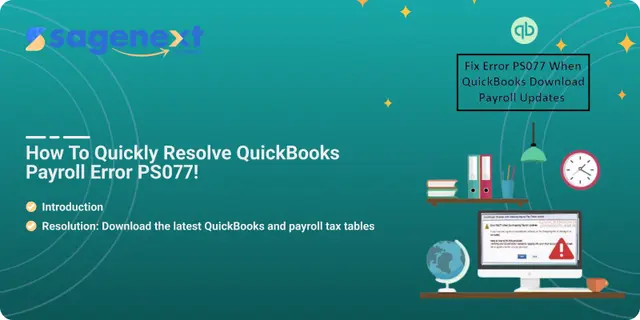 QuickBooks · Nov 26th 2025 · 7 Min read
QuickBooks · Nov 26th 2025 · 7 Min readHow to Fix QuickBooks Payroll Update Error PS077 | 2025
Payroll issues in QuickBooks often occur while downloading or installing payroll updates. Even if the tax table update completes, this error can interrupt your workflow and prevent you from performing further tasks efficiently.
Any error code starting with the prefix “PS” indicates a QuickBooks Payroll error. When this issue appears, you may experience one or more of the following problems:
- Inability to download payroll updates.
- Tax table update failure.
- Interrupted or incomplete update process.
- Payroll error messages appearing on your screen.
- System performance issues or frequent freezing.
To maintain smooth payroll operations, it’s important to identify and fix these issues promptly before they affect your accounting workflow.
What is QuickBooks Payroll Error PS032 or PS077?
QuickBooks Payroll Errors PS032 and PS077 occur when QuickBooks can’t download or install the latest payroll tax table updates. These errors typically stop the update process and prevent payroll from running correctly. Both error codes point to issues with your payroll subscription, damaged tax table files, or problems with Intuit account validation.
Common Causes
- Your payroll subscription is inactive or expired
- Damaged or corrupted payroll update files
- Incorrect or outdated billing information in your Intuit account
- Damaged QuickBooks company file
- QuickBooks cannot verify your license or product information
- Insufficient user permissions or outdated QuickBooks Desktop release
What These Errors Mean
- PS032: QuickBooks detects corrupted payroll files or can’t validate your payroll subscription.
- PS077: QuickBooks can’t read or update a required tax table file, often due to damaged components or subscription authorization issues.
What is error code PS077 in QuickBooks?
QuickBooks Error Code PS077 occurs when the software encounters issues while downloading or installing the latest payroll updates. This error usually happens due to damaged payroll files, incorrect billing information, or an outdated QuickBooks version. Updating QuickBooks and verifying payroll subscription details can often fix this issue.
Resolution: Download the latest QuickBooks and payroll tax tables
- First, remove any prior and additional installations present in your system.
- Reset your QuickBooks update.
- Next, download the latest payroll tax table.
- Sort lists to use and verify data.
- Perform clean uninstall that too in selective startup.
- Finally, update the tax table.
Windows 8:
If you’re a Windows 8 user, then you need to follow the below-listed steps:
- Move to the windows system section.
- Open the start screen.
- Right-click on the background to choose All Apps.
- Next, click on the run tab.
Windows 7 and XP:
Windows 7 or XP user requires to follow the below steps:
- Open the windows start tab and select the run tab.
- If you haven’t logged in with administrator rights, select the start tab.
- Go to the All programs option.
- Select accessories and run tab.
Windows Vista:
- If you use windows vista, click on the vista logo.
- Press Windows + R keys to start the run command.
Once opened the screen, follow the below steps:
- Open the control panel and then to programs and features.
- Double-tap on it to add or remove any programs in windows vista.
- Users with only one version need not proceed further.
- Following the aforementioned steps will run the QuickBooks desktop installation wizard.
- Further, select the remove and hit the next option.
- Next, continue with the process as per the requirement.
- To finish the update, the error message will have an option to go online. In order to retrieve your update, select the yes option and go online, if asked or needed to do.
- The error message has the option of selecting the ok tab to go online. Select ok and run the installation automatically. You might still see the same error message on your screen.
- If so, you’re advised to close QuickBooks on all systems, if your data files are accessible/available on the server. Also, update your payroll from the server. If your update succeeds on the server, install this on all other QuickBooks versions.
Conclusion
QuickBooks payroll errors such as PS077 or PS032 can disrupt your payroll processing, especially when downloading tax table updates. However, by following the troubleshooting steps—like removing duplicate installations, resetting updates, and downloading the latest payroll tax tables—you can easily resolve the issue and restore smooth payroll functionality.
Always ensure your QuickBooks Desktop and Windows system are up to date to minimize such interruptions. Running QuickBooks as an administrator and updating from the server can also help avoid recurring payroll errors.
If the problem persists even after applying all these fixes, consider reaching out to QuickBooks Support or switching to a trusted QuickBooks hosting provider like Sagenext for enhanced performance, security, and reliable payroll management.
FAQ
How to fix payroll error in QuickBooks Online?
To fix payroll errors in QuickBooks Online, clear your browser cache, update your payroll information, and ensure your subscription is active. If the issue continues, try using an incognito window or contact QuickBooks Payroll Support for help.

