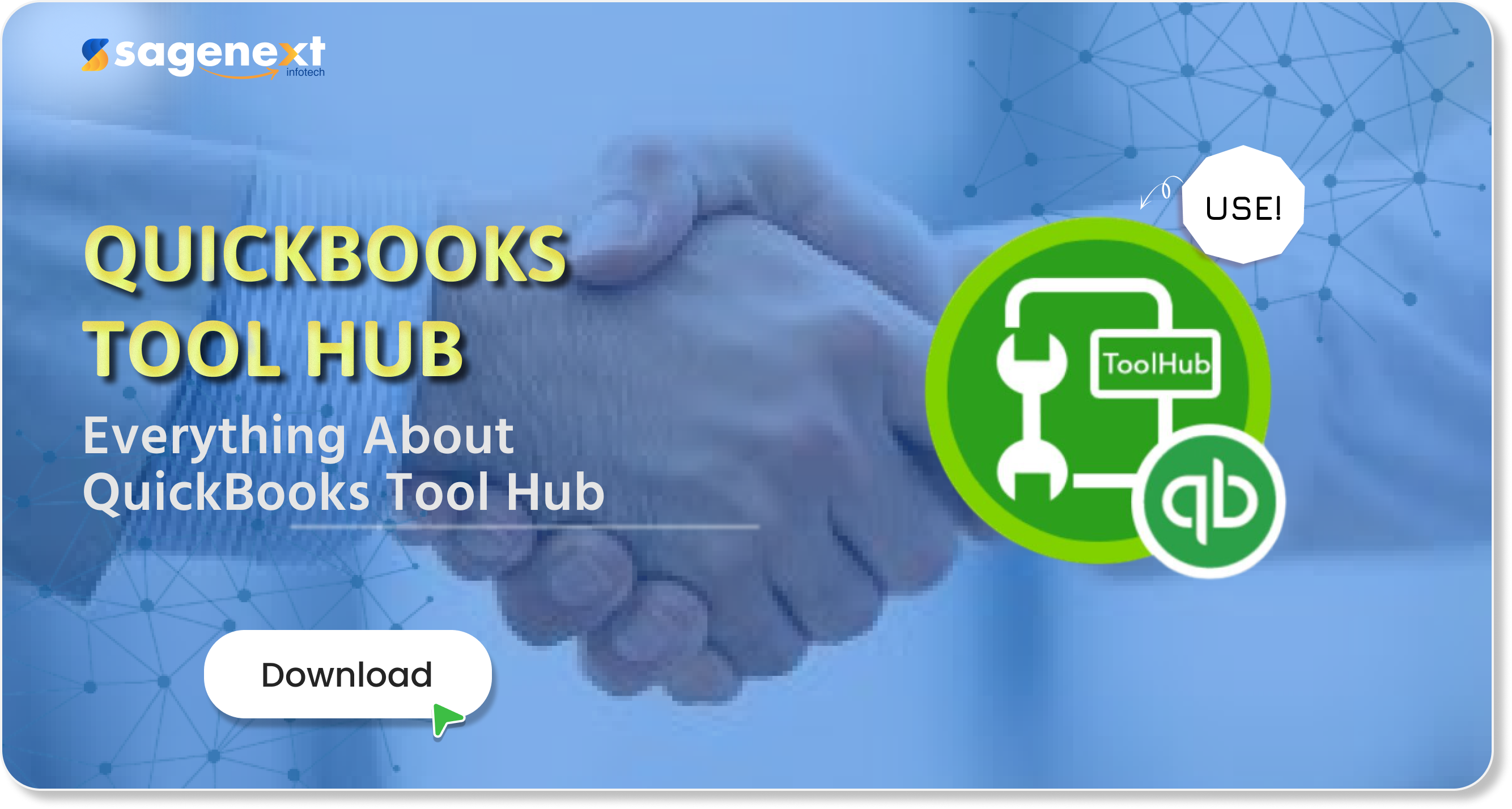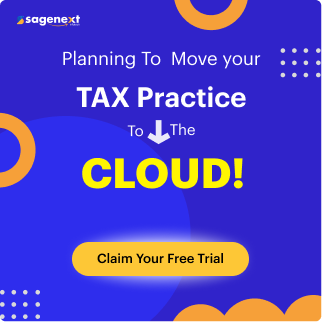The QuickBooks accounting platform is one of the most popular and widely used software platforms worldwide. Millions of users use it for streamlining workflow. QuickBooks is designed for small, medium, and large enterprises to cater to financial tasks with ease. But did you know? The QuickBooks Tool Hub is a comprehensive kit designed to fix errors and address any issues you encounter with your QuickBooks software.
The QuickBooks tool hub has become a lifesaver for many users, as it allows them to identify errors and helps resolve them. Moreover, QuickBooks offers various versions, including QuickBooks Enterprise, QuickBooks Online, QuickBooks Pro, and others. All these platforms offer multiple features made to meet the needs and requirements of businesses. As per Intuit, there are over 100,437 QuickBooks users in the United States. This increases the likelihood of users encountering QuickBooks issues.
In this article, we will learn what the QuickBooks tool hub is, how to download the QuickBooks tool hub, and the QuickBooks tool hub for Windows 11, and more. Let us delve into the topic and explore it in more detail.
What is QuickBooks Tool Hub?
The QuickBooks Tool Hub is a comprehensive, centralized hub designed to help users diagnose and identify common issues they may encounter while working on the QuickBooks platform. The tool hub helps troubleshoot problems and resolve them immediately. Some of the issues that can be resolved using the QuickBooks Tool Hub include network connectivity problems, company file issues, password recovery problems, and more. The tool is a simple, centralized, and user-friendly platform.

The best part of the QB tool hub is that it clubs several diagnostic tools in a single platform, allowing users to resolve many QuickBooks issues.
QuickBooks tool hub generally helps in resolving the following problems:
| Network Connectivity Errors | PDF & Printing Errors | Performance Lags Issues |
|---|---|---|
| Installation Issues | Company File Errors | QuickBooks 6000 Series Errors |
| Update Failures | Password Resetting | QuickBooks HXXX Series Errors |
| Damaged Company files | QuickBooks Splash Screen Error | QuickBooks Not Opening, Freezing, and Crashing Error |
| Multiple User Issues | Missing Component Errors | |
What Are the Requirements to Install QuickBooks Tool Hub?
Before installing the QuickBooks Tool Hub, consider the following points. Here are those:
- You need a good and stable internet connection
- You will need the Microsoft .NET Framework
- You will also need Microsoft C++ & Distribution Package

Protect your financial data with enterprise-grade security and 24/7 server monitoring.
Step-by-Step Guide to Downloading and Installing QuickBooks Tool Hub
Downloading Steps:
- Step. 1: Visit the QuickBooks official website portal. (Click here)
- Step. 2: On the webpage, you will get a download link. According to your device configuration (32-bit or 64-bit), choose the file and download it. (Click here to download the .exe file)
- Step. 3: A file would be downloaded with the name QuickBooksToolHub.exe (Save the file, as prompted)
- Step. 4: When the save file prompt appears, select the area on your device where you want to download and save the file.
- Step. 5: Now, choose the folder and location and click Save File to save the .exe file. You have successfully downloaded QuickBooks Tool Hub.
Installation Steps:
- Step. 1: Head on to the folder location where you just downloaded the QuickBooks Tool Hub .exe file. (Refer to downloading steps)
- Step. 2: Double-click the .exe file. A window pop-up will appear as shown in the image below.
- Step. 3: On the pop-up screen, you will be asked to authenticate and proceed by clicking the Next button.
- Step. 4: You must agree to the license agreement and click 'Yes' to proceed, as shown in the image below.
- Step. 5: After proceeding to the next window, the exact folder location (default) where the QuickBooks Tool Hub will be installed will be displayed. You can also change the folder location; a change button will be shown to alter or customize the folder for installation. (see image below for reference)
- Step. 6: As you click the Next button, another window will pop up asking you to install the file. Click on Install to continue. (see image below for reference)
- Step. 7: The installation process will now begin. Be patient; it may take a few minutes to install the tool hub successfully.
- Step. 8: Once the installation process is complete, a pop-up will appear, asking you to either launch the tool or view the Windows Installer logs. Select your preference and click the Finish button. Your QuickBooks tool hub is now successfully installed. (see image below for reference).





Components/Parts of QuickBooks Tool Hub
- Home Screen - This is the place where you can view all the information regarding the tool hub and learn how to use the tool effectively.
- Company Files Issues Tab – If you are facing problems with the QuickBooks company file, select the second tab and run the QuickBooks File Doctor. This will help you fix the issue. Remember, this tool hub allows you to fix company files starting with the 6000 series. It will display three options: Quick Fix My File, Run QuickBooks File Doctor, and Open QBWinlog Folder. (As stated, choose the second option, which is QuickBooks File Doctor.)
- Network Issue Tab Option – If you are facing network issues related to QuickBooks, select the Network Issue tab, which will help you resolve the network problems. You need to choose the QuickBooks Database Server Management Button. The tab can also display other network issues and pop-ups, such as Error Code H202.
- Program Problems Tab – If you are facing any program and performance-related issues in QuickBooks, you can choose from the three options given:
- Quick Fix My Program: This helps repair or remove obstacles to QuickBooks' functionality and ensures it operates smoothly. Use this if your QB is running very slowly.
- QuickBooks Program Diagnostic Tool: This tool helps you resolve errors associated with the Microsoft component in QuickBooks. If your program freezes, crashes, and opens/closes unexpectedly, then apply this tool. It may take up to 20 minutes to resolve the issue.
- QuickBooks Print & PDF Repair Tool: If you are facing any PDF and printing-related issues, then you can use this tool to resolve them.
- Installation Issues Tab – If you encounter issues with the installation, reinstallation, or removal of the QuickBooks Desktop application, you can use this tool. It has two parts: one is the QuickBooks Diagnostic Tool, which is used to identify any installation issues & the other is the QB Clean Install Tool, which is used to perform a clean installation of the application.
- Password Reset Tab – If you happen to face any password-related issues like password resetting, forgetting your password, or changing your password, you can use this tab. It has two options. One is the CA reset password, and the other is the UK reset password. Choose your preference as needed.
- Help & Support Tab – This tab provides various ways to access QuickBooks support. You have multiple options to choose from according to your convenience.
- Advanced Tools Tab – This section contains additional advanced tools, where you can find other QuickBooks-related errors that can be resolved using the suggested methods. (QuickBooks keeps updating this tab with new error-fixing guides and solutions.) The Advanced tab contains a total of 14 buttons, which resolve common QuickBooks errors and problems.








Advantages of QuickBooks Tool Hub
- One of the main advantages of the QuickBooks tool hub is that it is free to use. You can fix any issues and problems in QB.
- The UI is user-friendly and straightforward; you have all the resolve tab and button at your fingertips. To resolve any issues you need to address, simply click on the tab button.
- If you are experiencing any issues with company files, you can use the QuickBooks Tool Hub.
- Once installed, you can use the tool hub at any time and access the diagnostic to run it.
- With the QuickBooks tool hub, you get regular updates. Your tools are now updated with the latest versions.
- Your most common QuickBooks issues, errors, and problems can be fixed within minutes with the tool hub support.
- You also have multiple customer care support options, allowing you to contact customer care at your convenience.
Reasons for QuickBooks Tool Hub Not Working/Responding
| Microsoft .NET Framework error | Incomplete Installation | Corrupted installation |
| Missing device components | Operating system incompatibilities | Antivirus/firewall conflicts with installation |
Tips to Ensure the Smooth Functioning of the QuickBooks Tool Hub
- Always make sure you use the latest version of the application. Intuit continues to roll out updates with new and advanced features.
- Always make sure you download the application from the Intuit official website.
- Do not run multiple QuickBooks utilities simultaneously. It may slow down or hamper your usage.
- Always ensure your device is clean and away from unwanted files and cache memories. You can use the trusted Disk Cleanup tool.
Concluding Words
From the above, it becomes clear that the QuickBooks Tool Hub is a lifesaver for QuickBooks users, as it resolves many common issues. In this article, we provide a detailed guide on how to download and install the QB Tool Hub smoothly, as well as how to use it effectively. We have also defined each component of the QuickBooks tool hub to help you understand how each tab functions. However, in many cases, you may encounter a problem where your QuickBooks tool hub won't respond and work as expected. In this case, we have provided a detailed explanation for why the tool hub is not functioning correctly.
Are you one of those looking for cloud-based QuickBooks hosting? You can easily contact Sagenext services for end-to-end hosting services with affordable pricing plans. We are offering a 7-day free trial and 3 months of extra usage with a 12-month subscription.
FAQs
1. How do I contact the QuickBooks tool hub?
You can contact QuickBooks support through the QuickBooks Tool Hub application, as this is the single platform where you can find various ways to get in touch with the QuickBooks support team. However, you can also contact Intuit’s QuickBooks support by visiting this link. (Click here).
2. How to download QuickBooks Tool Hub?
You can download the QuickBooks Tool Hub by visiting Intuit’s official website for the downloadable link. (Click here to download). However, you can also refer to this article, where Sagenext has provided a simple step-by-step guide to download QuickBooks Tool Hub. Remember, after downloading the tool hub, you will need to install the tool on your device. We have also provided the steps to install the tool.
3. Where is the QuickBooks tool hub?
Once your QuickBooks Tool Hub is downloaded and installed on your device, a QB Tool Hub (QBTH) icon will appear on your desktop, or you can find the application in the folder where you installed it.
4. How do I download QuickBooks Tool Hub?
To download the QuickBooks Tool Hub, follow the steps:
- Step 1: Visit the official QuickBooks Portal.
- Step 2: From the website portal, download the latest version of the QuickBooks tool hub. (QuickBooksToolHub.exe)
- Step 3: Once you download the .exe file. Double-click and follow the prompts to install the application on your device.
- Step 4: After installing the application, a QuickBooks tool hub icon will appear on your desktop. You can start using it. (However, you can also refer to our article, where we have given a complete step-by-step guide to download and install the tool hub.)
5.Does QuickBooks Tool Hub work with Windows 11?
Yes, QuickBooks tool hub works with Windows 11 on a 64-bit configuration. However, 32-bit will also work, but may face performance issues.
6. How much does Toolhub cost?
The QuickBooks Tool Hub is a free application that incurs no costs.
7.Is QuickBooks being phased out?
No, QuickBooks is not being phased out at the moment; however, you should know that Intuit has discontinued issuing QuickBooks Desktop subscriptions as of 30th September 2024.
These carefully selected partners contribute their expertise in technology, infrastructure and support solutions, enhancing reliability and performance. Through this collaboration, Sagenext delivers a dependable and efficient hosting environment, allowing users to work without disruptions and enjoy optimal stability and security.

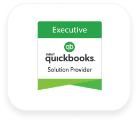



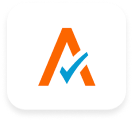


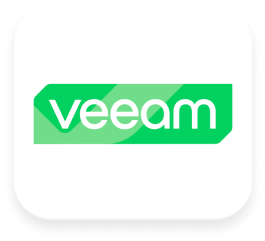

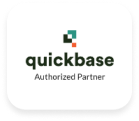

Sagenext has consistently garnered distinguished recognition for its exceptional hosting services, characterized by a resolute dedication to innovation and customer delight. This unwavering commitment to excellence has been demonstrably acknowledged through the receipt of numerous prestigious awards and accolades, solidifying Sagenext's position as an industry leader.
 Great Uptime by HostAdvice
Great Uptime by HostAdvice Great User Experience by Finances Online
Great User Experience by Finances Online Rising Star Award by Compare Camp
Rising Star Award by Compare Camp Top 10 Cloud Hosting Host Advice
Top 10 Cloud Hosting Host Advice