 Microsoft office · Sep 10th 2024 · 7 Min read
Microsoft office · Sep 10th 2024 · 7 Min readHow to Delete Microsoft Account from Your Computer and Phone
Are you looking to remove your Microsoft account from your computer or phone? Whether for privacy reasons or to declutter your digital life, this comprehensive guide will help you delete your Microsoft account with ease.
Delete Microsoft Account from Computer
1. Click on the Start button in the bottom left corner of your screen.

2. In the search bar of the Start menu, type “User Accounts.”
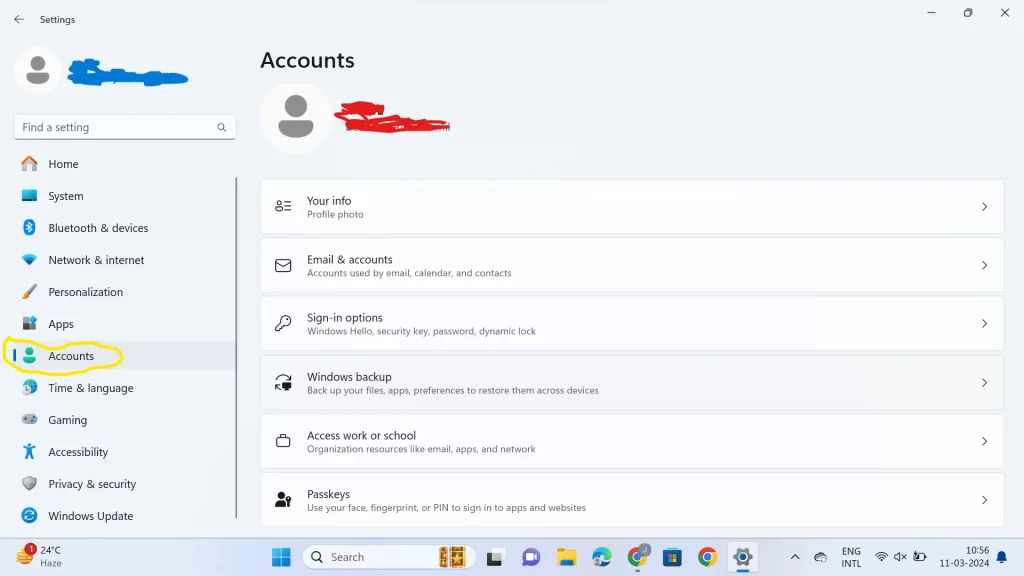
3. When the search results appear, click on “Manage another account.”
4. You’ll see a list of user accounts on your computer. Select the account you want to delete by clicking on it.
5. Once the desired account is selected, click the button labeled “Delete the account.”

Also Read: How to Uninstall Microsoft Edge From Computer
Delete Microsoft Account on Phone
- Go to the Settings app on your phone.
- Scroll down and select the Email & app accounts option.
- Choose the Microsoft account that you want to remove.
- Tap on the Delete or Remove option.
Conclusion:
By following these step-by-step instructions, you can easily delete your Microsoft account from both your computer and phone. Whether you’re looking to simplify your online presence or enhance your privacy, removing your Microsoft account is a simple yet important step. Remember to review any important information provided by Microsoft before proceeding and ensure that you’re aware of the consequences of deleting your account.
FAQ
How do I permanently delete my Microsoft account?
- Open Start Menu: Click the Start button.
- Search for User Accounts: In the search bar, type “User Accounts” and press enter.
- Manage Another Account: Click on “Manage another account” from the User Accounts window.
- Delete the Account: Select the account you want to delete and click “Delete the account“.
Can I delete a Microsoft account and start over?
Yes, you can delete a MS account and start over. To do this, follow the steps outlined in the previous response. Once you’ve closed your account, you can create a new one with a different email address. Please note that closing your account is permanent, so make sure to back up any important data before proceeding.

