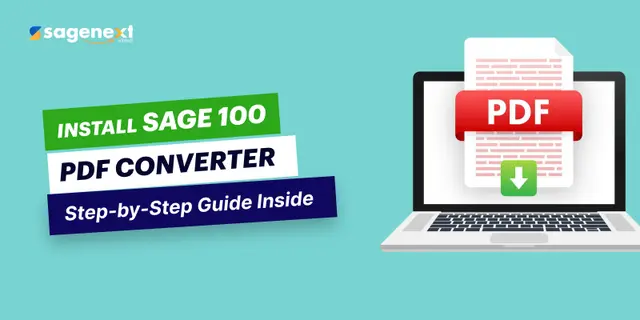 Sage · Jun 26th 2025 · 7 Min read
Sage · Jun 26th 2025 · 7 Min readLearn the Step-by-Step Guide on How to Install Sage 100 PDF Converter
We are rushing ahead in this digitalized world. Why not? Businesses are moving to the web and experiencing exponential growth. Similarly, this is also true with the Sage software. Sage 100 PDF converter is an excellent tool for converting forms, invoices, and other documents to a paperless format. When you come across how to install the Sage 100 PDF converter, it gets confusing for many. Specific settings are needed for the Sage 100 PDF converter to download and perform as expected.
Hosting the Sage application offers enhanced accounting, inventory, and business management features. With a click, you can send invoices, payment options, and sales orders. How do you install the Sage 100 PDF converter on your computer or device and seamlessly send PDF invoices, forms, and documents to your clients?
In this blog, we will learn how to install the Sage 100 PDF converter on your devices. We will also share a complete, step-by-step guide for this.
What is Sage 100 PDF Converter?
The Sage 100 PDF converter is part of the Sage software suite and is included as part of the Sage 100 Paperless Office system. The Sage 100 PDF converter is designed to enable businesses to seamlessly convert documents, such as forms and invoices, into PDF format. These features make it easy to distribute invoices, forms, and other documents digitally via email and messaging to clients.
How to Install Sage 100 PDF Converter? A Step-by-Step Guide
Step. 1: Right-click on the Sage 100 icon shortcut on your PC. Select Run as Administrator from the pop-up menu.

Step. 2: Now, log in to the Sage 100 application with your credentials.
Step. 3: From the Sage 100 Toolbar, select File and then the Run option.

Step. 4: Now, from the pop-up screen prompt, enter PL_AdvancedOptions_UI and click Ok.

Step. 5: A Sage 100 accounting date change pop-up will appear; select Ok.
Step. 6: Now, a Paperless Office Advanced Office screen will open. You need to click on the Install Converter option.
Step. 7: Once the converter installation is complete and processed, click on the test converter option to verify if the Sage 100 PDF Converter is working correctly.

Step. 8: After verifying the converter installation, click OK to complete the process.
You have now successfully installed Sage 100 PDF Converter on your device.
Host Sage in the Cloud – Try It Now!
Conclusion
If you are looking for instructions on how to install the Sage 100 PDF converter on your device, the guide we have shared is the best solution. Sage 100 is a comprehensive accounting and business management software used by thousands of small and medium-sized enterprises. With the Sage 100 PDF converter, you can create PDFs of invoices and forms and send them to your clients. It is a powerful tool that enables paperless forms and eliminates the need for printing physical documents and invoices. To summarize, we have provided an 8-step guide to installing the Sage 100 PDF converter on your computer. However, if you ever need technical support to install the Sage PDF converter, please don’t hesitate to reach out to us.
FAQs (Frequently Asked Questions)
How to install Sage 100 PDF Converter?
Quick steps to install the Sage 100 PDF converter:
Log in to the Sage 100 application → Go to Files → Then Run option →Enter PL_AdvancedOptions_UI → Click Ok → Go to Install Converter Option → Select Ok → Click Verify Converter Installation → Press Ok.
With these simple and quick steps, your Sage 100 PDF Converter will be installed and ready for use.
How do I convert Sage to PDF?
To convert Sage to PDF, you will need to use the Save the PDF option or Export to PDF option on the Sage application. The process involves:
Select the document or file → Choose the PDF export option → Then save it to your preferred location on your device.
How do I print to PDF in Sage 100?
During the printing process, you need to select the Sage 100 PDF printer driver. With this, you can print a PDF in Sage 100 software. Remember, you can also select the Sage 100 Contractor PDF Export option from the printer list. The process involves:
Go to Files → Print with Sage 100 module → From the print dialogue box → Select Sage 100 Contractor PDF Export → Click print and select the file location → Click save to create the PDF file.

