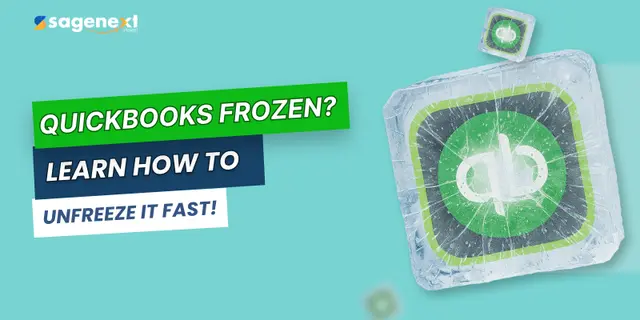 QuickBooks · Jan 2nd 2026 · 7 Min read
QuickBooks · Jan 2nd 2026 · 7 Min readHow to Unfreeze QuickBooks in 2026 | Step-by-Step Troubleshooting Guide
QuickBooks is one of the most trusted and widely used accounting software solutions worldwide, particularly in the United States and Canada. As its user base continues to grow, occasional technical issues, such as freezing or not responding, are bound to occur. If your QuickBooks Software has ever frozen during crucial tasks, you’ve likely wondered how to unfreeze QuickBooks quickly and safely.
When QuickBooks freezes, the software becomes unresponsive, often displaying a grey screen, a spinning cursor, or a “Not Responding” message. This can interrupt your workflow and delay important accounting operations.
Developed by Intuit, QuickBooks is designed to simplify complex accounting tasks for small and medium-sized businesses, CPAs, and financial professionals. It offers powerful features like bookkeeping, tax preparation, payroll management, and financial reporting, all within one seamless platform.
In this comprehensive support guide, we’ll walk you through step-by-step methods to unfreeze QuickBooks and restore your software’s performance. Let’s get started on resolving the issue and getting you back to business without interruptions.
How to Identify When QuickBooks Is Frozen
QuickBooks can freeze for several reasons—corrupted company files, outdated versions, low system resources, or conflicting background processes. Before you start troubleshooting, you need to confirm whether QuickBooks is actually frozen or just running slowly. Here’s how to identify the signs:
1. The QuickBooks Window Stops Responding
If the screen doesn’t move, buttons don’t work, and nothing happens when you click menus, QuickBooks is frozen. The title bar may also display “Not Responding.”
2. Your Mouse Cursor Turns Into a Spinning Circle
A constant spinning cursor (or hourglass) inside QuickBooks usually indicates the program has stopped processing and is stuck on a task.
3. You Can’t Switch Between Screens or Modules
If QuickBooks won’t let you move between Customers, Vendors, Payroll, or Reports—even after several clicks—it’s another sign the application has frozen.
4. Keyboard Commands Don’t Work
Shortcuts like Ctrl + S, Ctrl + W, or even Esc don’t respond when QuickBooks is frozen. The entire interface becomes unresponsive.
5. Task Manager Shows High CPU or “Not Responding” Status
On Windows:
Press Ctrl + Shift + Esc → Task Manager → Processes If QuickBooks shows Not Responding, or the CPU/memory spikes abnormally high, the application is stuck.
6. Loading Bars or Pop-Ups Get Stuck Mid-Process
Common freezing points include:
- Opening a company file
- Running payroll
- Generating reports
- Updating QuickBooks
- Switching to multi-user mode
If the progress bar stalls and never completes, QuickBooks has frozen.
7. Other Programs Work Fine, But Only QuickBooks Doesn’t
If the rest of your computer runs normally, the issue is isolated to QuickBooks and not your system.
How to Unfreeze QuickBooks Desktop? A Complete Step-wise Guide
Solution 1: Uninstall QuickBooks Desktop
Step. 1: Go to your device, click Windows + R keys
Step. 2: Now, open the Run Command
Step. 3: Click the Control Panel option and click on OK
Step. 4: Go to the Programs and Features options
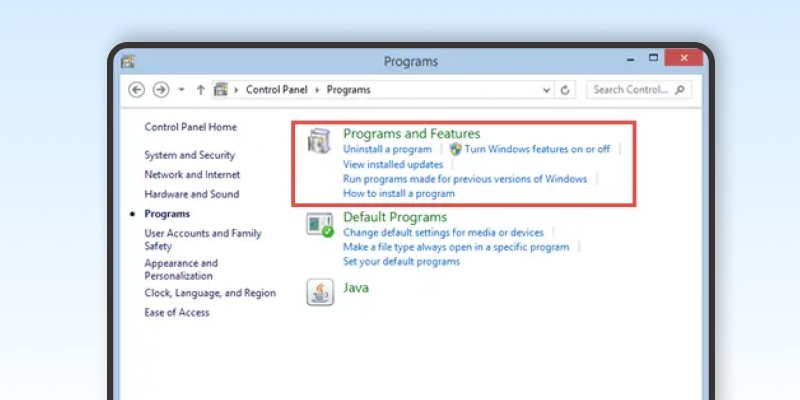
Step. 5: Click on the Uninstall a Program option
Step. 6: Now, go to the Programs and select QuickBooks Desktop to uninstall it and exit the dialogue box.
Solution 2: Unfreeze QuickBooks Using QuickBooks Tool Hub
Step. 1: Download the QuickBooks Tool Hub. (Click to Download)
Step. 2: Now, double-click on QuickBooksToolHub.exe to run the Program on your device.
Step. 3: Keep following the onscreen prompt to install the QB Tool Hub
Step. 4: Once the tool gets installed, click on the ToolHub Icon.
Step. 5: Now, go and launch the QuickBooks Tool Hub Program
Step. 6: Head on to Company File Issues and click on the Run QuickBooks File Doctor option
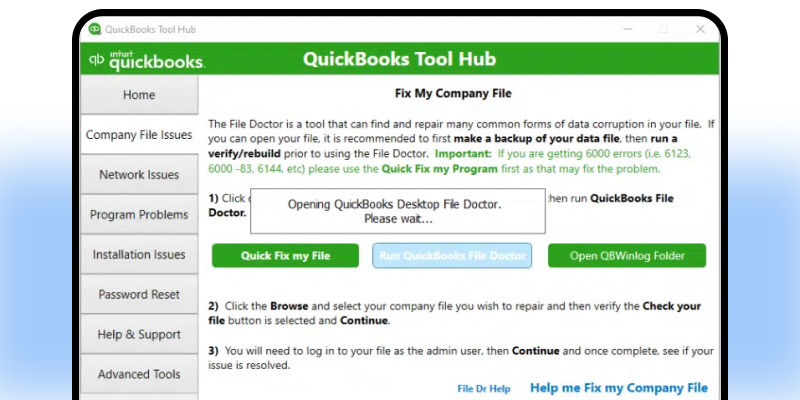
Step. 7: Now, select the Company File and Press Browse
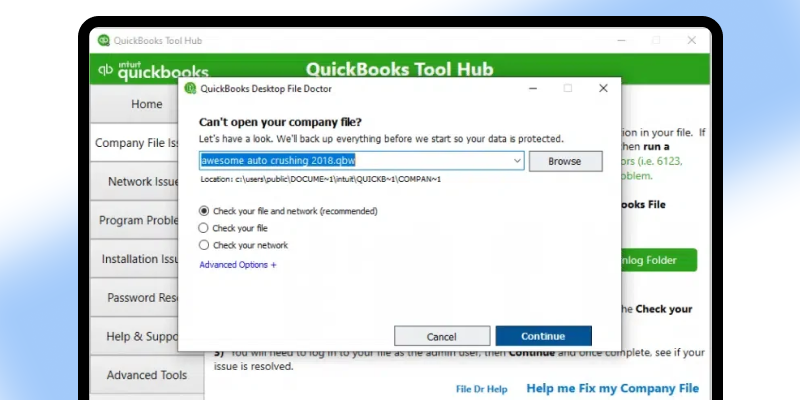
Step. 8: Select the tick box saying check your file and network
Step. 9: Now, press the Enter key to proceed.
Step. 10: Now, enter your login credentials and password, and then click Next. Let the scan finish.
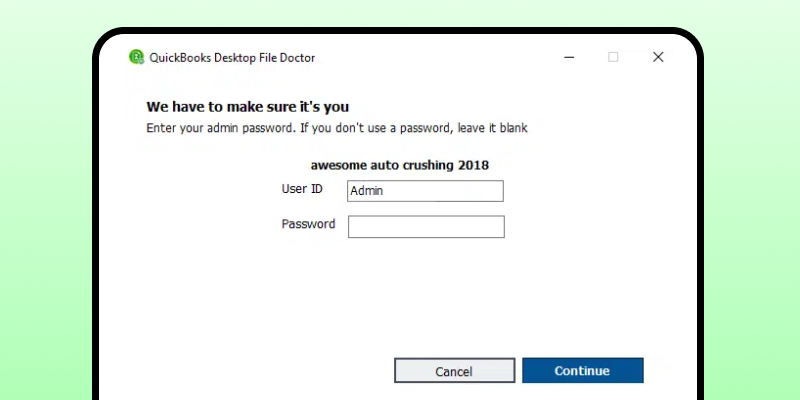
Step. 11: Now, fresh install the tool from the tool hub program
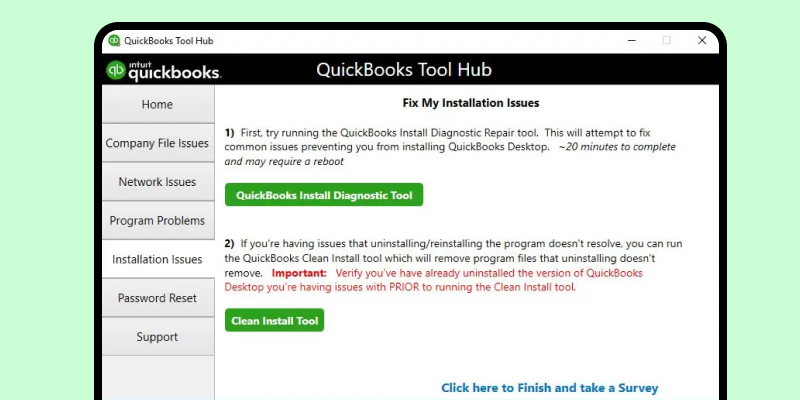
Step. 12: Follow the prompts, select the QB version, and click ‘Continue.’ Your QuickBooks is now ready to be installed.
Solution 3: Restart the QuickBooks Desktop App
Step. 1: Right-click on the QuickBooks icon and select “Run as Administrator” from the options provided.
Step. 2: Now, Click Run as Administrator
Step. 3: QuickBooks Desktop will restart, which may resolve the issue.
Solution 4: Unfreeze QuickBooks Using the Diagnostic Tool Installation
Step. 1: Download the QuickBooks Diagnostic Tool
Step. 2: Once the download is complete, the file will be saved on your device
Step. 3: Now, close all the programs and run the Diagnostic Tool
Step. 4: Wait for about 15 to 20 minutes for the process to complete
Step. 5: Now, restart your computer to resolve the issue.
Solution 5: Unfreeze QuickBooks Using Task Manager
Step. 1: On the Server, right-click Task Manager and open it
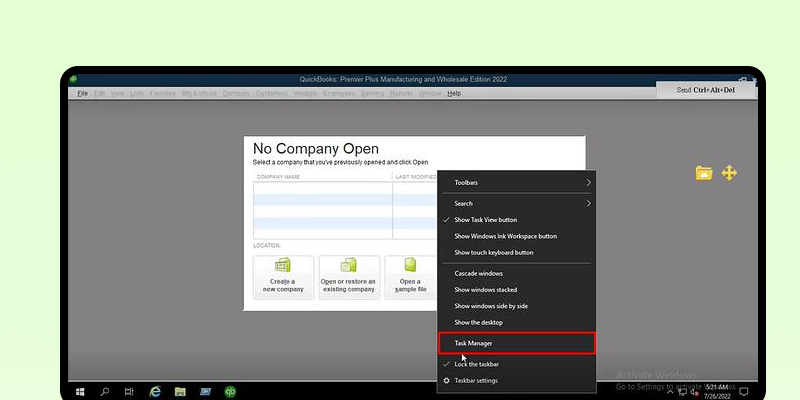
Step. 2: Now, you need to go to users and click on your username to expand it
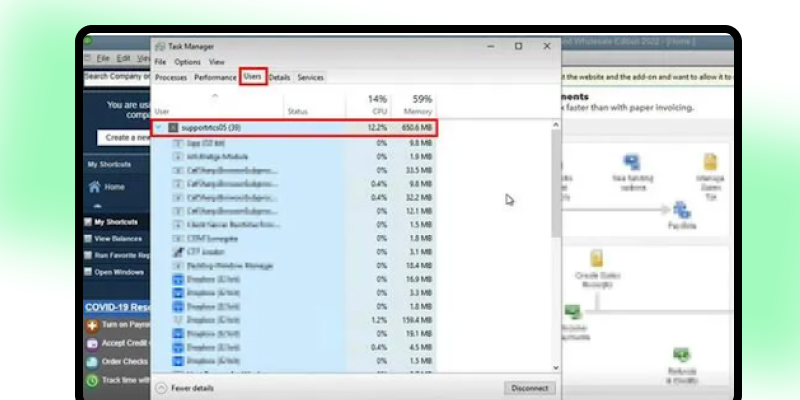
Step. 3: Now, you need to find your QuickBooks session and click on the End Task option
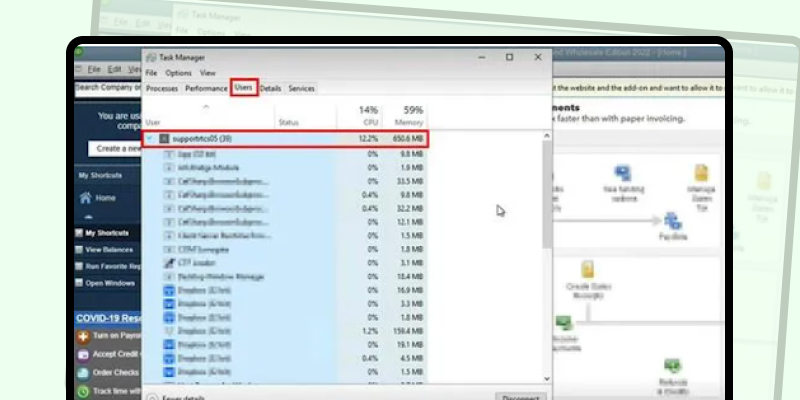
Step. 4: Now, return to QuickBooks and relaunch the application; your ‘how to unfreeze QuickBooks’ problem should have been solved.
Solution 6: Unfreeze QuickBooks Using Utilities and Verify Data Files
Step. 1: Head on to Files, then Utilities, then the Rebuild Data option
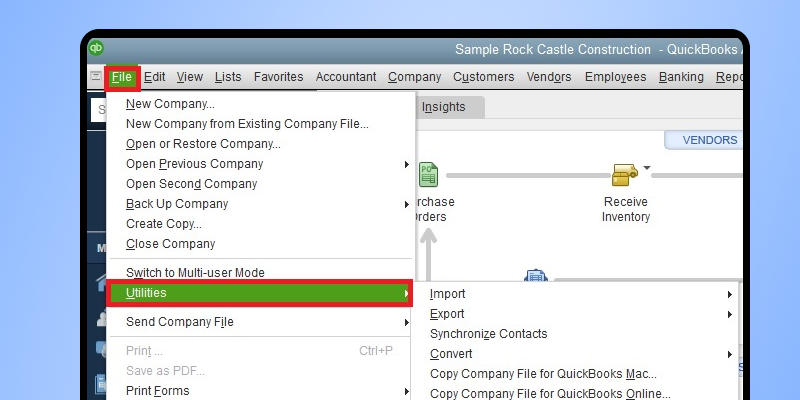
Step. 2: Now, under the QuickBooks Information window, click OK to continue
Step. 3: Follow the on-screen prompts
Step. 4: Allow the tool to repair your files. Once done, click the OK option.
Step. 5: Now, go to the File Menu > Utilities > Verify Data
Step 6: Now, as expected, the tool will run, access the issue, and solve it.
By following these six solutions, your ‘how to unfreeze QuickBooks Desktop’ problem should have been fixed. If not, please contact us, and we will resolve your issue as soon as possible.
Concluding Words
Whether you are concerned about how to unfreeze QuickBooks Desktop or experiencing non-responsive issues, following this easy step-by-step guide can help you solve the problem. QuickenBooks is used by millions of people worldwide, and a few issues and errors are bound to occur. There are quick fixes for all errors related to QuickBooks. We have provided a brief overview of all possible solutions to help you get QuickBooks working as expected. If you still face any issues, do get in touch with us.
FAQ:
How do you unfreeze QuickBooks?
To unfreeze QuickBooks, start by pressing Ctrl + Alt + Delete and ending the QuickBooks task in Task Manager. Then, reopen QuickBooks and ensure it’s updated to the latest version. You can also run the QuickBooks Tool Hub and use the Program Problems tab to fix freezing issues. If the problem persists, restart your computer or repair QuickBooks installation files.
How do I exit out of QuickBooks when frozen?
If QuickBooks is frozen, press Ctrl + Alt + Delete and open Task Manager. Under the Processes tab, select QuickBooks (or QBW32.exe) and click End Task to force close the program. After exiting, restart your computer before reopening QuickBooks to ensure smooth performance.

