 User-Guide · Jan 2nd 2026 · 7 Min read
User-Guide · Jan 2nd 2026 · 7 Min readHow to Update Drake Software? A Complete Step-by-step Guide
Are you one of those who rely on tax software for preparing and filing your returns? Are you using a tax software platform, such as Drake software? If so, you should be aware of this. Do you encounter problems like how to update the Drake software? We are here to provide you with a comprehensive guide on how to update your Drake software using easy steps.
Did you know? Thousands of users worldwide rely on Drake tax software. It is crucial to keep the software up to date to ensure a smooth workflow. Many users still use the older version, unaware of how to upgrade to a newer one, leaving them without access to new features and upgrades.
In this support guide, we will be sharing a step-by-step guide on how to update Drake software. We will look into both the Automatic and Manual processes for updating it. Let us quickly dive into the topic and learn more.
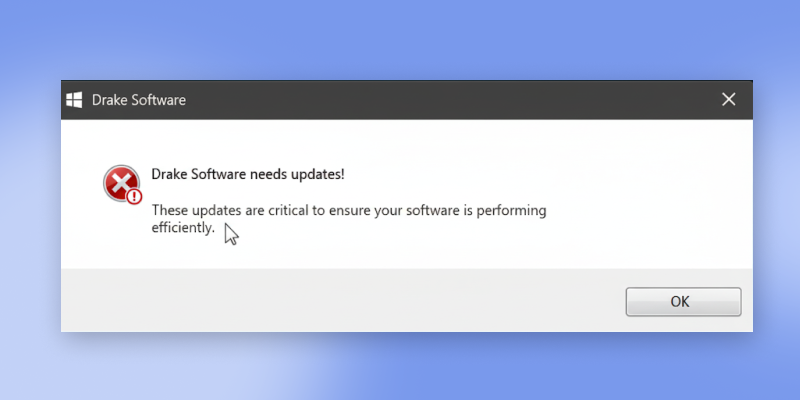
You are most likely to receive this pop-up message if you haven’t updated your Drake software to a newer version.
How to Update Drake Software? A Complete Step-by-step Guide
We will provide you with two methods to update the Drake software. One is a manual method and the other is an automatic method.
Manual Method to Update Drake Software:
Step. 1: On your Windows Home section, click on the Drake Software
Step. 2: Head on to Tools, then Update Manager, click on it to open the Drake Update Manager option
Step. 3: Select the Get Updates option
Step. 4: The software will now check for new updates. If available, follow the further steps.
Step. 5: Click on the Yes button and proceed (You can also click the No button to close the prompt).
Step. 6: Once the “Yes” button is pressed, the prompt will close the Drake software and initiate the update.
Step. 7: The installation update will take a few minutes to download and update itself. You will receive a pop-up stating ‘Update complete.’
Automatic Method to Update Drake Software:
Step. 1: Go to the Windows Home, and click on the Drake Software icon.
Step. 2: Now, go to Tools, then Update Manager, and click on it to open the Drake Update Manager option
Step. 3: You will need to select Auto Update Settings from the Drake Update Manager
Step. 4: Now, from the option section, ensure that the automatic updates are turned ON.
Step 5: Now you will need to set the time for the system to start checking for new updates and download and install them when available. (Make sure you put the time when your system is idle or you aren’t working on the Drake tax software platform.)
Step 6: Once automatic updates are enabled, exit the menu bar, and your automatic update for Drake software will begin working.
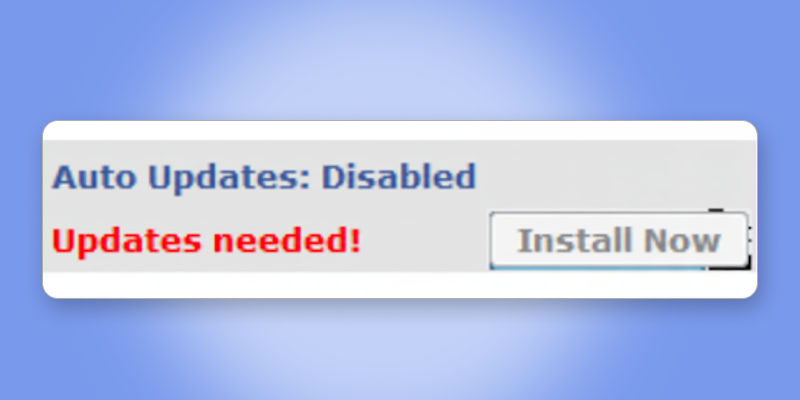
You may see this pop-up message when your automatic updates are disabled.
Note: When your newer updates are downloaded and installed on your Drake software. You receive installation logs with file names, numbers, release dates, and other notes. Then click on the line and access the release notes from the lower panel of the Drake Update Manager Window. You can also view the release notes by going through the Reports section, then clicking on Report Viewer from the Release Notes tab.
By following these two methods, your question of how to update Drake software should have been solved.
How do I update Drake accounting Prior Year? A Step-wise Guide to Update
Step. 1: First, close the existing Prior Date Drake Accounting software application
Step. 2: Now, open the Current Year Drake Accounting software
Step. 3: Now, from the menu bar option, click on the Client option
Step. 4: From the drop-down menu, select the Update Prior Year option (Existing installation paths and year will appear in the dialogue box), now change it to the current Year
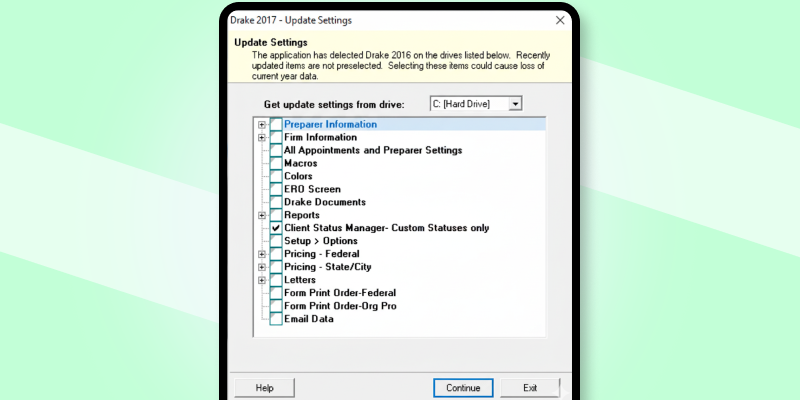
Step. 5: Now, click on the location where your client files are stored.
Step. 6: You will need to select each client location from the dialogue box
Step. 7: You will also have the option to import files. If you need, you can follow the steps or just skip.
Step. 8: Now, click on the Update process to begin the Update
Step. 9: Once the update is complete, a pop-up will appear. You can now exit the dialog box, and your prior year in Drake software will get updated.
Concluding Lines
Whenever you encounter a Drake software problem with updates, you can visit our support blog and resolve your issues with an easy, step-by-step guide to these updates. Users have been asking how to update Drake software to a newer version, but no solution was in place. We provided a complete guide on this, so that thousands of users facing such issues won’t face them now. We hope you liked our guide. Please visit our website to learn more about resolving Drake software issues and problems.

