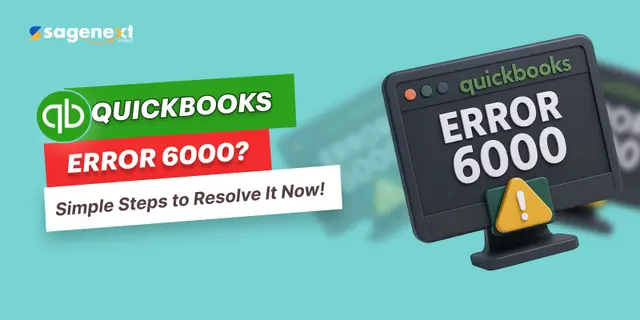 QuickBooks · May 15th 2025 · 7 Min read
QuickBooks · May 15th 2025 · 7 Min readQuickBooks Error 6000: Learn the Quick Fixes and Step-wise Guide
QuickBooks is a powerful and robust accounting software tool designed for all business types. However, it is normal to encounter problems and errors while using the tool. For instance, one such error is QuickBooks error 6000. It is an error that can occur when you are trying to access the company file, like backing up, opening, and restoring. This problem is mainly due to the company file access, which won’t allow you to access your company files and data.
QuickBooks error 6000 can become challenging for businesses and individuals to eliminate. There are quite a few ways to remove QuickBooks error 6000. In this article, we will discover how to fix QuickBooks error 6000 and other details.
What is QuickBooks Error 6000?
Intuit’s QB error 6000 is a software error where the command given to your QuickBooks to open the company file doesn’t open or does not respond. This could be due to many technical reasons. Remember, the error will disrupt and block you from accessing the company QBW file. This will damage your entire workflow and functions. If you rely on QuickBooks accounting software, you must urgently eliminate the error.
You will get a pop-up message saying:
| Error 6000: QuickBooks has encountered a problem and needs to close. Sorry for the inconvenience caused.
An error has occurred when QuickBooks tried to access your company profile. Please Try Again. |

What Are the Main Causes of QuickBooks Error 6000?
The error 6000 on QuickBooks can be attributed to many factors, but not limited to:
- Damage in The Transaction Log File (TLF).
- Damage in the Data Source Log File (DSN).
- Damage in the Network Disrupter File (ND).
- When the company file is destroyed or damaged.
- Whenever encryption software is installed.
- If your hosting settings are incorrect.
How to Fix QuickBooks Error 6000? Step-by-Step Guide
Method 1: Update QuickBooks Desktop to the Latest Software Version
Step.1: Open your QB desktop software. Go to Help and choose Update QuickBooks Desktop.
Step.2: Choose to update now to get the latest update.
Step.3: Now, close the software and reopen QB to install the latest updates.
If, after installing the latest software version, the QuickBooks error persists, try Method 2.
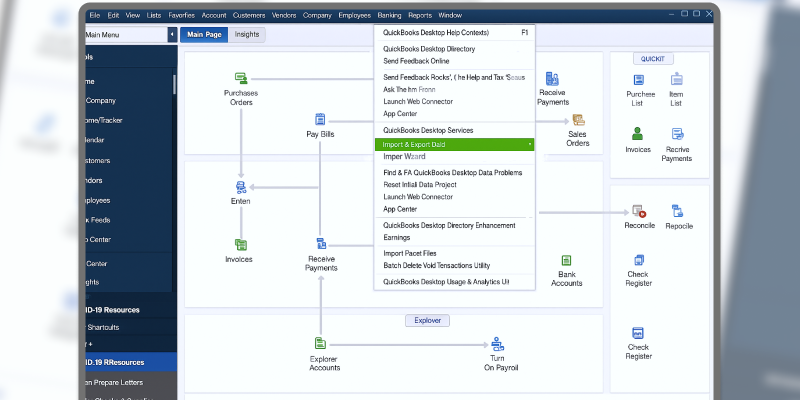
Method 2: Verify the Company file location
Step.1: Ensure and verify your company file is in the correct folder and path. Go to your system folder and check the file location.
Step.2: Go to your system properties, right-click on the company file, and select properties.
Step.3: Now go to the security tabs and ensure all the read, write, modify, full access, and permission options are ticked.

Step.4: Now, you need to check the company profile and see if the error 6000 is fixed.
Method 3: Using QuickBooks File Doctor
Step.1: Go to QuickBooks and select the File Menu.
Step.2: Now choose utilities and select Repair File and Network Problems.
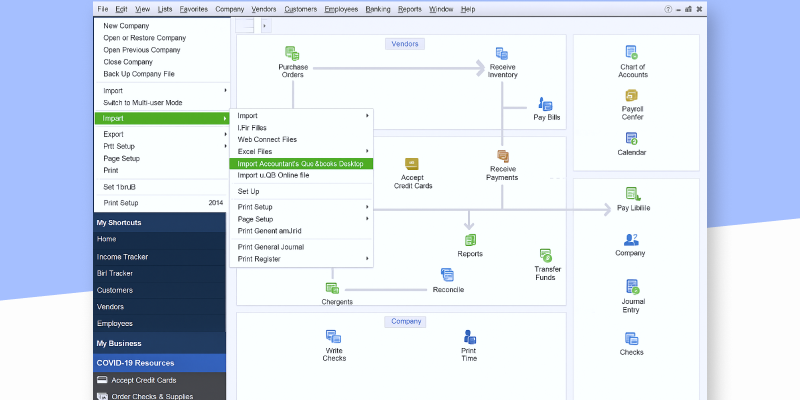
Step.3: Follow the on-screen prompts and processes, and download the QuickBooks Doctor File.
Step.4: After this, launch the file doctor, select the company file, and run the prompts. It will diagnose and correct any issues. By now, your QuickBooks error 6000 should have been eliminated.
Method 4: Using Restore Backup Option
Step.1: Open QuickBooks and navigate to the File Menu. Choose Restore Company and then select Restore a Company Backup copy.

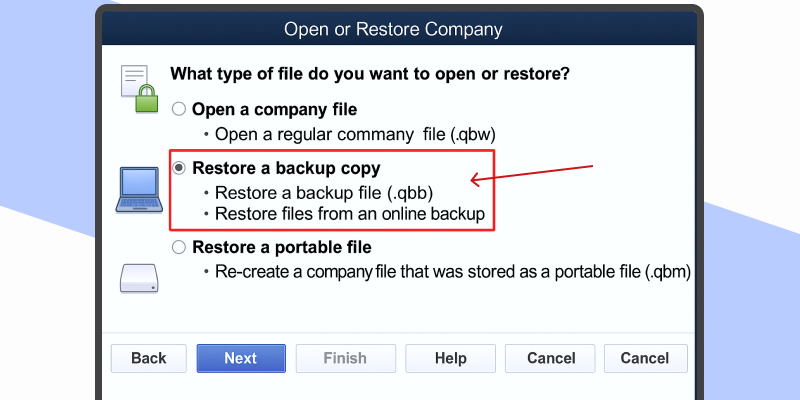
Step.2: Now, you need to select Backup and click Next.
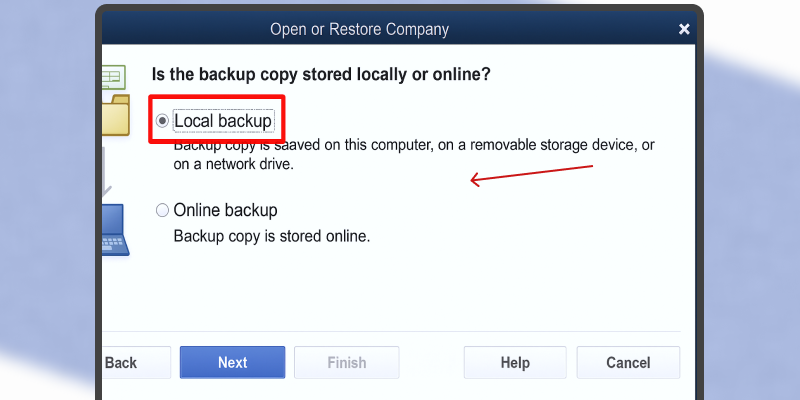
Step.3: Go to the location where your QuickBooks files are located and select them. And start following the on-screen prompts and restore the Company files using the Restore Backup option.
Conclusion
QuickBooks error 6000 can be a serious problem for users and can hamper their workflow. The QB error 6000 is mainly due to the inability to access the company files. The company files are either infected, relocated, or removed; for these reasons, the error starts showing. However, we have in detail given a step-by-step guide on how to fix QB error 6000 and how to navigate and troubleshoot it. Hope this article eliminates your error 6000 and makes your business workflow on QuickBooks smooth. You can always host your QuickBooks accounting software and streamline your business workflows.
Get Started with Flexible QuickBooks Hosting Now!

