 QuickBooks · Jan 2nd 2026 · 7 Min read
QuickBooks · Jan 2nd 2026 · 7 Min readQuickBooks Crash Com Error: How to Fix It? A Complete Guide (2026)
If you are a frequent user of QuickBooks, you may have encountered the QuickBooks crash com error. Whether you are a CPA, a Tax firm, or an accounting firm, you must have also faced the QuickBooks crash error. QuickBooks is a robust accounting software used by millions of people worldwide to streamline their financial business operations. The crash error can occur on any QuickBooks version, including Enterprise, Premier, or Pro.
QuickBooks crash com error mainly occurs when there is an incorrect permission setting between QuickBooks and Windows. It can also happen due to incompatibility issues between Windows and QuickBooks software. Moreover, the QuickBooks com error can also occur when you open QuickBooks files, forms, or invoices.
To help you resolve the QuickBooks crash com error, we have curated a step-by-step guide that provides solutions to eliminate the crash com error in the QuickBooks software.
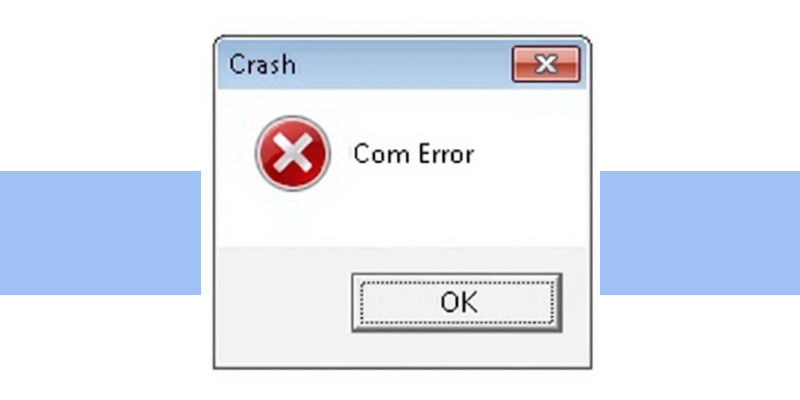
This is the QuickBooks crash com error pop-up message.
QuickBooks Crash Com Error: What is It?
The QuickBooks crash error is a common issue that users frequently encounter. The error occurs when working with the QuickBooks accounting software and performing tasks such as recording financial data, issuing invoices, sending emails, and creating pay stubs. The error ultimately results in the unsaving of the active file on which you were working, leaving you disheartened. The QB crash error can occur even if there is an incompatibility or incorrect permission between QuickBooks and Windows.
How to Fix QuickBooks Crash Com Error? A Step-by-Step Guide
There are several solutions to resolving the crash error in QuickBooks. Here is the solution, accompanied by a step-by-step guide to help you fix it.
Solution 1: Update QuickBooks to The Latest Version
Step. 1: First, you need to open your QuickBooks application.
Step. 2: On the left-hand corner, click on the help menu.
Step. 3: After clicking on the help menu, scroll down to the update QuickBooks option and update your QuickBooks to the latest version.
Click here to go to the latest version of QuickBooks.
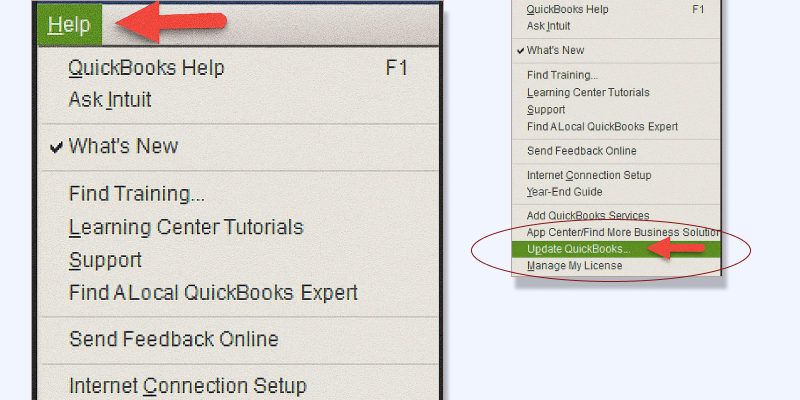
Updating to the latest version may resolve the crash com error. If this does not help, follow Solution 2, provided below.
Solution 2: Update Microsoft Outlook to the Latest Version
Step. 1: Open your Microsoft Mail app and head on to the Files menu.
Step. 2: Now, you need to select the office accounts and choose the update option.
Step. 3: Click on the update now section and update your Outlook Mail to the latest version.
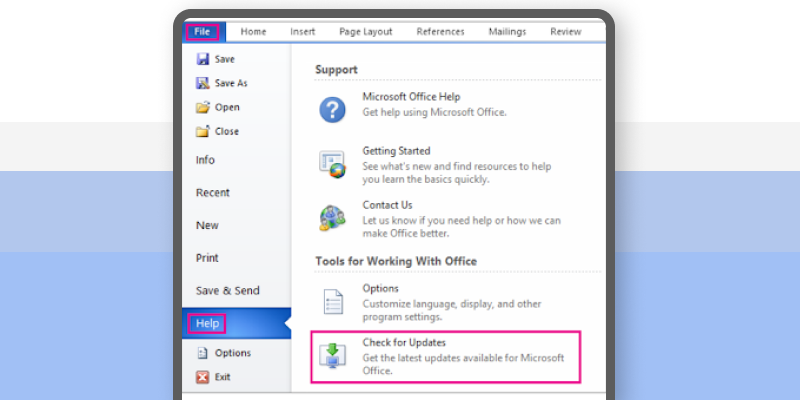
If Solution 2 does not resolve the QuickBooks crash com error problem, follow Solution 3 provided below.
Solution 3: Change Microsoft Outlook to the Mail Default App
Step. 1: You need to head on to the Control Panel option on your device. And go to the default program section.
Step. 2: Now, select the default program mail app as MS Outlook.
Step. 3: Now, click on OK to set MS Outlook as your default mail app.
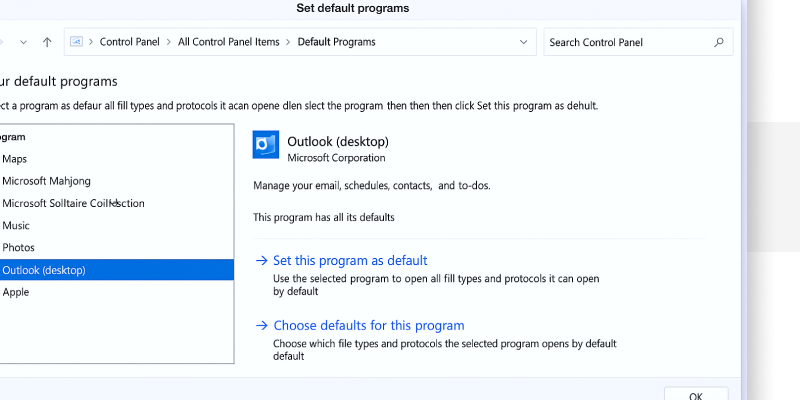
If Solution 3 does not resolve the QuickBooks crash com error problem, follow Solution 4 provided below.
Solution 4: Create a New Microsoft Outlook Mail Account
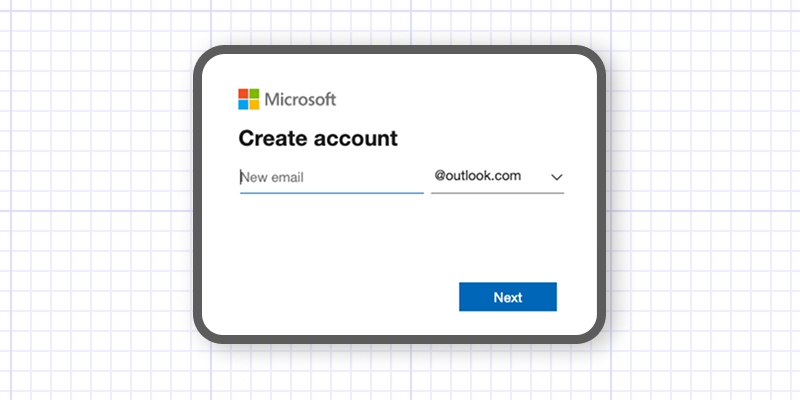
Step. 1: First, close the Microsoft Outlook application.
Step. 2: Now, head to the Control Panel on your device and select the User Account.
Step. 3: Now select Mail.
Step. 4: Now, on the Mail Setup Window, choose Show Profiles and click on Add.
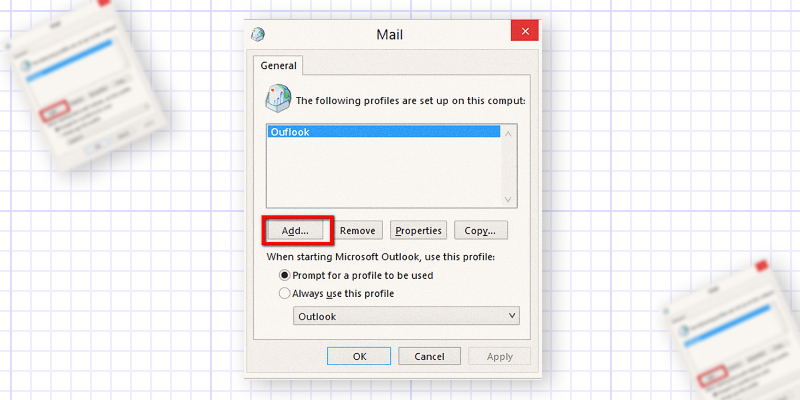
Step. 5: In the Profile Name area, enter your name. And click OK.
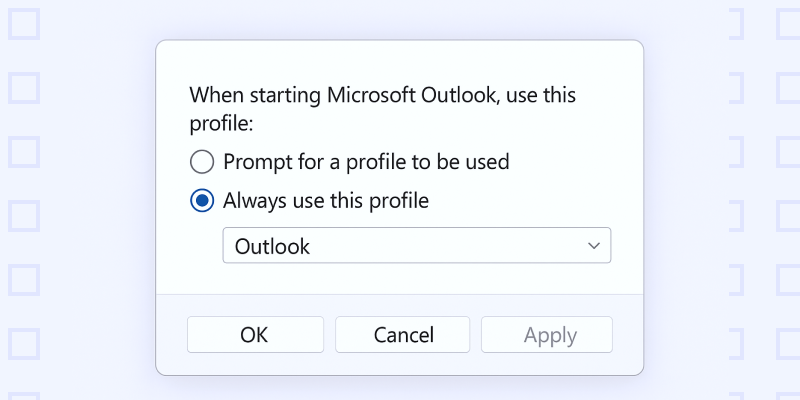
Step. 6: Now, follow the on-screen prompts to add an Outlook email account.
Step. 7: Lastly, select Apply and click on OK. Now you have successfully created a new Microsoft Outlook account.
However, if this solution still doesn’t work, you can always follow our next solution to resolve the QuickBooks crash com error problem.
Solution 5: Change the Mail Settings on Your Device
Step. 1: Head to the Control Panel menu and select User Account.
Step. 2: Now, select the Mail option and then the Microsoft Outlook option.
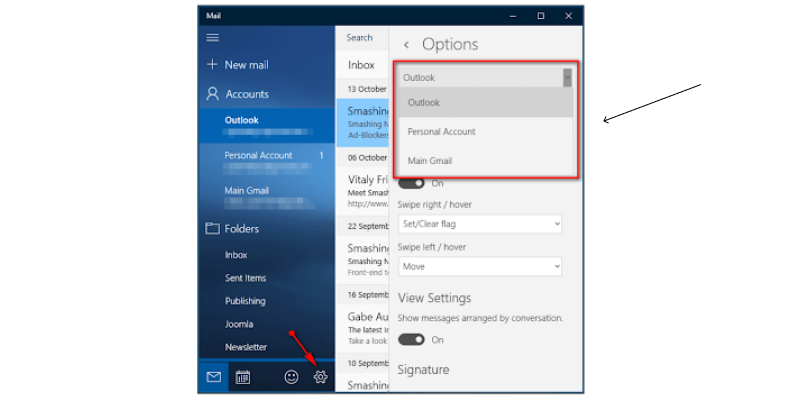
Step. 3: Now, under the Profile, you need to select Show Profiles and select Outlook.
Step. 4: If the Always Use this profile tab is already selected, you must choose a prompt for the profile and then select the Apply button.
Step. 5: Now, select Always Use this Profile and select Apply, then click OK.
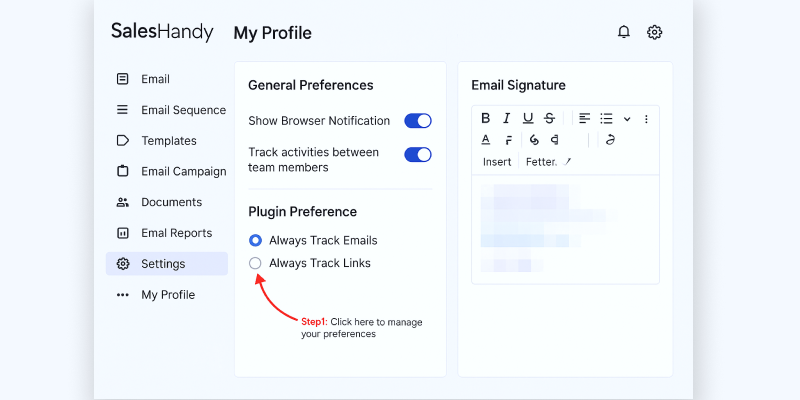
In case this solution still doesn’t work, you can follow our next solution 6 to resolve the QuickBooks crash com error problem.
Solution 6: Make QuickBooks Run in Compatibility Mode
Step. 1: First, you have to right-click on QuickBooks on your devices, and select the Properties option.
Step. 2: On the compatibility tab section, choose Run this program in compatibility mode.
Step. 3: Now, from the dropdown menu, choose Windows 7 (for the latest version, you can choose Windows 10 or Windows 11)
Step. 4: Check the box labeled Run this program as administrator, select Apply, and click OK.
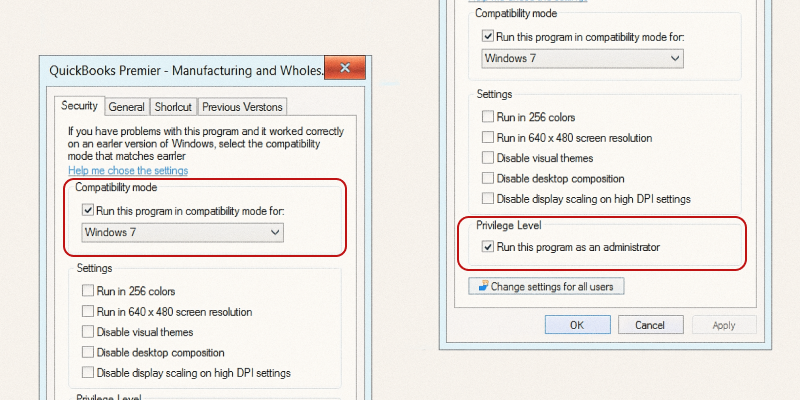
If solution 6 works for you, well and good; if it doesn’t, we have you covered with our solution 7 provided below.
Solution 7: Create a Windows New Admin User Account
Step. 1: You need to create windows with administrator rights. Open the Windows Start menu and select all program options.
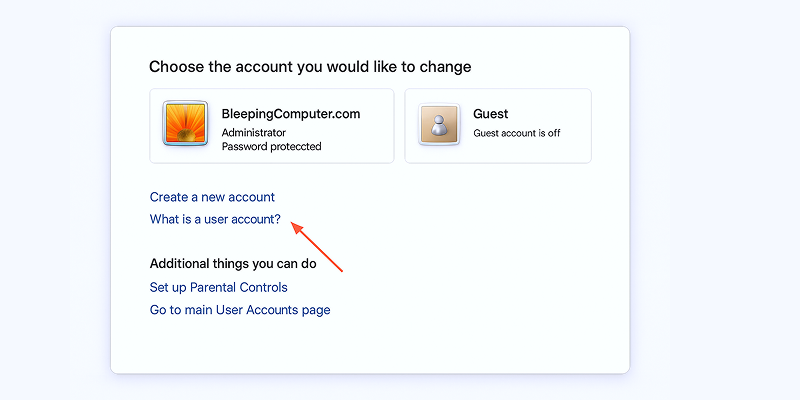
Step. 2: Now, head to the Accounts option and then the Family & Other People (Other Users) option.
Step. 3: Now, click Add Account from the other users section.
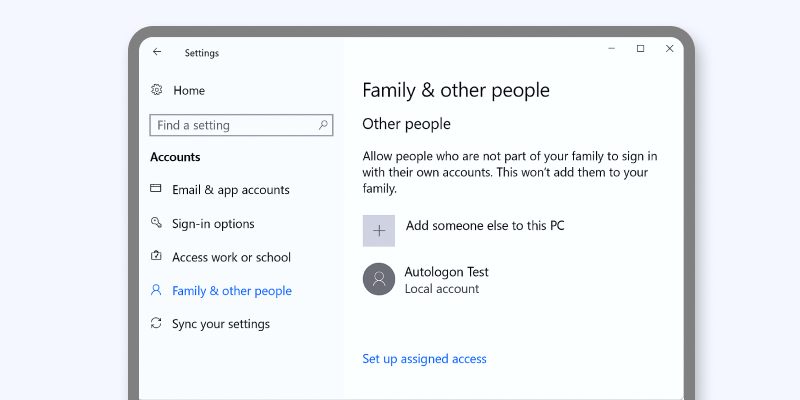
Step. 4: On the New User Account Wizard, add a new account user with admin rights.
Step. 5: Now, click on the finish tab and log in to Windows with the new account user.
Step. 6: Reopen QuickBooks and start using it seamlessly without facing the QuickBooks crash com error.
Summing Up
QuickBooks crash com error is not a new problem and is a common type of error faced by many users. One of the main disadvantages of this error is that it removes and unsaves any work files you have been working on, leaving you and your entire team frustrated. Through this blog, we have provided six solutions, along with a step-by-step guide, to help you eliminate the Crash Com error in QuickBooks. If you ever encounter the question of how to fix the QuickBooks crash com error, this blog will help you solve your problem. Moreover, if you require technical support for any QuickBooks error, please contact us for assistance. If you require technical support for any QuickBooks error, whether on desktop or Hosted QuickBooks, please contact us for assistance.

