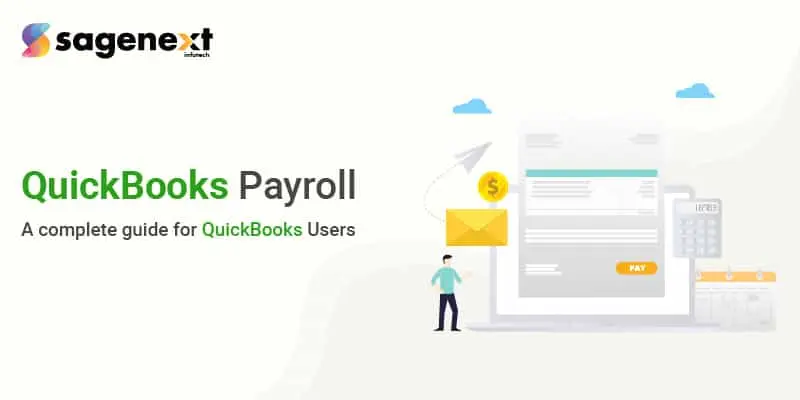
What is QuickBooks Payroll: A Complete Guide for QuickBooks Users
Table of Contents:
- What is QuickBooks Payroll
- Types of QuickBooks Payroll
- How does QuickBooks Payroll Work
- Benefits of QuickBooks Payroll
- Features of QuickBooks Payroll
- Set up Payroll in QuickBooks
- Run Payroll in QuickBooks
- QuickBooks Payroll Service Plans and Pricing
- How to Fix Payroll Errors in QuickBooks
What is QuickBooks Payroll
QuickBooks Payroll is a service application used to streamline accounting work and also assist in the payroll processing of company employees. It also involves calculating employee earnings and deducting federal and state payroll taxes. Payroll hereby means financial records of employees or the distribution of employee paychecks in a business.
Types of QuickBooks Payroll
There are two types of QuickBooks Online Payroll:
- Standard Payroll
- Advanced Payroll
Standard Payroll
It is a payroll application that has been designed for small businesses with 30-50 employees in the organization. It does not offer integrated HR and benefits. If you have a small organization with a few employees, this may not be an issue for you.
Advanced Payroll
It is a payroll application that has been designed for professional accountants, organization’s payroll experts, and for those whose work relates to “payroll” on the behalf of different clients.
How does QuickBooks Payroll Work
Firstly, you need to go to payroll in QuickBooks Application and select a plan. Then, you need to have accurate information related to your company and its employees, including correct name, date of birth, and contact information.
For switching Standard payroll to Advanced Payroll or vice versa, you need to have your employee’s pay slip. Along with this, you will require the tax and NI(National Insurance) information of all employees that you have made.
Benefits of QuickBooks Payroll
Some of the benefits offered by QuickBooks Payroll are listed below:
1. Save Time and Effort
Setting Up QuickBooks Payroll reduces the effort of remembering the payday. Meanwhile, it reminds you when it is payday time. The only thing you have to do is to click through a series of screens. Plus, it also helps in job costing.
2. Prepare for Payroll Taxes
Preparing for Payroll Taxes is a work of accountability. It is easy to make mistakes such as incorrect tax filings, miscalculations, inputting wrong data, sometimes you might also miss some tight deadlines. Although, using QuickBooks for payroll can prevent you from committing any such mistake.
For solving these problems, QuickBooks Payroll provides three levels for payroll tax support that are given below:
- Basic Version
You have to prepare your tax documents through the guidance of Intuit. - Enhanced Version
In the Enhanced version of QuickBooks payroll State and Federal forms will be completed automatically. - Full Service
The Full service includes automatic filing, tax calculation, and payment.
3. Maintain Employee Information
With the help of QB payroll, It is easy to organize and manage employees’ information as required by employers and tax authorities. As a result, administrative duties like these require fewer workers.
4. Assign Employee Payrolls to Jobs
You can easily assign employees’ payrolls to their respective tasks. The software also makes generating job cost reports a lot easier. All the details of the task can be kept in QB Payroll. Employees will receive the funds directly to their bank accounts.
5. Management of Employees
Setting up QuickBooks Payroll helps you manage the employees. But it is essential to provide the correct information so that the software can make lots of things easy to handle.
Features of QuickBooks Payroll
The features of QuickBooks Payroll are as follows:
1. Direct Deposit For Employees
All three service plans (Core, Premium, and Elite Payrolls) give the free direct deposit. It will become easy for employers to pay their employees, who are already present in the application.
2. Payroll Runs are Unlimited
QuickBooks online payroll offers unlimited runs. With QuickBooks Online Payroll, users are not charged even for the additional payroll run.
3. Calculation and Filing of Taxes automatically
The QuickBooks Online Payroll helps in finding, processing the tax forms as well as the tax deposits.
4. Payroll Automation
With this feature, employees can run payroll without the addition of entries and can review payroll. You can do this only before processing the payroll. Another significant feature is you can add compensation and bonuses to payroll.
5. Workforce of QuickBooks
QuickBooks Payroll helps the employees to get all the relevant information related to their current tax information, Year-to-date earnings, time offs, pay stubs, W-2 forms, and many more.
You may also like: Major Difference Between W-4 and W-2 You Must Know
How to Set up Payroll in QuickBooks
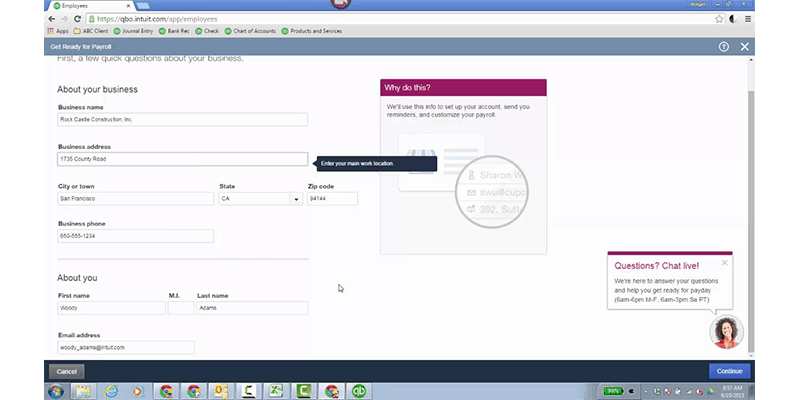
By using the following steps, you can easily set up Payroll in QuickBooks:
Step 1: Click on the option of the ‘Employees’ tab on the left side of the screen.
Step 2: Click on the ‘Get Up‘ section.
Step 3: In the Next step, answer correctly to all the questions which are related to prior payroll.
Step 4: Click on ‘Add an employee’.
Step 5: Complete the Relevant Information of an Employee and set up is ready.
Follow all these steps to Set up Payroll in QuickBooks successfully.
How to Run Payroll in QuickBooks
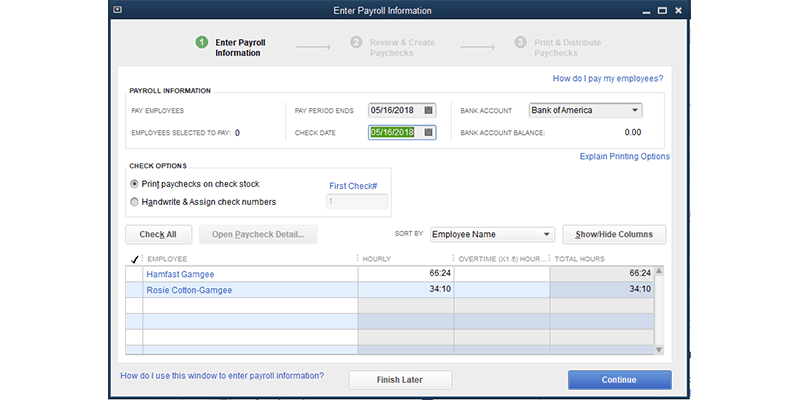
After completing all the settings in the QuickBooks, now you can run your payroll in QuickBooks with the following steps:
- Click on the option of ‘Employees’ on the left side of the bar and then click the ‘Run Payroll‘ option in the upper right-hand corner of the page.
- Select the locations to process payroll. If only one location is available, then it will be selected by default and the next tab will open.
- Click on the ‘Next’ option and enter Attendance Details.
- Then, click on +sign and enter employee-wise Loss of Pay details manually.
- Now, click the arrow icon to upload the attendance in bulk.
- Select the ‘Next’ option and enter Pay adjustments details.
- Click twice on the employee grid if you want to edit or update payment details like shift allowances, bonuses, and incentives.
- Click on the +sign to fill employee or component-wise pay details manually.
- You can take help from an excel sheet. Then, click on the arrow to upload Pay Adjustments details.
- To select employees to run payroll, click Next and then again to confirm the payroll results.
- Double-click an employee in the employee grid to view details about their pay. Make sure that the payroll additions are correct.
- Click on the ‘Next’ option and complete the payroll.
- Select Lock Payroll and Post JV entry after clicking Download Salary Register if needed to post a journal entry.
- Press the option of ‘Done’ and finalize payroll for the month.
QuickBooks Payroll Service Plans and Pricing
QuickBooks Payroll is available in three different plans that are:
| Service Plan | Pricing |
| Core Plan | $45/month plus $4 per extra employee |
| Premium Plan | $75/month plus $8 per additional employee |
| Elite Plan | $125/month plus $10 per additional employee |
How to Fix Payroll Errors in QuickBooks
While using the payroll features in QuickBooks or managing the payroll system, you may face some problems while updating the QuickBooks tax table, QB payrolls, and pay employees.
The most common errors are:
- PSO77
- PS107
- PSO32
- Error 15240
- PS058
- Error 15107
Read this also: How to Solve QuickBooks Payroll Error 15107
They may be tricky but can be solved with accurate solutions.
Here are the steps required to troubleshoot some of these common errors.
1. Run a repair on QuickBooks
- Click on the start tab and select the Control Panel
- Now double click Add or Remove Programs
- Select the required Program
- Click Change/Remove
- Go to the QuickBooks repair window and select Repair
- Click Finish
2. Uninstall and reinstall QuickBooks
- Press the Microsoft Windows start button and select the Control Panel.
- Manually Delete these QuickBooks installation folders.
- C:\Program files\ Intuit
- C:\Program files\ Common Files\ Intuit
- C:\Documents and Settings\ All Users\ Application Data\ Intuit
- C:\Documents and Settings\ All Users\ Application Data\ Common Files\ Intuit
- C:\Documents and Settings\ All Users\Documents (Shared Documents) \ Intuit
You can easily fix these errors by following the above steps.
Bottom Line
QuickBooks Online users do not have to worry about finding another software provider for their payroll payment processing needs. Now, the setting up of QuickBooks Online Payroll(QBO Payroll) is really easy in QuickBooks online. The Intuit’s QuickBooks Payroll service that we provide makes it very simple for you to handle all your payroll-related tasks.
If you are satisfied with the software and want to purchase it from the best solution provider, feel free to contact us. We are an Intuit authorized QuickBooks Solutions Provider and are dedicated to selling genuine Intuit products. With our QuickBooks Payroll support, application setup support, and round-the-clock technical support, we serve our clients with the highest quality standards.
Frequently Asked Questions (FAQs)
Do I Need to Update QuickBooks Payroll Every Year?
If you have a payroll module, it is essential to update it at least every three years.
How to Enter Payroll in QuickBooks without Subscription?
- To enter payroll in QB without subscription, type manual payroll, and click Enter.
- Select Calculate payroll manually (this is especially for the ones without a subscription to QB Payroll).
- Go to Set your company file and use the manual payroll calculations.
- Click the payroll calculations link.
How To Add Payroll to QuickBooks?
There are three steps for adding payroll in QuickBooks that are listed below:
- Go to the Worker’s menu and then click on the option of ‘Employees‘.
- Click on the option of ‘Get started’ or ‘Set up Payroll’.
- Choose the Service type that you want to use.
Follow all these steps to add Payroll to QuickBooks successfully.
How to Change the Bank Account for Payroll in QuickBooks Online?
It takes just a few clicks to modify your QuickBooks Online (QBO) payroll bank account.
- Select the Gear icon, at the top.
- Look for the Bank Accounts section.
- Use the Pencil icon✎ and select Update.
- Select Add New Bank account.
- Choose one of the Banks from the list, then log in using your online banking username and password (If your bank is not listed, type in the name of your bank or choose to Enter bank info manually).
- Select Save after entering your routing and account number.
- Click on Submit.
What is QuickBooks Payroll Support Number?
QuickBooks payroll support number is 800-901-0729. You can contact the support team from Monday to Friday from 6 am-6 pm PST.
Is QuickBooks Payroll Easy?
Yes, it is easy to work with and you can learn it easily. Also, you can update your accounting data and payroll updates in real-time. Added to this, you can easily share real-time payroll and accounting information by using QB payroll. QB Payroll allows better calculations, managing checks, filing documents, and taxes.
Is QuickBooks Payroll Free?
Inuit doesn’t provide QuickBooks Payroll for free but offers 30 days free trial. Moreover, QuickBooks Payroll pricing starts from $22 to $125 per month.
Does QuickBooks Payroll do Direct Deposit?
Yes, you can easily send direct deposits in QuickBooks Payroll. As well as ensure that your direct deposits are completed on time.
Does QuickBooks do Payroll Taxes?
Yes, you can electronically file and pay your taxes using QuickBooks Online Payroll.
Does QuickBooks do Payroll?
Yes, to make the “payroll features” available in QuickBooks Online Application you have to activate the subscription called QuickBooks Payroll Service. You can select from Basic, Enhanced, or Assisted Payroll depending on the features you require.






