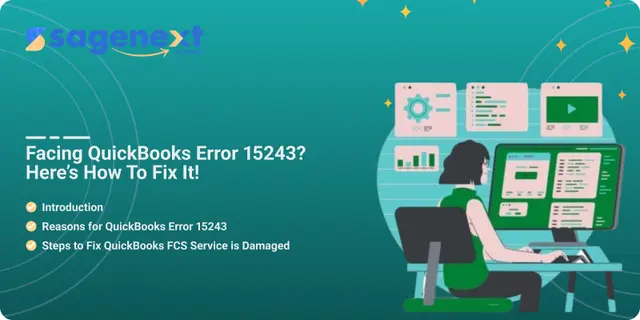 QuickBooks · Oct 14th 2025 · 7 Min read
QuickBooks · Oct 14th 2025 · 7 Min readHow do I rectify QuickBooks Error 15243?
When updating QuickBooks Desktop or downloading the latest QuickBooks Payroll updates, you might encounter an error message stating:
“Error 15243: The QuickBooks update did not complete successfully.”
QuickBooks Error 15243 typically occurs when the QuickBooks File Copy Service (FCS) is not functioning properly or has become disabled. The FCS is a critical component that helps QuickBooks apply updates correctly — when it’s damaged or inactive, the update process fails.
Other possible causes include incomplete installation, corrupted update files, improper configuration of system security settings, or interference from antivirus software. As a result, your QuickBooks version may not update to the latest release, leaving you unable to access new features or payroll tax tables.
How do I rectify QuickBooks error 15243?
When you update your payroll, you can face QuickBooks error 15243. Generally, users face this issue due to QuickBooks File Copy Service (FCS) inability to work. Seeing this problem can hinder your software efficiency and your business work. A pop-up will arise on your desktop screen:
“Error 15243: The payroll update is not able to finish successfully. The QuickBooks FCS service might be damaged”.
Reasons for QuickBooks Error 15243:
QB Payroll isn’t updated.
The FCS is not responding.
Software File Copy service is damaged or not running.
Inactive payroll subscription.
Steps to Fix “QuickBooks FCS Service is Damaged” Error:
Note: Before trying out any troubleshooting method, ascertain your QuickBooks Payroll subscription is active.
Troubleshooting Step 1: Check your Payroll Subscription
- Go to the application dashboard, select My Payroll Service from the Employees section.
- Click Account and Billing Information.
- Quit the Maintenance Page.
- Next, the software will start validating Payroll Subscription.
- Once validated, QuickBooks will start updating.
- Lastly, try running payroll.
Troubleshooting Step 2: Make a Repair of QuickBooks Desktop Application
- Restart the PC and backup the company file.
- Go to Programs under the Control Panel.
- Uninstall the QuickBooks and click on continue.
- Now, select Repair and click Next.
- Once repair finishes, click on Done and restart the system.
Troubleshooting Step 3: Do a Quick Repair of QuickBooks File Copy Service (FCS)
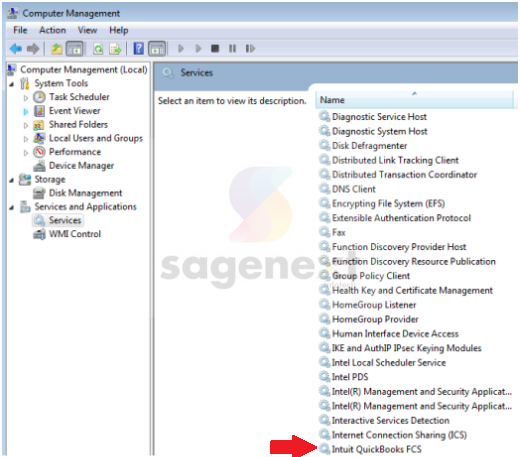
- Open the Run window with CTRL + R.
- Under the Run search box enter services.msc and select OK.
- Identify and right-click Intuit QuickBooks FCS.
- On the Intuit QuickBooks FCS Properties tab, click the Manual option for the Startup type.
- Tap on the OK button and start QuickBooks payroll.
FAQ
Know how to resolve QuickBooks Update Error 15243
To resolve QuickBooks Update Error 15243, first ensure the QuickBooks File Copy Service (FCS) is enabled. Open the Run window (Windows + R), type services.msc, and locate Intuit QuickBooks FCS. Right-click it, select Properties, choose Manual under Startup type, and click Start. Next, re-open QuickBooks and install the latest updates again. If the issue persists, run the QuickBooks Tool Hub and use the Program Problems or Install Diagnostic Tool options to repair damaged update files. Restart your system afterward — this should fix the update error.

