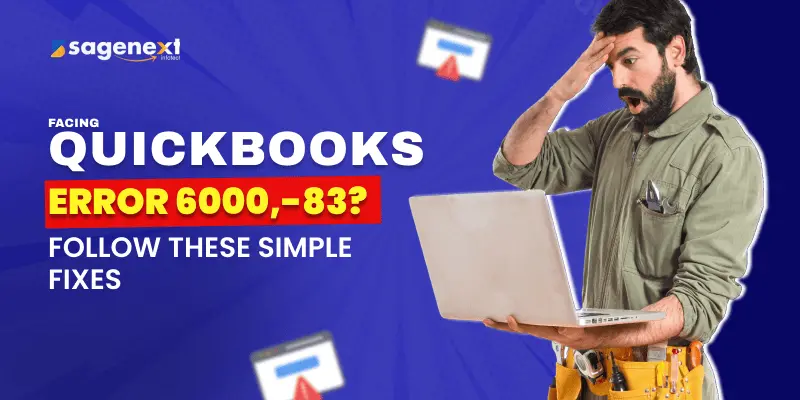
How to Fix QuickBooks Error 6000,-83 – Complete Guide
QuickBooks is a powerful accounting software, but like any tech tool, it’s not immune to occasional hiccups. One such issue that users commonly face is QuickBooks Error 6000,-83. This error usually pops up when you’re trying to open, restore, or back up a company file, and it can bring your accounting tasks to a sudden halt.
Whether you’re a business owner, accountant, or bookkeeper, encountering this error can be frustrating, especially when you’re on a deadline. But the good news? It’s fixable.
In this complete guide, we’ll walk you through what causes QuickBooks Error 6000 and 83, how to identify it, and the step-by-step solutions to resolve it. No need to stress, we’ve got your back with easy-to-follow instructions so you can get back to managing your finances smoothly and efficiently.
I. You were creating a backup of your company file
If you were creating a backup of your company file and see Error -6000,-83, you can follow these steps:
NOTE: Before you follow the steps, ensure that your company file is stored on your local hard drive and not on a server. If you want, you can move your company file back to the server once the error is fixed.
- To start with the troubleshooting, you will first have to close your QuickBooks Desktop on your server that hosts your company file. To do that, simply go to the File menu and click on Quit QuickBooks Desktop. Now,
- Go to the Windows Start menu.
- In the search menu, type ‘File Explorer’ and open it.
- Go to ‘My Computer’ or ‘This PC’
- Then open your C: drive
- In the C: drive, create a new folder with an easy name (for eg- QB Test Folder)
- Create a backup of your company file and save it in the folder you created in your C: drive
- Now, you can use the newly created backup to restore your company file.
If you do not see the Error -6000,-83 now, you can start using your backup file as the main company file. In case you still see the Error -6000,-83, you need to move to the section for your Windows/Linux server set up below.
In case your company file is not on the server and you still see the error, you can call our QuickBooks support phone number so we can help troubleshoot.
II. You were restoring the company file
If you encounter the Error -6000,-83 while restoring your company file, follow the steps mentioned below:
1. Recheck the name of your backup file
If the name of your backup company file or the folder containing it includes any special characters, symbols, or spaces, you may see the error -6000,-83. To edit the file name, follow these steps:
- Go to the Start Menu
- Type and search ‘File Explorer’ and then open it
- Search for the folder with your backup company file and open it
- Find the file with .qbb at the end. This is the QBB file or the backup company file. Right-click on this file and go to Rename.
- If you find any special characters or spaces in the filename, remove them.
- The folder containing the QBB file should also not have any spaces, special characters, and symbols in the name. If any, you will need to remove them by right-clicking on the folder.
- Now, you can simply restore your company file.
Still seeing Error 6000,-83? Let’s jump to the next solution:
2. Create a portable company file
Follow these steps to create a portable company file:
- Open QuickBooks and login
- Click on the File menu and then go to Create Copy
- Click on Portable File and then click on Next
- Save the portable company file in an easy-to-find location and name it so as to differentiate it easily from the original file.
- When done, select Save and then OK.
- This file will have .qbm as the extension
Now, you can use this file to restore your company file.
If you are still facing Error 6000, -83, move to the next solution.
3. If you have a backup stored on your local hard drive, restore it from there
You may have stored your backup file either on a local hard drive or on a server. If the file is on the server, you must migrate it to your local hard drive or C: drive. You can follow the steps given above to restore your company file. Once it’s done, you can fix the errors and then move the file back to the server or local drive where you saved it earlier.
If you still see the Error -6000,-83, you can move to the section for your Windows/Linux server set up below. If you still see Error 6000,-83, call us on our 24*7 toll-free QuickBooks support number +1-801-610-6141.
III. You keep your company file on a Window Server
Follow the steps given below if your company file is stored on a server:
1. Turn off hosting on the workstations
If your company files are hosted over a network, then switch off the Host Multi-User Access option on your workstations. Your files should only be hosted on your server computer. Here’s how you can do it:
- Open QuickBooks on any one of your workstations
- Go to the File menu and then go to Utilities
- If you see ‘Host Multi-User Access’, move to the next workstation. This means that the workstation you are on is not creating the issue.
- If you see ‘Stop Hosting Multi-User Access’, select it.

5. You must repeat the steps on every workstation to make sure the issue is resolved completely.
Issue still not resolved? Let’s try the second solution.
2. Try Using QuickBooks Files Doctor
Allow your QuickBooks Files Doctor to scan your company file, identify the issues, and fix them. If you still see the Error 6000, -83, you can go to the next solution. If you do not have it, you can download QuickBooks FIles Doctor.
3. Try Restoring Files from a Backup
If you have a backup of your company file, try restoring your files from there. If not, go to the next solution.
4. Editing your Windows Host File can help
If none of the solutions given above is working, your network settings may need to be checked. You can use any of your workstations to edit your Windows hosts file.
IV. You Keep Your Company File on a Linux Server
These steps are only helpful if you are familiar with Linux networks. If not, seeking help from an IT professional is recommended. If you are planning to DIY, follow these steps:
1. Configure Your Linux Server first
To configure your Linux server, follow the steps:
- Go to Linux Database Server Manager on your server
- Now, configure your Database Server Manager and directory in the Initord.conf file
- Then restart your QuickBooks on your host computer
Once done, try to open your company file. If it opens, the error is fixed. If not, you will need to follow the next step.
2. Configure Your Host File
You will require your server name and IP address to configure your host file. Follow these steps to get the required server name and IP address:
- Go to any of your workstation that is connected to the network and open the Start menu
- In the search box type ‘CMD’ and hence open Command
- Now, type ‘Ping[Name of your Linux server] and press the Enter key
- Jot down the server name and IP address
Now, ensure that the IP address and the Linux server name on all of your workstations are correct. You can start with the computer showing the Error 6000,-83.
- Go to File and select Quit QuickBooks Desktop and close QuickBooks on all of the computers connected to your network.
- Go to the Windows Start menu.
- In the search box, type ‘File Explorer’ and press enter. Open File Explorer
- Now, go to My Computer/This PC and open the C: drive. In this drive, go to the Windows folder.
- In the Windows folder, go to the System32 folder. In this folder, find the Drivers folder and then go to the ETC folder.
- Find the file C:\Windows\System32\drivers\etc\hosts and right-click on it. Click on Open with and then select Notepad.
- Once it opens, go to the end of the file and add the Linux server IP address there. Now press the Tab key and add the Linux server name. (The files are case sensitive so make sure you type the name correctly).
- Go to File and select Save. Close Notepad.
Now, open QuickBooks desktop and go to your company file.
If you were able to open it, the error has been fixed. If not, you can contact us directly on our toll-free number +1-801-610-6141. We are available 24*7 to help you with your QuickBooks errors and issues.






