Back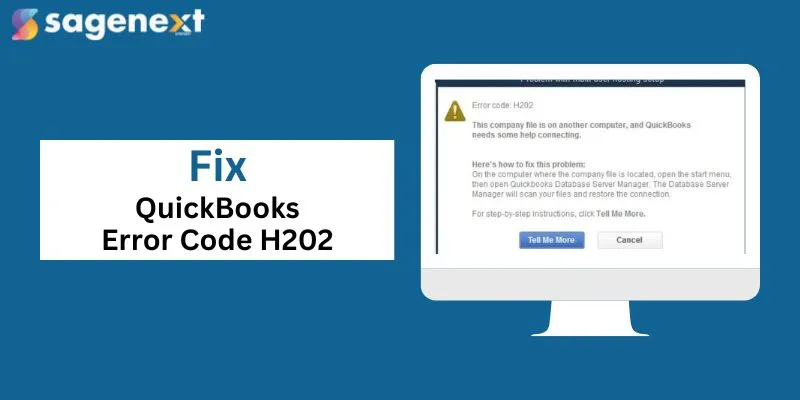
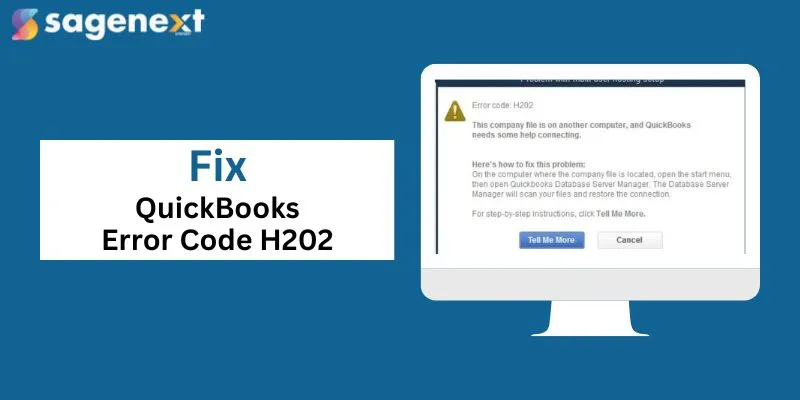
7 Min read Mark Calatrava April 8th, 2024
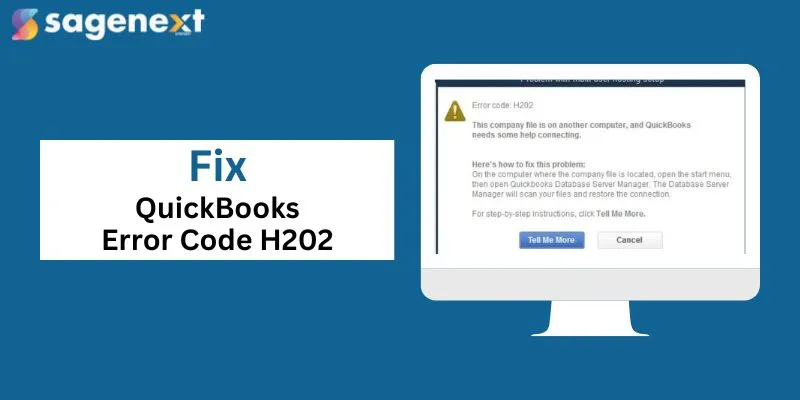
Let’s stay connected! Subscribe for expert insights, special offers, and updates.
Sagenext Infotech LLC is an independent cloud hosting company that hosts legally licensed QuickBooks, Sage Products, and other tax and accounting applications.
Copyright © 2025 Sagenext Infotech LLC. All Rights Reserved.





