
Overview of Remote Desktop Hosting and its Benefits
With so many changes occurring in the present time, remote hosting service is considered the future trend. In fact, without even realizing it, we are already using remotely hosted software on our tablets and smartphones. Remote hosting is considered one of the core advantages of the cloud as it takes away the stress and added work of handling numerous software and hardware.
Table of Contents:
- Remote Desktop Hosting
- Differences on Remote and Local Host
- How does Remote Desktop Hosting Work
- Benefits of RDH
- Points to keep in mind while choosing RDH Service
- How do I create an RDP
- How do I create a remote server
- FAQ’s
So, without any further delay, let’s jump into and learn the fundamentals of remote desktop working and how businesses are profiting from it.
What is Remote Desktop Hosting (RDH)
Remote Desktop Hosting (RDH) is a service that lets you access a remote computer system over the internet. This remote computer, hosted by a service provider at a data center, holds your files, applications, and data instead of your local device. Essentially, you’re renting space on a powerful server to run your programs and access your information.
You may also see: How To Fix the Volume License Edition Office 365 Issue on RDS Server (Terminal Server)
In simple words, remote desktop hosting allows you to access the “host” computer remotely over the internet. You can control the system and autonomy to utilize the resources and data hosted on that system.

Difference Between Remote Host and Local Host
Remote host refers to that specific host you want to connect to with the help of your localhost. Comparatively, the local host is that host to whom you are directly connected, i.e., your system.
Example – You are using your laptop and your colleague is working on another system. Here your laptop is the local host and your colleague’s system is the remote host.
Suppose– Your colleague’s IP address is 192.168.1.1 and yours is 192.168.1.2. When you are in the same network and you are accessing your colleague’s IP address and are extracting data from his/ her system, you are doing it with the help of a remote-control operation.
How does Remote Desktop Hosting Work
In the remote server, your virtual desktop store is there for you and your colleagues can access your files from any place or any time of the day. To explain on a simplistic level, the working of remote desktop hosting is similar to using remote-controlled software.

- Most of you are working from home, no external hardware or setup is made at your place.
- You can access your company files. Plus, several employees can work together on the same project whose data is stored on the server.
- Remote desktop hosting allows people to log in to the server without any geographical restriction and helps to:
- Access company information
- Submit reports
- Update files

Major Benefits of Remote Hosting
Remote Hosting offers several benefits that are listed below:
Effortless Integration
Remote hosting allows easy integration between various platforms irrespective of their hardware or software type.
Simplified Support
Support is as important as the maintenance of the remote hosting model. Plus, your remote desktop hosting provider addresses and configures problems, even if it is about the processing of newly released patches.
Cost-Effective
Remote server hosting helps you to cut down on expensive software licenses, which stem from concurrent user models.
Added to this, you do not have to spend on locally hosting software infrastructure like:
- Network materials
- Cabling
- Servers
Low Risk
On a generic level, you will find remote hosting to be offered as a pay-as-you-go model.
If you compare the starting investment related to hardware or software purchase, the flexibility from using remote desktop hosting ensures a low financial risk.
Minimum Maintenance
Your remote desktop hosting provider takes care of maintenance like replacing failed hardware, Executing updates and patches, maintaining the server, Addressing issues, and eliminating them.
Points to Keep in Mind While Choosing Remote Hosting Service
Choosing a trustworthy and cost-effective remote hosting service or provider is no doubt a tough nut to crack. So, here we have highlighted a few aspects, from which you can figure out how to choose the right remote server hosting provider.
Mobile Access
Look for service providers who can offer you the facility to access the virtual desktop’s control panel with a mobile device so that you can utilize the ‘work on the go’ facility.
Security Services
Look for a reliable remote desktop hosting provider who can offer security features like Data encryption, Strong passwords, Two-factor authentication, Automated backup, and recovery solutions.
Plus, check for their enterprise-level security measures and see if they are offering security protections related to Firewalls, End-to-end encryption, Antimalware, Antivirus, etc.
Read this also: Everything You Should Know About End-to-end Encryption
Data Centre
You must enquire about your preferred hosting service provider’s data center. Check if they are HIPAA compliant and are SSAE-16 Type II (SOC-1/SOC-2) audited.
Testimonials and Online Reviews
Reviews and testimonials from other users can give you a better idea of the hosting provider’s reputation and assist you to compare and choose the best service for yourself.
Uptime
Uptime is a vital part of hosting services as it showcases the accessibility of hosted cloud services to end-users. The good uptime percentage should always be 99.5% or above it. If the percentage is below it, it is always advisable not to go for that hosting provider.
How do I Create an RDP
There are basically two ways to create remote desktop connections.
1. Creation of New Windows Shortcut
- Go to your windows desktop and right-click on the screen.
- When the list opens, choose the ‘New’ option.
- From the new list, choose ‘Shortcut’
- A popup page ‘Create Shortcut’ will open, to which you need to enter the command ‘mstsc /v:’ and the IP for your Remote Desktop Server

- Now, click ‘Next’
- Give the shortcut a name and save it.
2. .rpd file created via saving an RDP configuration (GUI)
- Download Remote Desktop Connection from Microsoft (Mac). For Windows desktop, directly click on the start button and write ‘Remote’ and give a space. This will open the remote desktop connection window
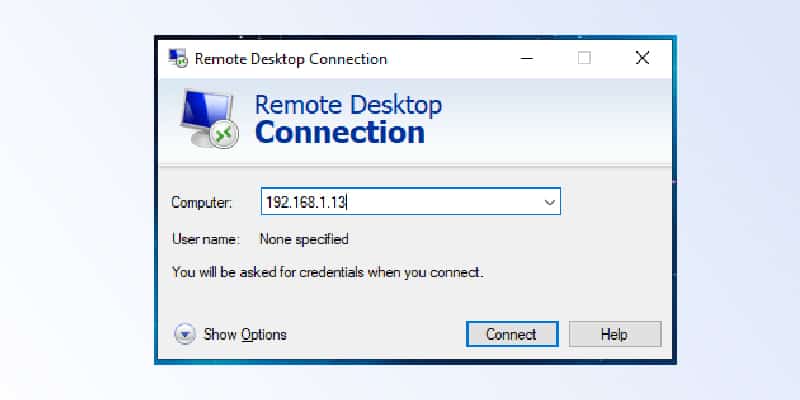
- At the bottom left you can find the ‘Show Options’ option
- Click on Show Options. This will expand the window
- Now, click on ‘Save As’

- You will get several options related to the RDP connection
- Save the settings and you will get a .rpd file
How do I Create a Remote Server
Here are the steps to create a remote server.
- For connecting to the host database with DBA authority, you need to use the SQL Anywhere 12 plug-in

- Navigate to the left pane and double-click on the option ‘Remote Servers’
- Go to File, click on New and then select ‘Remote Server’
- A window will pop up. You need to fill in the field ‘What Do You Want to Name the New Remote Server‘ by entering a name of your choice for the remote server
- Click ‘Next’

- When prompted, choose a remote server type and click on Next
- Now, choose a type of connection
- Enter details in the field ‘What Is the Connection Information‘
- For JDBC, type ‘computer-name:port-number’
- For ODBC, specify the ODBC Driver = parameter or give a data source name
- Click on the option Next
- You need to specify if you want to go for the read-only option for the remote server
- Click Next
- When prompted ‘Create an External Login for The Current User‘, click on it and fill up the necessary fields.
- To check if the remote server connection is connected successfully, click on Test Connection

- Finally, click on Finish
Expert Opinion!
Here is the complete guide to remote desktop hosting where we have tried to cover every nitty-gritty of the same. Now, you can easily choose the best service provider for your business.
If you are satisfied with the software and want to purchase it from the best solution provider, feel free to contact us. We are an Intuit authorized QuickBooks Solutions Provider and are dedicated to selling genuine Intuit products. You can also avail the expert consultations on which Intuit versions best fit your business needs. We serve our clients with the highest quality standards.
FAQ’s
Is it Possible to Connect Two Users at the Same Time
It is possible to run the Server version of Windows and configure concurrent remote sessions. As a result of licensing restrictions, Windows client versions (Home, Pro, Enterprise, etc.) do not permit concurrent active user sessions on the desktop.
Does Remote Desktop Connection Show a Screen on the Server
Users are prompted to enter the host’s IP address from the remote computer. Then, the user provides login credentials for the host.
Meanwhile, the remote screen displays information from the computer host, allowing the user to interact with it as they normally would, even if it is far away.
What Services are Required for Remote Desktops
To use Remote Desktop Services, the PCs need to run the Windows operating system, have the Remote Desktop Protocol installed, and have a live network connection using TCP/IP and a valid IP address.
Best Remote Desktop Software
There are many fast working remote desktop software available in the market, and amongst them, Enterprises highly prefer to use the below-mentioned software.
- RemotePC
- RemoteUtilities for Windows
- Remote Desktop Manager
- TeamViewer
- Connectwise Control
- Zoho Assist
- Splashtop
- Chrome Remote Desktop
- Parallels Access
- LogMeIn Pro
What Port Does Remote Desktop and Remote Assistance Applications Utilize for Remote Access
An RDP connection can be made to another computer using TCP port 3389, a Microsoft proprietary protocol. Through the use of an encrypted channel, it allows remote users to connect to the network. Network administrators use RDP to troubleshoot problems, log into servers, and do other tasks from a distance. Remote users connect to the company’s network via RDP to view email and other files.
What is Remote Desktop Services(RDS)
RDS stands for Remote Desktop Services. Remote Desktop Services is a platform that allows two Windows computers to share desktop environments over the Internet. It allows end users to have access to their desktop and apps in the cloud, which is a very exciting result.








