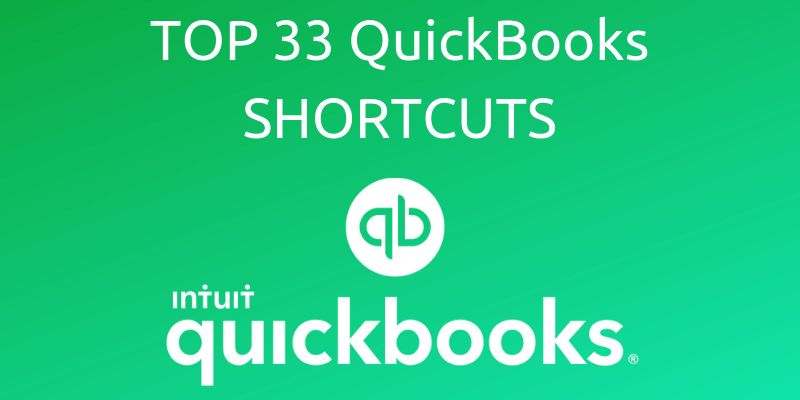
Top QuickBooks Shortcuts To Simplify Accounting For You
Accounting can be tedious and stressful. CPAs and professionals who use accounting software such as QuickBooks for their accounting practice may also find switching between their mouse and keyboard to be tiring and time-consuming at times. If you are a sole proprietor who prefers to manage his accounts on his own, you know how every minute of your day counts. Knowing tricks and shortcuts that can save time and effort can thus be helpful.
What is a keyboard shortcut?
A keyboard shortcut is simply a combination of keys that executes a specific result. Keyboard shortcuts are great at saving time, especially for accountants who are facing a time crunch. By eliminating the need to use a mouse from time to time, keyboard shortcuts make it smoother to navigate across the software, perform repetitive tasks within a fraction of a second, and manage work with greater efficiency.
How will QuickBooks shortcuts help you?
Quickbooks is a feature-packed software. If you are one of the QuickBooks fans, there are a few shortcuts that can make accounting easier for you. Here are some of the most useful shortcuts that can help you save time and simplify your work process:
Why Do You Need QuickBooks Shortcuts?
The infographic above covers a large number of commonly used QuickBooks shortcuts. With the long list of shortcut keys, it is quite evident that it can be difficult to learn all the shortcuts in one go. Although it takes time to get used to these shortcuts, the benefits of the same are several. For instance, the QuickBooks shortcuts eliminate the repetitive use of the mouse to navigate through the software. Shortcuts also allow the users to continue with their accounting tasks without frequent interruptions. Both ways, users save time and improves efficiency to a great extent.

Press ‘CTRL+ Any of the following letters’ to get the results as specified below:
-
A- To display the Chart of Accounts window
-
C- To copy a selected text
-
D- To permanently delete your current list
-
E- To edit a particular entry or item
-
F- To find an entry
-
G- To open the register to look into the funds transfer
-
H- To see the transaction history
-
I- To open ‘Create Invoice’ window
-
J- To open Customer Center
-
L- To open a drop down list
-
U- To select an item from the drop down list you opened using CTRL+L
-
M- To open the Memorized Transactions window
-
N- To create a new transaction or list
-
P- To give the print command
-
Q- To open Quick Report for a selected transaction
-
R- To display the register window
-
T- To create a new transaction in the Memorized Transactions list
-
V- To paste the copied text
-
X- To cut the selected text
-
Z- To undo your last action
SOME MISCELLANEOUS SHORTCUTS
-
CTRL+Delete – To delete a selected line
-
CTRL+Enter – To save your current transaction
-
CTRL+Insert – To insert a line into your current transaction
-
ESC – To close a window
-
F1 – To go to the Help Window
-
CTRL – To start QuickBooks without opening a company file.
-
ALT – To start QuickBooks without opening the windows you left open the last time you closed the software.
-
ALT + F4 – To shut down QuickBooks
-
F3 – To open the search box
-
In an amount field, you can use
-
‘+’ : To add the numbers together
-
‘-’: To subtract numbers from each other
-
‘*’ : For multiplication
-
‘/’ : To perform division







