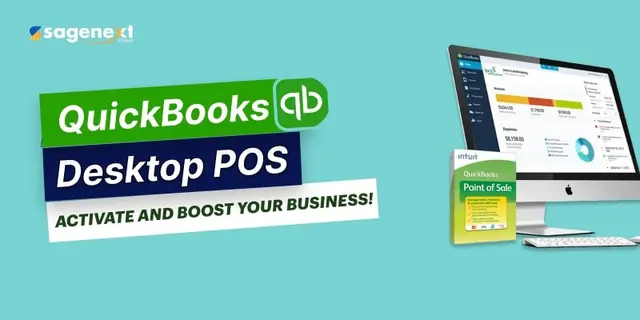 QuickBooks · Mar 3rd 2025 · 7 Min read
QuickBooks · Mar 3rd 2025 · 7 Min readActivate QuickBooks Desktop Point of Sale
Each and every time you install QuickBooks Desktop Point of Sale on a new computer, you’ll need to register. That means you must register each copy of QuickBooks Desktop Point of Sale if you have more than one. And you must register again whenever you install QuickBooks Desktop Point of Sale on a new computer.
Case 1: If the online registration form for QuickBooks Desktop Point of Sale shows, proceed with below-steps:
- If you have access to the Internet, you will see an online registration form.
- Enter your business phone number’s last four digits as well as your zip code.
Case 2: If QuickBooks Desktop Point of Sale requires a validation code:
- The phone registration window appears if you are not connected to the Internet.
- In the Register QuickBooks dialog box, follow the instructions.
Case 3: If you find difficulty while registering:
- When you’re asked to verify your information, be sure you give the same information you did when purchasing.
- It will not be accepted if it does not entirely match.
- If you’re having problems with your registration, such as a blank screen or an error message, consider temporarily disabling your antivirus software. It could be interfering with the procedure.
Case 4: Users with older software should use the following instructions:
- Following Intuit’s policy for older products, discontinued products cannot be registered for the first time.
- If you have already registered discontinued products on any computer and are reinstalling them, you can re-register them. Here, you will need to call us for a validation code. Assisted support for discontinued products, on the other hand, is no longer accessible. We recommend that you upgrade your QuickBooks Desktop Point of Sale version if you have a discontinued product.

