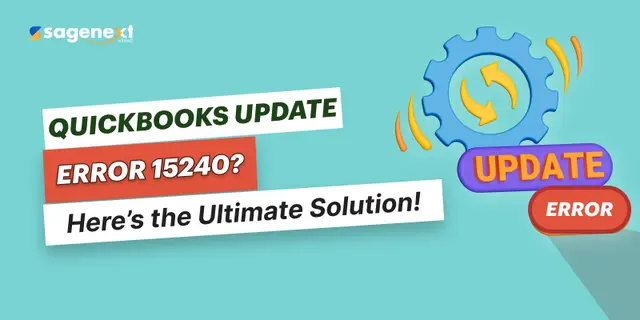 QuickBooks · May 6th 2025 · 7 Min read
QuickBooks · May 6th 2025 · 7 Min readHow to Resolve QuickBooks Error Code 15240?
Table of Contents:
- Introduction
- How to Fix QuickBooks Error Code 15240?
- Fix 1: Run as Administrator
- Fix 2: Check your computer date and time settings
- Fix 3: Set Windows permissions
- Fix 4: Check your Internet Explorer settings
- Fix 5: See your third-party firewall
Introduction
QuickBooks Error Code 15240 is a common error that users may come across often on their system. It generally pops up on your display with a message:
“Error 15240: The payroll update did not complete successfully”
Apart from this, you can also receive problems such as:
-
-
File exists
-
The file you specified cannot be opened. Make sure that it is not being used by another program.
It is when a specific file cannot get opened. Here, you need to make sure that it’s not used by any other program.
-
-
Internet connection: unknown error
-
It happens due to misconfiguration in the setting of any Internet Explorer, firewall, or server date and time.
How to Fix QuickBooks Error Code 15240?
Fix 1: Run as Administrator
Right-click on the icon of QuickBooks in your system, then click on the Run as Administrator.
Fix 2: Check your computer date and time settings
- Tap on the time display on your PC.
- Modify the date and time settings.
- Choose the apt. date and time and press Ok to save changes.
Fix 3: Set Windows permissions
- Quit QuickBooks.
- Move to the C:/Program Files/. If you’re a 64-bit user, C:/Program Files (x86).
- Hit a right-click on the Intuit folder, then choose the Properties.
- Navigate to the Security tab, then tap on the Advanced.
- Do check the folder owner is the User group. In case it’s not, you must set the ownership of the Intuit folder. For this:Under the Advanced Security Settings screen, click on the Change beside the Owner name.
-
- Enter Users in the type the object name to choose the field.
- Click on the Check Names.
- Tap on the OK.
- Check Mark the Replace owner in the sub containers and objects.
- Hit on the Apply, then OK.
- Choose Users on the Permissions screen, next on the Full control.
- Next, try to download the updates.
- If the issue still persists, repeat the above-listed steps 1-5 for the following folders:
-
- C:/Program Files/Common Files/Intuit
- (64-bit users) C:/Program Files (x86)/Common Files/Intuit
- C:/ProgramData/Intuit
- C:/Users/Your User Name/AppData/Local/Intuit
Fix 4: Check your Internet Explorer settings
- Go to the Gear icon, choose Internet Options.
- Under the Advanced tab, go to security settings.
- Checkmark the Use SSL 2.0 & Use SSL 3.0.
- Tap on Apply, then OK.
Fix 5: See your third-party firewall
- Ask your third-party firewall developer for instructions on how to set the settings and enable QuickBooks for downloading and installing updates.
- Make sure these files have access to your firewall.
-
- Qbw32.exe- QuickBooks executable file
- Qbupdate.exe- QuickBooks update executable file

