 QuickBooks · Dec 28th 2023 · 7 Min read
QuickBooks · Dec 28th 2023 · 7 Min readHow to Fix QuickBooks Error Code 12,0?
QuickBooks error code 12,0 is a common error that occurs when a user tries to open a company file in multi-user mode and the user does not possess sufficient administrative authorization to conduct certain functions on your QuickBooks.
Here is the QuickBooks error code 12,0 prompt displayed when you open your company file:

Primary Causes of QuickBooks Error Code 12,0
When you encounter QuickBooks error code 12,0, it can be frustrating and disruptive to your workflow. Understanding the causes behind this error is crucial in order to effectively troubleshoot and resolve the issue.
- The most frequent cause of the error code 12,0 is a corrupt Windows registry.
- Another explanation can be that the QuickBooks program was previously uninstalled incorrectly.
- Another factor that may be creating the problem is incorrect user input.
- In the event that the registry files are either deleted or missing you may see the error code.
- If the system isn’t functioning properly and there is a malfunction.
- Incorrect entry of applications that don’t exist is another major factor.
Solutions to Resolve the QuickBooks Error Code 12,0
If you’re facing the critical bottleneck QuickBooks Error 12,0 which is directly slowing down your financial management process, don’t worry we’ve got your back. Following are the steps you can take to resolve this error:
Solutions 1. Turn on permissions
The following steps will enable permissions, which is the first practical solution to this QuickBooks error:
- Right-click the Client data option in the menu.
- Select the Properties tab next.
- Then select the Security tab.
- The next step is to confirm whether you have access to the file.
- Grant the required permission if you don’t already have access to the folder.
- Now open the company file again.
Solutions 2. Update Windows
If the issue continues, proceed with the following steps:
- Click on the start tab.
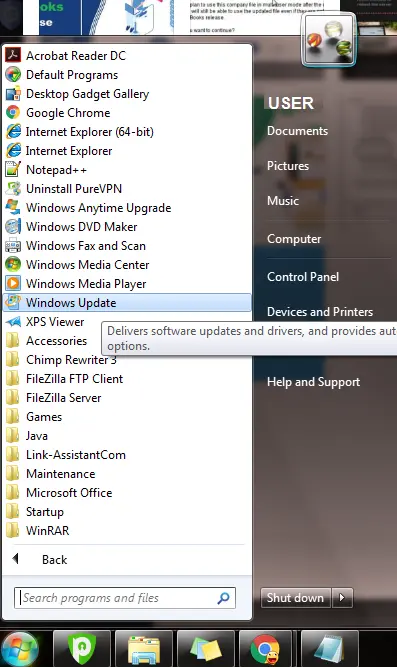
- Type update in the search box and the Windows update dialog box will appear on the screen.
- Select the Install Updates tab to see if any updates are available.

Solution 3. Use the Scan Now command
To resolve this QuickBooks error you can also use the SFC/Scannow command in the command prompt. Following are the instructions for opening the command prompt and typing the command there:
- Click the Start tab.
- Type “Command” into the search box, then press the Enter key.
- Hold the Ctrl + Shift keys and then press the Enter key.
- A dialog box asking for permission will now appear. Click the Yes tab.
- Once you are done with that, a black box with a blinking cursor will appear on the screen.
- The system file checker will scan for the error and other system file problems.
- The process must then be completed by following the on-screen instructions.

Solution 4. Enable the QBdatabaseserviceuser23 service
If none of the solutions mentioned above were successful for you, be sure to follow the instructions below and try to solve the problem.
- First, verify the QuickBooks version.
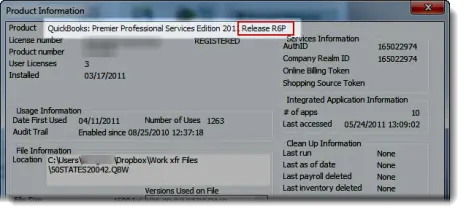
- Accessing QuickBooks will require the use of the QBDatabaseserviceuser23.0 service.
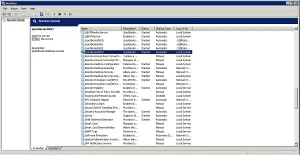
- Visit Services.MSC and then check if the service mentioned has stopped or is still working.
- Press QBdatabaseserviceuser23 after that.
- Now select the Properties tab from the context menu by right-clicking QBdatabaseserviceuser23. In the event that the service has stopped working, select Start service.

- The last step requires you to open the company file again and determine whether or not the problem was fixed.
Verifying the permissions of the folder that contains the company file.
- Right-click on the Client data > Security tab.
- Verify whether you have permission to access the file.
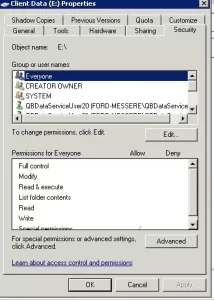
Note: These are just a few potential causes of QuickBooks Error Code 12,0 and individual situations may vary.
Additional steps to Resolve the QuickBooks Error Code 12,0
- Restart your computer
- Update QuickBooks
- Repair QuickBooks installation
- Check for Windows updates
- Disable conflicting programs or services
Remember to always create a backup of your company file before attempting any troubleshooting steps to avoid data loss or corruption during the process.
FAQ
How to Fix QuickBooks Error Code 12,0?
Follow these Steps To fix QuickBooks Error Code 12,0
- Using the Scan Now command.
- Update Windows.
- Enable the QBdatabaseserviceuser23 service.
- Select the System Restore.
- Enable Administrative Permissions.
- Update to Latest QuickBooks version.
Final Thoughts
If you have tried all of these troubleshooting steps mentioned above and you are still receiving the error prompt you can contact us for further assistance. We have dedicated resources available to help troubleshoot specific error codes and provide tailored solutions.
If you want to stay free from these types of technical issues, then host your QuickBooks on Sagenext’s cloud. We provide a 7-day free trial, 24×7 technical assistance clubbed with a 5-minute support response

