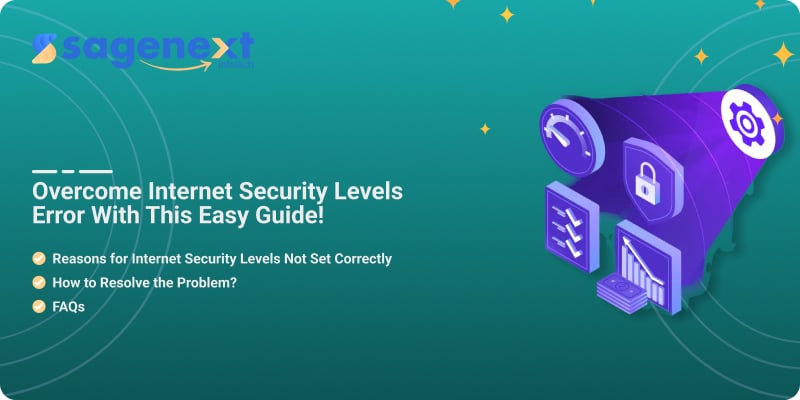 QuickBooks . Feb 5th 2025 . 7 Min read
QuickBooks . Feb 5th 2025 . 7 Min readResolve Internet Security Levels Error
The term “Internet Security Levels Error” is neither well-defined nor commonly used in cybersecurity and computer networking. Generally speaking, the level of security applied to internet browsing or access is determined by the settings and controls.
Users can modify settings in their preferred web browser, firewall, or security software to permit or disallow access to certain content, websites, or online activities.
Reasons for Internet Security Levels Not Set Correctly
Here are a number of reasons why you might face this problem:
- Your Internet Security level is not set correctly. In other words, an improper method is implemented for securing your Internet Security.
- While opening the QuickBooks software your security levels were set on a higher level.
- When internet security levels are set too high makes it difficult for users to access certain websites and services.
- When QuickBooks internet security levels are too high can often cause frequent authentication prompts and delays in accessing financial information. You’re facing the error code as illustrated below whenever you’re opening your QuickBooks.

How to Resolve the Problem?
Solution 1: Set your Internet Settings to Default
- Go to your Internet Explorer.
- Under the tool section, click on the Internet option.

3. Choose the Security tab.

4. Tap on the Internet icon, check the image below for more reference purposes.
5. Hit on the Default Level tool at the bottom right. It will reset your level to Medium.
6. Choose the Local Intranet icon.
![]()
7. Select the Default Level option at the right corner to set it on the Medium.
8. Tap on OK.
9. Close and reopen again the Internet Explorer.
Solution 2: Default Set your Internet Settings (Windows Server 2003/2008 only)
Windows Server 2003:
- Tap the Windows Start button and then choose the Control Panel.
- Double-click on the Add or Remove Programs tab.
- On the left side, click Add or Remove Windows Components tab.
- Clear the Internet Explorer Enhanced Security Configuration box in the Windows Features list.

- Click on Next.
- Relaunch QuickBooks.

Windows Server 2008:
- In the Windows Start taskbar, hit on the Server Manager.
- Tap on the Configure IE ESC link.
Note: Users require to search the link in the Server Summary screen as per their configuration & user permissions.
- Click on the Off Administrators and Users.
- Next, tap on the Ok button to end the process.
- Relaunch QuickBooks.
FAQs
How do I change my Internet Security level?
Here are the general steps for changing Internet Security levels in popular web browsers:
Google Chrome:
- Open Chrome and click on the three-dot menu icon in the top-right corner.
- Select “Settings” from the dropdown menu.
- Scroll down and click on “Advanced” to expand the advanced settings.
- Under the “Privacy and security” section, click “Site Settings.”
- You can modify various security settings such as pop-ups, permissions, and content settings from here.
Microsoft Edge:
- Open Microsoft Edge and click the three-dot menu icon in the top-right corner.
- Select “Settings” from the menu.
- Click “Privacy, search, and services” in the left sidebar.
- Scroll down to the “Security” section to manage various security settings.


