 QuickBooks · May 3rd 2024 · 7 Min read
QuickBooks · May 3rd 2024 · 7 Min readQuickBooks Workforce Login: Access Your Pay Stubs and Time Tracking
QuickBooks Workforce login empowers employees with a convenient platform to access crucial information and manage their work schedules. This blog post guides you through the sign in process and highlights the key functionalities offered by QuickBooks Workforce.
Steps to Login QuickBooks Workforce
Step 1. Go to the Intuit website https://paychecks.intuit.com/
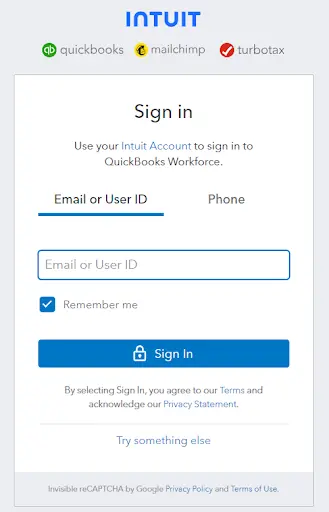
Step 2. Use the email address and password associated with your Intuit account.
Step 3. Once you’ve entered your details, proceed by clicking the “Sign In” button.
Note: Login credentials remain the same as you use for other Intuit products like TurboTax or QuickBooks Online. You can also login with the registered phone number.
What Can You Do After Logging In?
QuickBooks Workforce offers a variety of features for employees:
- Access your recent pay stubs, W-2s, and other relevant tax documents electronically.
- Clock in and out effortlessly, even without an internet connection.
- Submit and track requests for paid time off, including sick leave and vacation days.
- Review and adjust your timesheets if necessary.
- Stay informed about your upcoming shifts and work arrangements.
Conclusion
QuickBooks Workforce Login is a straightforward process that grants employees access to a wealth of information and simplifies managing their work schedules. Remember to prioritize security by safeguarding your login credentials and reach out to your employer for any login assistance.
QuickBooks Workforce offers a mobile app for convenient access on the go. Search for “QuickBooks Workforce” in your app store.
Read Also: QuickBooks Self Employed Login
FAQs
Does QuickBooks Workforce have an app?
Yes, QuickBooks Workforce does have a mobile app for both iOS and Android devices.
Is Workforce the same as QuickBooks?
No, Workforce is not exactly the same as QuickBooks. While they are related products offered by Intuit, they have distinct functionalities.

