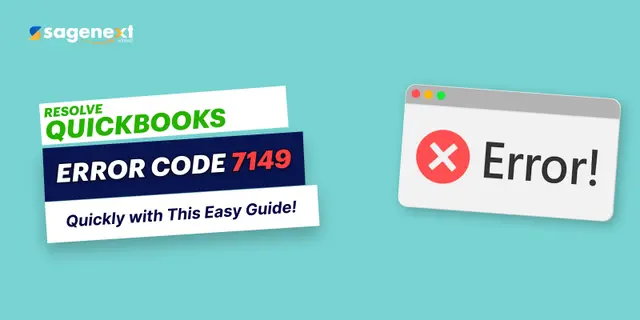 QuickBooks · May 6th 2025 · 7 Min read
QuickBooks · May 6th 2025 · 7 Min readHow to Resolve QuickBooks Error Code 7149?
Table of Contents:
Introduction
Why are you facing QuickBooks error code 7149?
What are the early warnings you might face?
How to Fix QuickBooks Error Code 7149?
- Measure 1: Repair/Reinstall QuickBooks
- Measure 2: Resolve the Corrupt Windows Registry Key
- Measure 3: Remove Malware
- Measure 4: Disable antivirus software
Many times users might face some technical difficulties such as QuickBooks POS error code 7149. When you face this problem, your system crashes, and an error code pop-ups on your desktop screen:
“QuickBooks encountered an issue and needs to close. We are sorry for the inconvenience.”

Generally, when you face this, the system freezes and hinders your work. Here, you are required to understand this problem and quickly resolve it
Why are you facing QuickBooks error code 7149?
- Incomplete or corrupt installation.
- Corruption in Windows Registry
- Virus or malware in the computer
- A third-party antivirus software conflict
What are the early warnings you might face?
The QuickBooks error code 7149 can create many situations which can obstruct your working, some of them are listed down below to help you identify the problem:
- The error code pops up on your desktop screen.
- The window starts running slow.
- The system starts freezing.
How to Fix QuickBooks Error Code 7149?
Measure 1: Repair/Reinstall QuickBooks
- Run the control panel and select the Add or Remove Programs.

- Search for QuickBooks and right-click on it.
- Select repair and then follow the on-screen prompts.
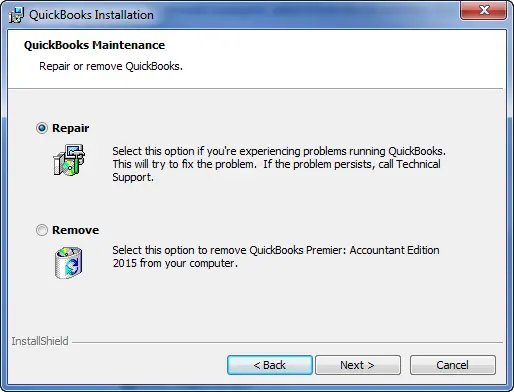
- Tap on the Uninstall option if you need to uninstall QuickBooks desktop and then reinstall it again.

Measure 2: Resolve the Corrupt Windows Registry Key

For this, it is thus suggested to seek out professional help as this requires expert guidance to fix this issue.
Measure 3: Remove Malware

Run any antivirus software, make a complete scan of your PC to find if any virus or potential threats are installed in the PC. Now, you have to remove the virus, if any is found, and restart the PC.
Measure 4: Disable antivirus software
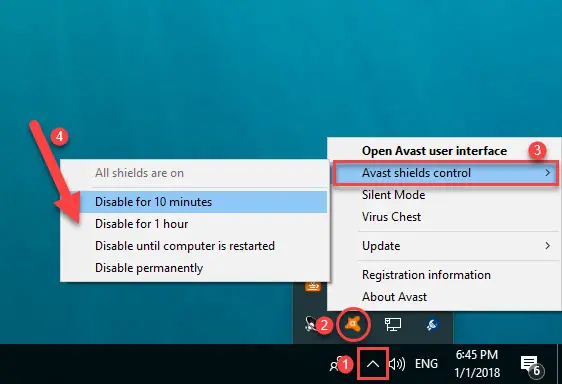
If any antivirus program is hindering your application, make sure to disable it for some time. Once disabled, reboot the system.
- Go to the antivirus icon and hit a right-click on the same.
- Search for the disable option and tap on the same.
- Once done, try to restart QuickBooks and run your computer in safe mode.

