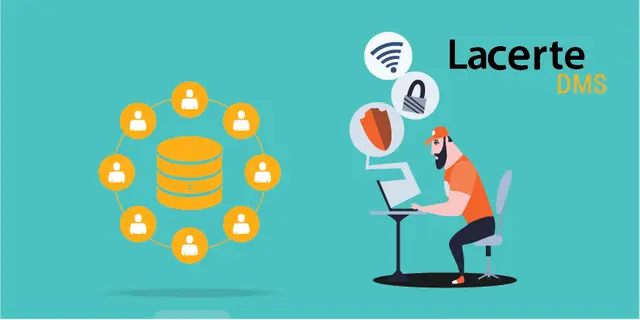 Lacerte · Apr 20th 2023 · 7 Min read
Lacerte · Apr 20th 2023 · 7 Min readRunning DMS database repair utility DBRepair
Table of Contents:
- Introduction
- Some of the Main Problems
- How to Repair the Database?
When you work in a DMS or Document Management System, you are required to run a database repair to ascertain that the database functions properly. There are a few methods you can use, but the easiest and most effective one is described in this article.
Some of the Main Problems:
The steps herein mentioned can resolve the listed issues:
- DMS runs slowly
- The scanning function is unresponsive or slow
- Error code “DBISAM”
- DMS closes suddenly when the program runs
Another problem that creates these error codes are:
- Incorrect or misconfigured windows settings on your server
- Third-party applications such as antivirus software that cause interruption with the database.
Disclaimer: Even after running a database repair, the issue isn’t resolved, try contacting the support team.
How to repair your database?
Before you head to start the DBRepair utility, it’s important to have a current database backup.
To run the repair, you need to follow the below steps:
- Start Windows File Explorer.
- Go to the DMS Database location, sort your files according to the type.
- Afterwards, copy your .idx, .dat, and .lck files on your PC folder. (Once you’ve started the DB repair, copy back the files back to the original location).
- Navigate to the C:\Program Files (x86)\Intuit\DMS.
- Double click on the icon of DB repair on your system.
- Select OK on the warning notification that appears.
- If the path of the database isn’t the one you want to repair, select Browse and click on the one you want.
- Hit the Repair option.
-
- Depending on the database size and how much it requires repair, it will take almost 10 minutes to a couple of hours to get finished.
- In some cases, an item may be counted from 0% to 100% multiple times.
- After the repair finishes you’ll get a message of Operation Complete.
- Hit on the Exit button.
- Ascertain the DMS is running properly.
Disclaimer: Some folders within the folder structure can create slowness.
Once done with all these steps, you will successfully resolve all the issues by running the DMS database repair utility DBRepair.



