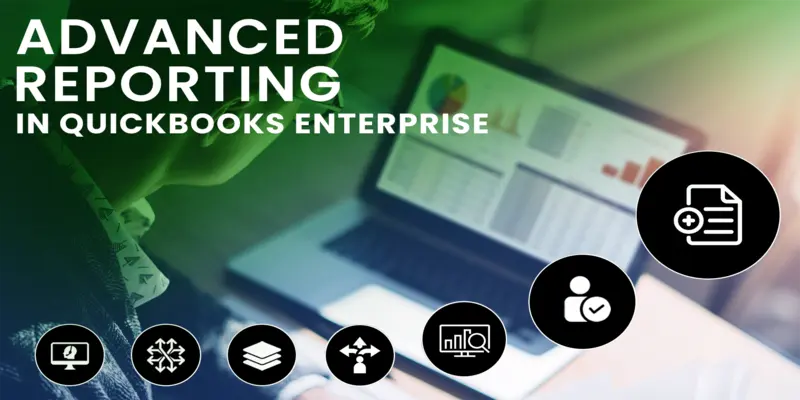
What Is Advanced Reporting in QuickBooks? A Complete Guide
QuickBooks Enterprise is a robust accounting solution designed to meet the complex needs of growing businesses, and at its core lies a powerful feature often overlooked: Advanced Reporting. This sophisticated reporting tool goes far beyond the standard reports found in other QuickBooks versions, offering unparalleled depth and customization capabilities.
For businesses that require a granular view of their financial data, operational performance, and key metrics, Advanced Reporting transforms raw data into actionable insights, empowering decision-makers with the precise information they need to drive growth, optimize processes, and maintain a competitive edge. This introduction will explore what makes Advanced Reporting a game-changer for QuickBooks Enterprise users, highlighting its potential to unlock deeper understanding and strategic advantages.
What is QuickBooks Advanced Reporting (QBAR)
Advanced Reporting is an add-on module powered by Microsoft Jet Reports, embedded within QuickBooks Enterprise. It allows you to build complex, customized financial reports integrating data from across modules (Sales, Purchases, Inventory, Payroll) in an Excel-friendly interface. This offers significant advantages:
- Customize virtually any report format
- Auto-refresh data on demand
- Group, filter, or drill down into details
- Export visuals directly to Excel or PDF
Features of QuickBooks Advanced Reporting (QBAR)
Advanced Reporting is available with numerous powerful features and functionalities. They are as follows:
1. Create Reports Easily
QuickBooks Advanced Reporting tool provides simple report-building capabilities, including pre-made layouts, interactive dashboards, and clear visuals. Its user-friendly interface makes finding your way around and accessing the features you need to make reports simple. QBAR has more than 100 report templates that make it easier to run reports with just a few clicks.
2. Run Industry-Specific Reports
QBAR of QuickBoks Enterprise’s has an ability to create reports specific to your business’s sector is its USP. For example, a construction company can report job profitability to determine which jobs make the most money. Generating these reports help to monitor a manufacturing company’s sales, earnings, backorders, and sales projections. Contractors, manufacturers, wholesalers, charities, and service businesses can all benefit from QB Enterprise’s specialized tools and reporting.
3. It is Highly Versatile
The versatility of the QuickBooks Advanced Reporting tool in QB Enterprise is commendable. It is compatible with numerous industries and not limited to accounts and manufacturing. Irrespective of the industry type, the reporting tool works harmoniously to help you analyze various aspects of your business. Moreover, you can utilize the graphs, images, charts, and other information to build a customized report from the beginning.
4. Help Portal
In order to help you learn about the application, the QBAR has a comprehensive help portal. It offers all the reporting support and guidance you require to build reports for your specific requirements. The portal encompasses numerous documents, tutorials, case studies, and how-to videos to help you create your customized reports.
Besides, QBAR feature include productivity and security tools, work order scheduling, price changes by class, and inventory management systems, etc. All these features help you realize the impact of the QBAR on your business within no time.
How can You Access QuickBooks Advanced Reporting
You can access the QBAR tool if you are a silver, gold, or platinum subscriber of the QuickBooks Enterprise application.
Follow these steps to access QuickBooks Advanced Reporting:
- Remember to install the latest version of QuickBooks Enterprise.
- Open QuickBooks Enterprise and the company file for which you want to create a report.
- Select Advanced Reporting from the Reports menu at the top of the screen.
- If you still need to download and set up the Advanced Reporting tool, you will be asked to do so. Follow the instructions on the screen to finish the installation.
- Once the Advanced Reporting tool is installed, you can use it by returning to the Reports menu > Advanced Reporting.
- A new window will open with the Advanced Reporting tool. From here, you can make custom reports, import data from multiple sources, and work with others in your organization.
Note: QuickBooks Advanced Reporting is only available in the QuickBooks Enterprise edition, a more advanced version of QuickBooks made for larger businesses with more complex accounting needs. Advanced Reporting is not applicable on QuickBooks Pro or QuickBooks Premier.
You may also like: QuickBooks Pro vs Premier vs Enterprise: Know the Difference
It is important to note that the tool takes a few moments to build the data model if you are using it first time. Your file size also impacts the time it takes to load the data. However, there are no impacts on other users working simultaneously on other tasks.
How can You Customize Your Report with QBAR
QuickBooks Advanced Reporting tool allows you to customize almost all the facets of your reports. Here’s how you can customize your report:
- Choose the template report you want to modify in the Advanced Reporting box. As the report template loads, you can revise as you desire, e.g., adding or removing columns, altering the report’s look, and filtering the data.
- To add or remove columns, click the Columns tab and check or uncheck the boxes next to the columns you want to add or remove.
- Navigate to the tab labeled “Appearance” and make your desired changes, including font and color schemes.
- To filter the data, click on the Filters tab and choose the criteria you want to use, such as a range of dates or a customer’s name.
- After making edits, select Save As and rename the report to reflect your adjustments.
- Now, you can find your custom report in the Reports menu in the Custom Reports section.
Overall, QBAR gives you a great deal of leeway and personalization in the creation of reports to suit your unique business requirements.
How can You Sign up QuickBooks Advanced Reporting
The Advanced Reporting feature, by default, is accessible to only an admin. However, as an admin, you can allow other users to utilize this feature.
Follow the steps to allow users to QuickBooks Advanced Reporting Feature:
- Sign in as the administrator to QuickBooks.
- Go to the “Company” menu, click “Users,” and then click “Set Up Users and Roles.“
- Choose an existing role, then choose Edit or New (whichever is appropriate).
- Select File > QuickBooks Advanced Reporting, and then OK under Roll Access, Area, and Activities.
Conclusion
To sum up, QuickBooks Enterprise, through QBAR, offers a robust application with a user-friendly interface to help you create customized reports. These reports are crucial for your business growth.
If you do not have a QuickBooks subscription, consider purchasing a QuickBooks Enterprise License with Sagenext for streamlining your business activities. As well as get access to the powerful functionalities of the QuickBooks Advanced Reporting tool for having your business insights that will assist you in managing your business like never before.
FAQ’ s on QuickBooks Advanced Reporting
What data is accessible in QuickBooks Advanced Reporting?
QuickBooks advanced reporting has a large variety of templates and data are available that include: Profit & Loss Reports, Balance Sheet & Net Worth Reports, and Income & Expenses Reports.
Will Intuit support help me create custom reports?
Intuit support is readily available to provide guidance and assistance for using their application like QuickBooks, TSheet, Mailchimp, Lacerte and Credit Karma. However, Intuit may not offer support for creating QBAR custom report for you but it does provide various resources such as user guides, online tutorials, and online communities to create custom reports.
Why does QuickBooks Advanced Reporting ask me to update my data every time I open it?
QuickBooks Advanced Reporting prompts you to update your data to ensure that your reports are accurate and up to date. And assure that you have access to the latest data and reports are based on the recent information available.







