 Sage · Mar 28th 2025 · 7 Min read
Sage · Mar 28th 2025 · 7 Min readCreate and Restore Sage 50 Company File Backups
Sage 50 company file backups are essential for data protection and disaster recovery. Regularly backing up your data ensures that your financial information and business records are safe in case of system failures, data corruption, or accidental deletions.
To Create Sage 50 Backup
Step 1: Open the company to take the backup, then Select the tab File and select the Backup option.
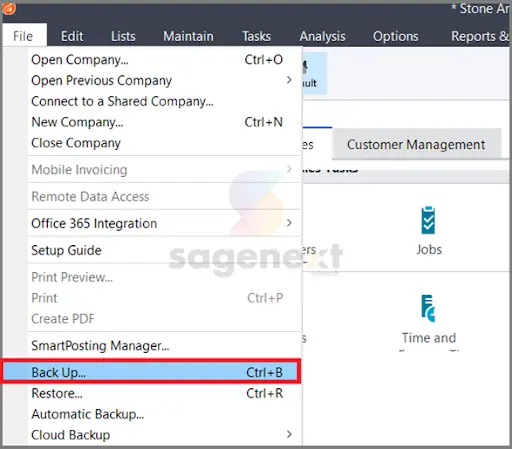
Note: You can view a history of backups made from this machine by clicking the Previous Backups tab, and the Backup Company tab will take you to the most recent backup location. Select OneDrive to retrieve a copy of your scheduled backup that was saved there.
Step 2: Select the option Include company name in the backup file name to add company name in the backup. You can select Include archives in the backup to add archives. Then click on the Backup button.
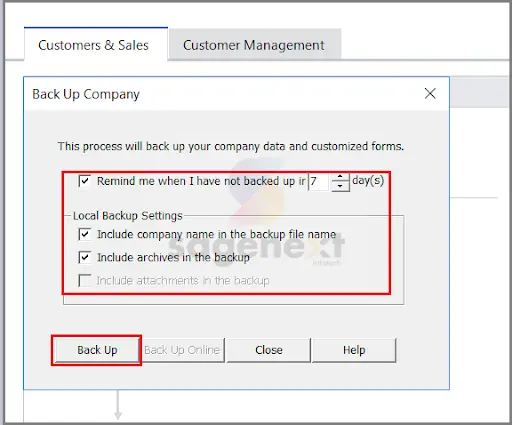
Note: It is recommended to create a proper Sage 50 backup file or a proper backup to protect your company data from loss or corruption at any time.
Step 3: You can save the file to the desired location. Then click on Save.
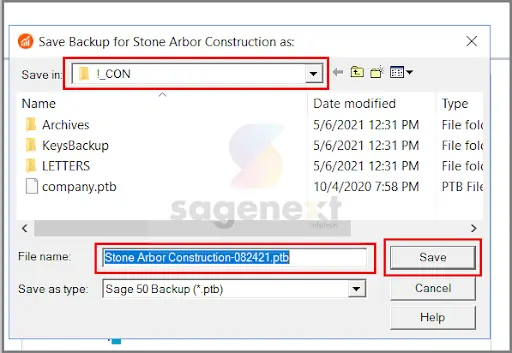
Note: Unless you select a different location, the backup will save in the company data location. And the process will fail if there is not sufficient disc space.
Step 4: System has sufficient storage space for backup without any interruption. Click OK to proceed backup.
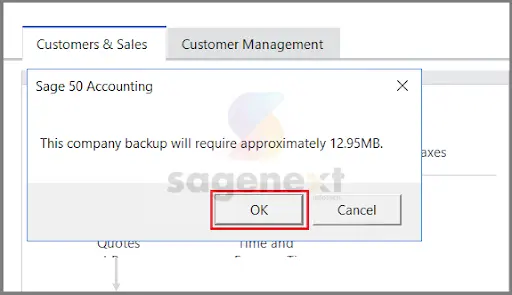
Step 5: It will start the backup process.
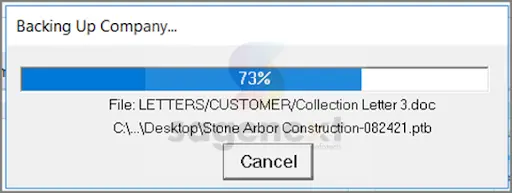
Also Read : How to Setup Automatic Backup in Sage 50?
Restore Sage 50 Backup
For performing sage 50 restore from backup process you need to follow the steps given below:
Step 1: Open Sage 50 select File and click on Restore. You can browse for the file to restore.

Step 2: Open Backup File and select from location from where you have saved your backup file. Then click Open.
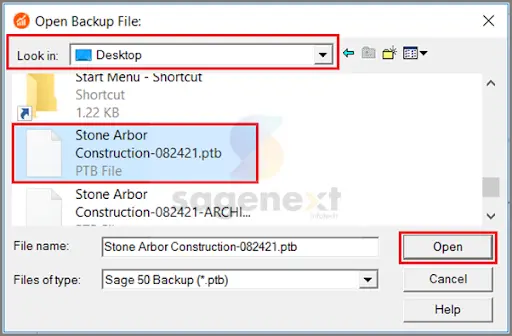
Step 3: Select the Create a new company using the restored data, Then click Next.

Step 4: You can select all the options, then click on Next.

Step 5: You can verify the restore options from the window. Then Click Finish to complete the restore process.
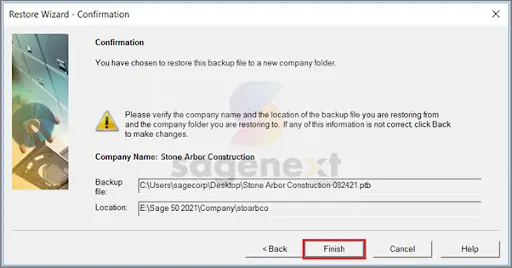
FAQs
Where are Sage 50 backup files stored?
The location of backup files depends on the user’s settings and preferences. By default, It creates backups in a folder called “Backup” in the Sage 50 company data folder. Most of the time, the company data folder is found in the following directory:
C:\ProgramData\Sage\Accounts[Company Name]\Backup
Note: However, the actual location may vary depending on the version and the installation settings selected at setup. The backup files should be keep in the Backup folder within the company data folder unless you have change the default settings.
How long does it take to restore a backup file?
The time it takes to restore a backup file in Sage 50 it’s depending on several factors:
- The size of the backup file
- The speed of the computer
- The technical specifications server or computer where Sage 50 is installed
- The performance quality of the storage device where the backup file is stored
Sage 50 restores backup files quickly and easily. Smaller company data files can restore in minutes. The restoration process may take several minutes to an hour for larger company data files or backup files on slower storage devices.

