 Adobe · Oct 9th 2025 · 7 Min read
Adobe · Oct 9th 2025 · 7 Min readHow to Disable Adobe ID Sign-in Pop-up Window? Acrobat Reader 2025
Some users may face an issue while opening a PDF file where a window pops up on the screen requesting login to access the document. You may avoid this disruption by disable Adobe ID Sign-in Pop-up in Acrobat Reader.
Adobe Acrobat is constantly being updated to fix bugs now and then to remove prevalent bugs. However, continually getting an unpleasant popup window asking for your Adobe ID sign-in can sometimes be very annoying. Hence, we’ll help you sort this issue out.
The error has been illustrated in the figure displayed below:
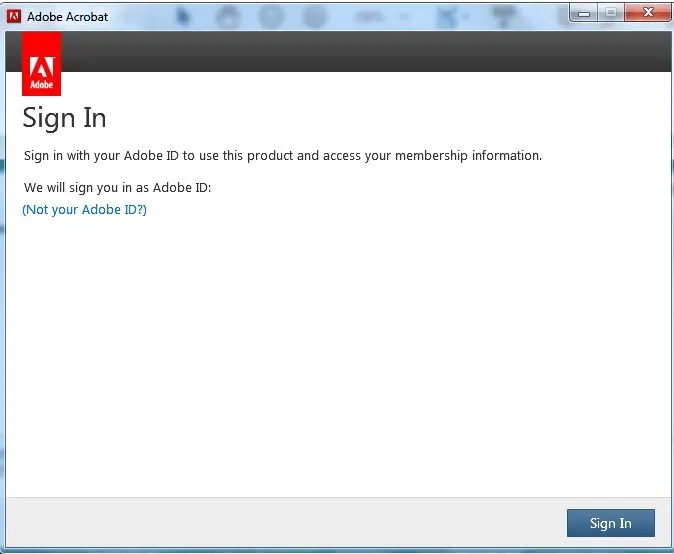
Main Causes for Adobe Acrobat Sign-in Pop-up
You may be prompted to sign in again after a failed attempt when using Adobe software. This issue normally occurs when you are not signed into your Adobe account and might be due to a lack of rights on your computer, a firewall, or access restriction.
If you’re using a Windows PC or a Mac, you may set rights for the SLStore folder like you would for the Adobe PCD folder.
There are two methods to solve this Adobe sign-in pop-up on Windows
Method 1 to Disable Adobe ID Sign-in Pop-up Window
Step 1. Go to the Registry Editor, by opening the Start menu from the bottom left corner of the screen and searching the term Regedit.
OR
Users can also use the Run application to open the Registry Editor by simply typing Regedit in the box and pressing the Enter key to open it.
Step 2. Then open the Registry folder for the Adobe Acrobat Reader application. To access the folder enter the path in the top command box or navigate through the folders in the sidebar on the left.
To access the folder, users will be required to follow the path mentioned below:
HKEY_CURRENT_USER > Software > Adobe > Acrobat Reader > DC > Workflows
Step 3. Next, use the right panel in the Registry Folder to create a new DWORD (32-bit) Value. For this, the user can use the mouse to right-click on the panel and select the DWORD (32-bit) Value option from the New menu.
Step 4. After this, a small pop-up will appear on the screen.
You needs to enter name and value ID sections of the window to create the DWORD32 value:
DWORD32 > bEnableAcrobatHS
Value > 0
Step 5. After entering the details in the required sections, the user needs to click on the OK toggle to save the changes.
Step 6. Next close the Registry Editor. After closing the Registry Editor, reboot the system to apply the changes to the Adobe Acrobat Application. After completing the steps mentioned above, the issue will be resolved.
Method 2 to Disable Adobe ID Sign-in Pop-up Window
- Open Acrobat Reader.
- Go to Edit > Preferences (Windows) or Acrobat
- Click on Adobe Online Services.
- Uncheck the box next to “Sync Settings”.
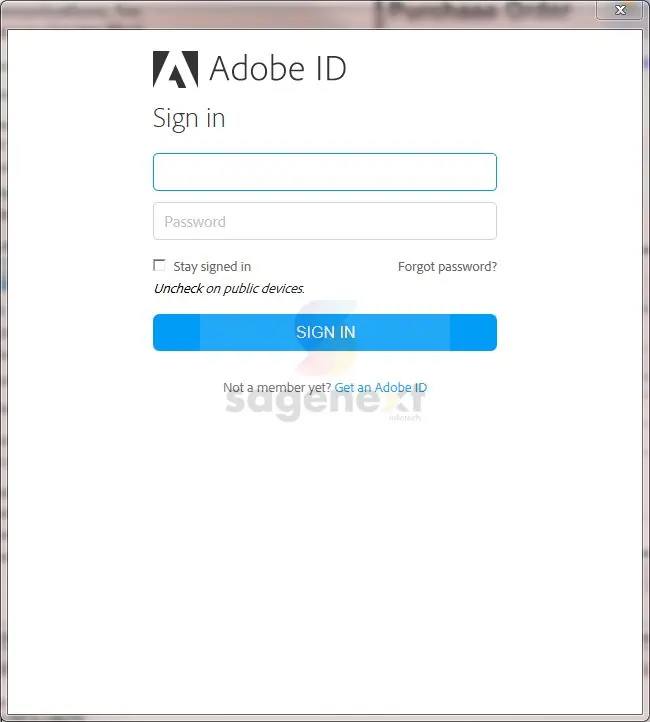
You can optionally click on “Go to Document Cloud Website” and disable “Auto-suggestions” and “Notifications” there as well.
Steps to Disable Adobe ID Sign-in Pop-up on MAC
Step 1. Launch your Adobe application and sign in with your credentials.
Step 2. Then click on your Adobe profile icon.
Step 3. Then click the settings top right corner and disable the usage info.
Step 4. By following these steps, the pop-ups will stop.
Additional Causes for Adobe Acrobat’s Sign-in Pop-up
Compatibility Mode Issues
To make outdated programs work on modern computers, compatibility modes are created. It’s possible to find such settings in Windows and macOS X, among others. Even if developers have ceased supporting the others, it is conceivable for an individual application creator to install one to make their applications compatible with older systems.
Let’s say Adobe Acrobat continues you to sign in. To fix this, check if you have the Compatibility Mode utility turned on for the program in question. It’s one of the most prevalent causes of the Adobe sign-in problem.
You may also see: Solutions to Adobe Reader Crashes after Installing TSPrint
Using an Obsolete Version of Acrobat
You will be prompted to log in to the Acrobat sign-in every time you run Adobe Acrobat if you haven’t updated the application in a while. This is also the case if you update to the newest version of Windows or macOS but fail to update your applications to the latest versions.
Conclusion
Constantly appearing requests for Adobe sign-in by Adobe Acrobat can be annoying. The good news is that the problem has several simple solutions, all of which are described here. In addition, we have detailed a few reasons for the Adobe sign-in difficulty. You may employ the most appropriate fix without wasting more time than necessary if you’d rather not deal with all the technicalities
FAQs
Why is Adobe Suddenly Asking me to Sign in?
The continuous sign-in occurs due to permission failure to Adobe folders in your system. To resolve this, you need to permit Adobe and Adobe PCD folders in their system library.
How do I get rid of the plus sign in Adobe Acrobat?
Navigate to Edit > Preferences > Forms, and uncheck “Show text field overflow indicator”.
How do I get rid of Adobe Acrobat sign?
To remove your signature, right-click on it and select “Clear Signature.” If you received a signed PDF, ask the signer to remove the signature and share the updated PDF, or request an unsigned version.

