 QuickBooks . Feb 5th 2025 . 7 Min read
QuickBooks . Feb 5th 2025 . 7 Min readWhat is QuickBooks Error 6144 and How to Fix it?
What is QuickBooks Error 6144?
One of the most prevalent QuickBooks issues is the (6144, 82) error, which prevents you from completing any action. Generally, this error is encountered whenever you try to open a corporate file. It can cause the currently running software to crash, which is also quite frustrating. When you face this problem, it stops you from executing any task from the main or other PC. We’ll go into some of the possible reasons for this mistake down the road.
What Causes the QuickBooks Error Code 6144?
Several factors cause the QuickBooks Error 6144 or Error Code 6144, 82, amongst other things. Some of the most common ones have been mentioned below.
- Specifically, this error can be caused by problems with the server’s or system’s network.
- Due to a virus or malware infection, Windows system files or program files related to QuickBooks may be broken.
- Another thing that can cause QuickBooks Error 6144 or Error Code 6144 82 is if you accidentally delete files related to QuickBooks.
- The error can also be caused by a recent change to QuickBooks that messes up the Windows registry.
- QuickBooks wasn’t installed properly, or the download was broken.
Signs and Symptoms of the QuickBooks Error Code 6144
Now that you know what causes this error, you should also know how to spot it. When QuickBooks Error Code 6144 appears, you’ll likely experience the following symptoms:
- The current program crashes or the system often crashes while the software runs.
- Windows starts to run slowly and becomes unresponsive to key presses and mouse movements.
- The system could also stop working for a short time.
- The error appears on the screen, but the error code is slightly different. For example, it shows up as 6144, 82.
How to Resolve the QuickBooks Error 6144?
Step 1: Run your QuickBooks service option
- Go to the Start icon and select the Services section in QuickBooks.
- Select the QBCFMonitoringservice icon from the services list.
- Identify service already started and set up in Automatic mode.
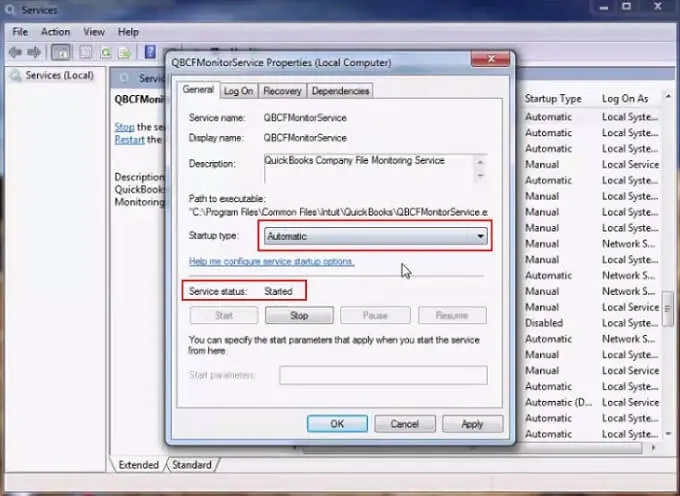
- If services are not run in automatic mode, Verify the radio option and then click on Apply and OK options.
Next, Step 2: Change your Account Type
- Modify the account type, and move to the Control panel.
- Navigate to the User Account icon.
- Next, select the add/remove user account option.
- Choose the QBDserviceuser23 icon.
- Change your account type as per the requirement.
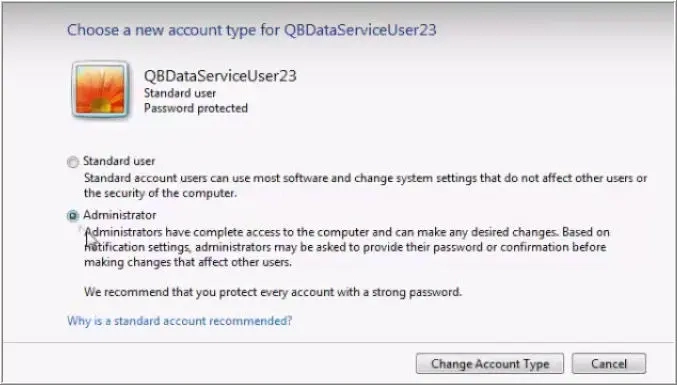
Step 3: Create Folders in your C Drive
Further, create a fresh folder in your C drive with the name QB. Next, select read or write options for all your folders. The folders that you must generate are down below:
- Administrator
- Add system
- QBDataServiceuser23
- Add user
- Everyone

Step 4: Copy your Company File in a New Folder
Once you’ve successfully created the company file, you need to copy it to the new folder. File size can be a reason behind file corruption and your application might not start. For this, follow the below steps:
- Go to the User tab in the C drive and move to the user section.
- Proceed to the Public icon and then select public documents.
- Click on QuickBooks and then company files.

- Now you will get the Company file location.
- Afterward, you will have to Copy and Paste the QB file into the new folder
Step 5: Setup Inbound & Outbound Firewall Rules
- Go to the Windows firewall tab and then advanced settings.
- Select the inbound rules and go to the new rule and port icon.
- Click on next.

- Now, make use of port numbers based on the QuickBooks Desktop version.
To receive the dynamic port number:
- Go to the Start menu and type “QuickBooks Database Server Manager”.
- Move to the Port Monitor section.
See also: What is Network Firewall Security?
Step 6: Start QuickBooks Database Server Manager
- Go to the Programs list and select the QuickBooks icon.
- Move to the QuickBooks database server manager from the drop-down list.
- Tap on the add folder tab and add the QuickBooks folder in the C drive.
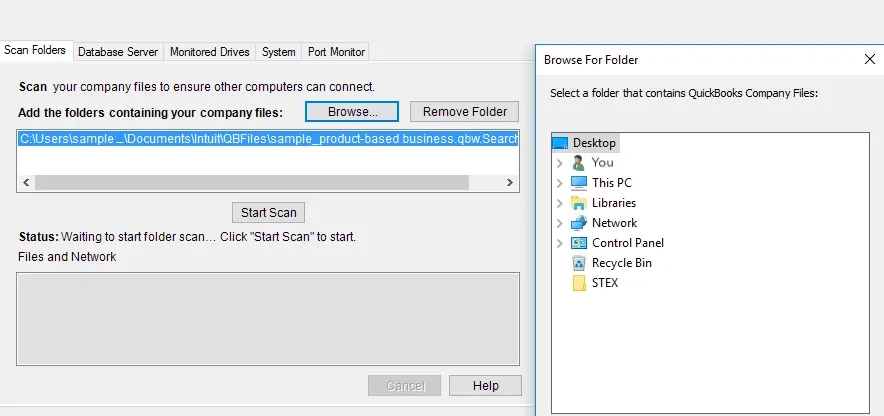
- Start the Scan now option and let the company file get scanned.
Step 7: Restore your QuickBooks Company File
- Run QuickBooks in multi-user mode.
- Select on open or restore company file.

- Click on the QuickBooks company file and select open and run the files in multi-user mode.
- Activate your hosting and go to the file.
- Next, choose the utility icon.
![]()
- Now, select the stop multi-user access option.
- It will let you access the company files on the server system.

Conclusion
QuickBooks Error 6144 is a common error that can occur when opening or restoring a QuickBooks company file. The error is typically caused by corrupted files, network issues, or software conflicts. To resolve the error, you can try a variety of methods, such as repairing QuickBooks files, running the QuickBooks File Doctor tool, or restoring a backup of your company file. If you are unable to resolve the error on your own, you may need to contact QuickBooks support for assistance.
FAQ’s
What is QuickBooks Error Code 6144 82?
QuickBooks Error Code 6144 82 is an unrecoverable error that occurs when QuickBooks encounters a problem with the company file. This error can be caused by a damaged or corrupt file, incorrect system settings, or a problem with the software installation. The error message typically reads: “Error 6144 82: QuickBooks has encountered a problem and needs to close. We are sorry for the inconvenience.”
What are the common causes of QuickBooks Error Code 6144 82?
QuickBooks Error Code 6144 82 is an unrecoverable error that typically arises when QuickBooks encounters an issue with the company file. The underlying causes of this error can be diverse, ranging from corrupted company files or damaged installation to network issues or conflicts with other programs.
How do I prevent QuickBooks Error Code 6144 82 from happening again?
To prevent QuickBooks Error Code 6144 82 from happening again, you should regularly perform maintenance tasks such as repairing corrupted Windows files, running virus scans, and updating your system drivers. Additionally, ensure that multiple users are not accessing the company file simultaneously and that you have the necessary permissions to access the file.


