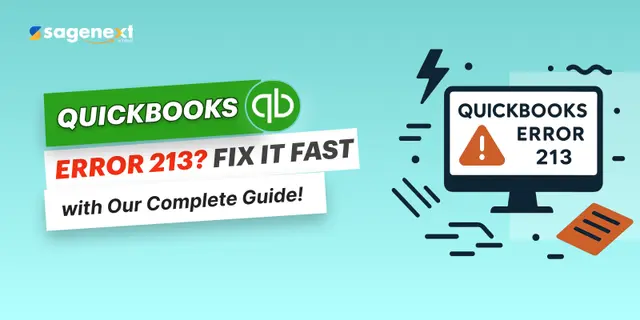 QuickBooks · Apr 25th 2025 · 7 Min read
QuickBooks · Apr 25th 2025 · 7 Min readHow to Fix QuickBooks Error 213? A Complete Guide
You may have faced a few operational problems if you are a QuickBooks user. And one of the major operational problems users face is QuickBooks Error 213. These errors can cause difficulties in performing your accounting functions. Error 213 is a technical issue caused by multiple duplicate entries in QBQIN.log files related to the verify utility data tool. This error can happen when your system is installing, rebooting, starting, or in multi-user mode.
QuickBooks error 213 is one of the most complex issues faced by users. To solve this issue, you need to have technical know-how. This blog will answer your question: How do I fix error 213 in QuickBooks, and what is error 213 in detail?
What is QuickBooks Error 213?
QB’s error 213 is also referred to as the Duplicate Name Error (DNE). QuickBooks detects duplicate entries in the QBWIN.log files and stops updates and installations with a warning message. The duplicate entries happen in the necessary charting list. These lists are:
- Customer Lists
- Chart of Accounts
- Vendor Lists
This is the warning message you could get with Error 213:
| LVL_ERROR–Error: Verify Account list. Duplicate name encountered.
Duplicate entries in the QBWIN.log files. |
QB Error 213: Early Symptoms
Here are the symptoms of error 213:
- Your system will start crashing on its own.
- You will not be able to switch from single-user mode to multi-user mode.
- You will face problems running the Verify Data Tool and cannot access your company files.
- There may be sudden freezing of your screen from time to time.
- Your inputs, actions, and requests will stop responding in the software.
- You will face problems running the Rebuild Tool.
What Causes QuickBooks Error 213?
- Deleting registry files & records can cause a 213 error.
- If you have an incorrect Windows registry, error 213 will pop up.
- In some cases, the customer’s incorrect input can trigger the error.
- Your QB files may get corrupted by a virus or malware attack, and send an error 213 message.
- If you have error passageways to unlocated job files.
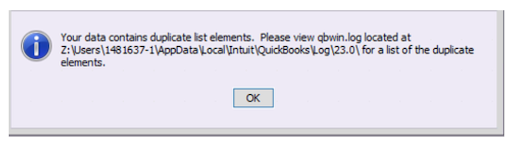
How Do I Fix Error 213 in QuickBooks?
Method 1: Through QuickBooks Log Files
Step. 1: On your QB desktop software, click F2 to open the Product Information window. For reference, see.
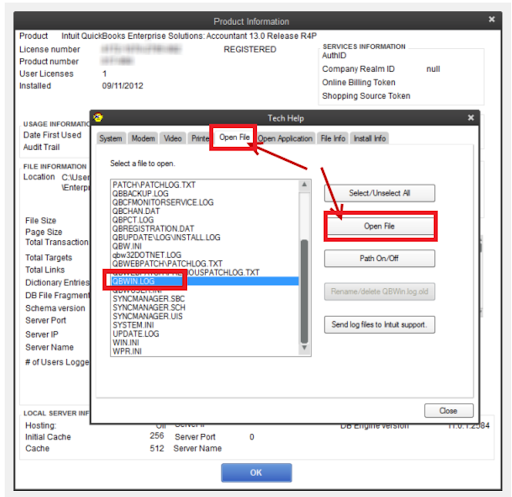
Step. 2: On the Product Information window, click F3 to open the Tech Help window. Under the Open File tab, select QBWIN.log.
You can also get this option by navigating through (C:\Users \USER NAME \AppData \Local \Intuit \QuickBooks\log \ABC\ folder to find QBWin.log file)
Step. 3: Now, double click to open the QBWIN.log file.
Method 2: Knowing Duplicate Entries Through QBWIN.log File
Step. 1: Click on Ctrl + End Key or scroll down to the end of the log file.
Step. 2: Now, you can click Ctrl + F and enter Duplicate in the find bar window.
Step. 3: Now you can rename or remove the duplicate entry by double-clicking on it.
Step. 4: If you have multiple duplicate entries, you can follow Step 3 and remove or replace them. You can also run the Verify Data Utility (VDU) tool. You can navigate to VDU through (File menu – Utilities – Verify Data). The process will start with removing all the duplicate entries.
Step. 5: To ensure all the duplicate entries are replaced or removed, rerun the VDU tool to see the final results. (You can access this through the File menu – Utilities – Rebuild Data.)
Host QuickBooks with Sagenext – Start Your Free Trial Today!
Conclusion
Through this blog, you should now be able to swiftly fix your QuickBooks Error 213. We have detailed step-by-step instructions and given you all the solutions and methods to get rid of the 213 error. QuickBooks is undoubtedly one of the best-performing accounting software programs in the USA, but it does have its operational setbacks. Error 213 is mainly about duplicate entries in the QBWIN.log files. To ensure your QB is functioning as expected, you must remove or replace the duplicate entries using the two methods provided above.

