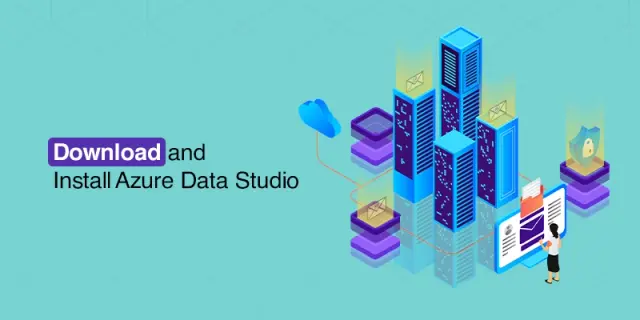 Microsoft office · Jan 2nd 2026 · 7 Min read
Microsoft office · Jan 2nd 2026 · 7 Min readHow to Download and Install Azure Data Studio for Windows, Mac, and Linux OS? A Complete Guide
Are you looking to download and install Azure Data Studio, but you have no idea how to do so? You are at the right place. Azure Data Studio is a free, easy-to-use tool for working with databases. You can connect to various databases, write queries to ask data questions, and see the results. It works on Windows, Mac, and Linux devices!
Azure Data Studio is a cross-platform data management tool that works with SQL queries. You can run, configure, debug, customize, combine SQL code, and do much more, offering flexibility and efficiency. It is mainly used for writing and testing SQL queries and managing the database.
In this guide, we will explain the step-by-step process for downloading and installing Azure Data Studio on Windows, macOS, or Linux, as well as the system requirements. Let’s dive into the topic and learn more.
Requirement Before Azure Data Studio Download
Before downloading Azure Data Studio some system requirements are needed. It’s helpful to check whether your system meets the minimum requirements.
Operating System Requirement
- Windows: Windows 10 (64-bit) is recommended. Azure Data Studio may work on older versions of Windows 10, but Microsoft doesn’t officially support them.
- Windows Server: 2016, 2019, 2022
- macOS: macOS 10.14 (Mojave) or later versions.
- Linux: Ubuntu 18.04, 20.04, or later; Debian 10 or later; Fedora 32 or later; openSUSE Leap 15.2 or later.
Hardware Requirements
- Processor: A 64-bit processor is recommended for optimal performance.
- Memory (RAM): At least 4 GB of RAM is recommended. More RAM might be beneficial for working with large datasets.
- Disk Space: Enough free disk space to accommodate the application and any additional extensions you plan to install. The installer itself is relatively small, but extensions can vary in size.
Requirement of Software
- .NET Desktop Runtime: Azure Data Studio requires a recent version of the .NET Desktop Runtime to function. You can download and install it for free from the Microsoft website https://dotnet.microsoft.com/en-us/download.
Download and Install Azure Data Studio for Windows
Downloading and installing Azure Data Studio for Windows with an easy step-by-step guide or watch a video tutorial.
Download Azure Data Studio
- Go to the official Microsoft Website https://learn.microsoft.com/en-us/azure-data-studio/download-azure-data-studio
- Click on the “x64” link for the Windows User Installer (64-bit) version.

- Now Download Started

Install Azure Data Studio
- Double-click the downloaded installer file (.exe)

- Read and accept the license agreement, then click “Next.“

- Click on “Next” until you get the installation option.
- Customize the installation by choosing options and Click “Next” to proceed.

- Create a desktop icon: This places a shortcut for Azure Data Studio on your desktop.
- Register Azure Data Studio as an editor for supported file types: This makes Azure Data Studio the default application for opening certain file types associated with databases.
- Click on “Install” to begin the installation process.


- Once the installation is complete, click on “Finish” to launch Azure Data Studio.


Download and Install Data Studio for Mac
- Visit the official Microsoft download page https://learn.microsoft.com/en-us/azure-data-studio/download-azure-data-studio
- Choose the macOS disk image version and click to Download
- Double-click the downloaded disk image file.
- Drag the Azure Data Studio.app icon from the mounted image to your Applications folder.
- Eject the disk image and open Azure Data Studio from your Applications folder.
Note: Although Microsoft states that Azure Data Studio “currently does not support the ARM architecture,” I have successfully installed it on my M1 Mac without any issues.
Note: Now that Azure Data Studio is installed, you can use it to connect to SQL Server.
Download and Install Data Studio for Linux
- Identify your package type, .deb for Ubuntu/Debian and .rpm for Fedora/openSUSE.
- Visit the Microsoft page for Download https://learn.microsoft.com/en-us/azure-data-studio/download-azure-data-studio
- Open a terminal and navigate to your Downloads directory (using cd).
- Use the appropriate package manager command to install the downloaded file.
- For .deb: <sudo dpkg -i azuredatastudio-linux-<version string>.deb>
- For .rpm: <sudo zypper install ./Downloads/azuredatastudio-linux-<version string>.rpm>
- Once installed, type azure data studioin your terminal to launch it.
Conclusion
Sometimes it gets challenging to download and install Azure Data Studio. In this blog, we have given a complete step-by-step guide to download and install Azure Data Studio for various OS devices like Windows, Linux, and macOS. Azure Data Studio is a powerful tool for working with relational databases, including those in Azure SQL Database and Azure Synapse Analytics. If you’re looking to manage and query your data with ease, then Azure Data Studio is a great option. If you encounter any issues during downloading and installation, then you can reach out to Sagenst or explore our blog page for more.
FAQ
Can I install Azure Data Studio?
Yes, you can install Azure Data Studio! It’s a free and powerful tool that works on Windows, macOS, and Linux.
Is Azure Data Studio free?
Yes, It is a free, open-source tool. This means you can download and use it without any licensing fees. It’s designed to be accessible for anyone working with relational databases.
Is Azure Data Studio installed with SSMS?
Starting with SQL Server Management Studio (SSMS) version 18.7 and up, Microsoft actually offers the option to install Azure Data Studio alongside SSMS during the installation process.
Can I use Azure Data Studio on Mac?
Yes, you can definitely use Azure Data Studio on your Mac. It’s supports macOS versions 10.14 (Mojave) or later.
What’s new with Azure Data Studio in 2024?
Latest release (1.48.1 from June 18, 2024) focused on “Improved in-app update notifications to use Microsoft Download Center directly.”

