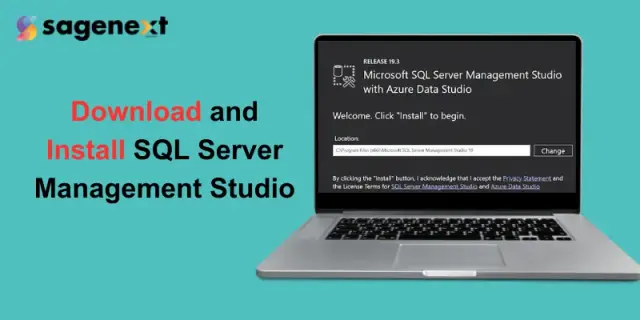 Microsoft office · Oct 16th 2025 · 7 Min read
Microsoft office · Oct 16th 2025 · 7 Min readHow to Download and Install SQL Server Management Studio (SSMS)
Microsoft SQL Server Management Studio (SSMS) is a powerful tool that allows database administrators and developers to manage, configure, and administer SQL Server databases with ease. Whether you’re creating new databases, running queries, or managing server configurations, SSMS provides an intuitive interface for all your SQL Server management needs.
With SQL Server Management Studio (SSMS), you get an integrated SQL infrastructure that includes Azure SQL databases. Azure synapse analytics and SQL managed instances. It allows you to configure tools, monitor SQL servers, and databases. SSMS environment provides the option to deploy, design, manage, upgrade, and add queries into tools and applications for usage.
In this blog, we will take you through the step-by-step guide to download and install SQL Server Management Studio (SSMS) on your devices. By the end, you’ll be ready to connect to your SQL Server instance and start managing your databases efficiently.
Note: SSMS is a pure Windows Application, there is no version for Mac. But you can use Azure Data Studio on Mac with more features.
Here are the steps to download and install SSMS:
System Requirements For SSMS
- Operating System: Windows 10 (64-bit), Windows 11 (64-bit)
- .NET Framework: Version 4.7.2 or later (usually comes pre-installed with Windows 10/11)
Downloading SSMS (SQL Server Management Studio)
1. Open your web browser and go to https://docs.microsoft.com/en-us/sql/ssms/download-sql-server-management-studio-ssms page.
After clicking on the given link you will see this.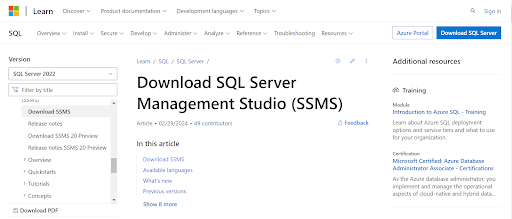
2. Click on the link “Download SQL Server Management Studio (SSMS) 19.3“.

Installing SSMS(SQL Server Management Studio)
- Run the downloaded file (usually named “SSMS-Setup-ENU.exe“).
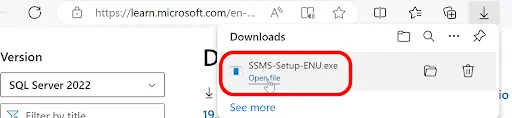
- Right-click and choose “Run as administrator” if needed.
- Accept license agreements and follow the on-screen instructions in the installation wizard.
- Choose specific features to install based on your needs.
- On the Start Install screen, review the summary of items to install and click “Install” to begin the installation process.
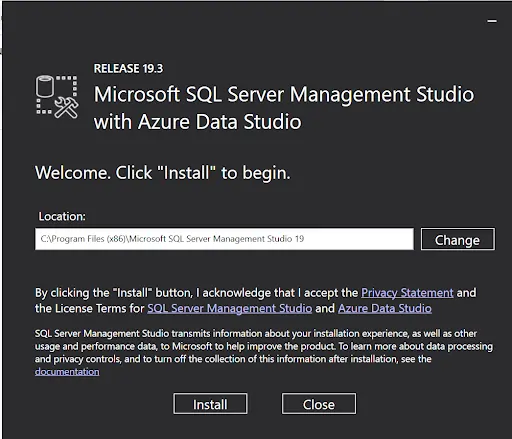
- Wait for the installation to complete, which may take several minutes.
- Once complete, the final screen should say “Install Wizard Completed Successfully“. Click “Close”.
- SSMS should now be installed and ready to use on your computer. Search for it in the Start menu or via the search bar.
SSMS Manage, Explore, and Optimize Your Databases
- Write and execute Transact-SQL (T-SQL) statements: This enables creating, modifying, and retrieving data from the database.
- View and edit database objects: Users can manage tables, indexes, stored procedures, and other database elements.
- Administer server settings: SSMS provides tools to configure security, monitor performance, and back up databases.
Note: Important Update Starting December 2021, SSMS versions require updates for continued MFA functionality: 18.6 or later for SQL Server and 18.5.1 or later for Azure Analysis Services.
What’s new in SSMS 20.1
SQL Server Management Studio (SSMS) 20.1 focuses primarily on under-the-hood improvements related to drivers and connection security. Here’s a breakdown of the key updates:
- Updated Drivers: SSMS 20.1 comes with the latest versions of MSODBCSQL.MSI (17.10.6.1) and MSOLEDBSQL.MSI (18.7.2).
- Enhanced Security: The connection dialog boasts new options for encryption and trusting server certificates.
- Microsoft.Data.SqlClient Upgrade: This core library for connecting to SQL Server is updated to version 5.1.5.
- Other Improvements: Updates include a refresh to Server Management Objects (SMO) version 171.31.0, Microsoft Visual C++ Redistributable to version 14.38.33135.0.
What are the Prerequisites for Installing SQL Server Management Studio (SSMS)?
- SSMS runs only on Windows. Supported OS are Windows 10, 11, Windows Server 16, 19 and 22.
- You will need .NET Framework 4.7.2 or later. However, most modern windows devices have this pre-installed. (If your system does not support, you can download it from here: ( https://dotnet.microsoft.com/en-us/download/dotnet-framework )
- You need a minimum 4 GB disk space and 4 GB RAM for smooth and uninterrupted installation.
- You must ensure to have Administrator Privileges to Install SQL
- It is recommended to install SQL Server Express for smooth server instances. You can download it from here:
( https://www.microsoft.com/en-us/sql-server/sql-server-downloads )
FAQs
Is there SQL Server Management Studio for Mac?
No, SQL Management Studio (SSMS) is a Windows application, but you can use Azure Data Studio on Mac for similar functionalities.
What is Azure Data Studio?
A free, cross-platform tool from Microsoft for managing various data sources, including SQL Server. It offers functionalities similar to SSMS and even more features.
Can I manage SQL Server on Mac?
Not directly with SSMS. You can use alternative solutions like:
- Virtual Machine: Install Windows within a virtual machine and then install SSMS.
- Docker: Launch a SQL Server image within Docker and use tools like Azure Data Studio to manage it.
Conclusion
If you want to manage, deploy, configure, and run SQL Server Management Studio (SSMS), you will need to install the tool using the provided step-by-step guide. These easy steps will allow you to download and install SQL SSMS on your Windows devices without any errors. SQL provides a strong foundation and a user-friendly UI for configuring SQL Server. However, if you face any issues regarding SQL Server Management Studio (SSMS), refer to our FAQs or reach out to our support team for assistance.
FAQ:
Is SQL Server mgmt studio free?
Yes, SQL Server Management Studio (SSMS) is completely free to download and use. It’s provided by Microsoft as a tool for managing SQL Server databases.
How to set up SQL Server and SSMS?
Download and install Microsoft SQL Server first, then install SQL Server Management Studio (SSMS) from Microsoft’s official website. https://learn.microsoft.com/en-us/ssms/install/install Once installed, connect SSMS to your SQL Server instance using your login credentials.
Is MS SQL server and SSMS the same?
No, they are different. SQL Server is the database engine, while SSMS is the management tool used to access, configure, and manage the databases on SQL Server.
How to know if SQL Server Management Studio is installed?
Go to the Start menu and search for “SQL Server Management Studio” or “SSMS”. If it appears in the list of programs, it’s already installed. You can also check under Control Panel → Programs and Features.



