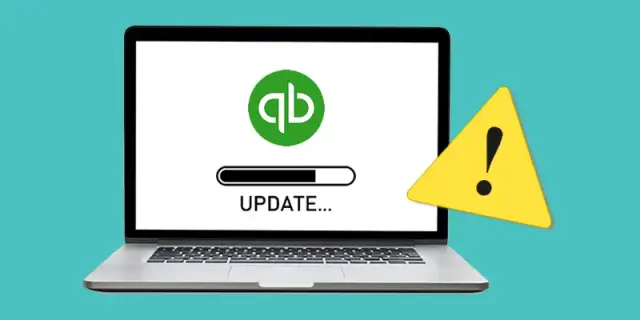 QuickBooks · Jan 2nd 2026 · 7 Min read
QuickBooks · Jan 2nd 2026 · 7 Min readHow to Fix QuickBooks Critical Update Error? A Complete Stepwise Guide 2026
There are millions of QuickBooks users worldwide, and you may encounter problems with the software. One of the issues you may face is the QuickBooks critical update error. Updates in any software are necessary to keep it running in a dynamic work environment. Often, updates are used to fix system bugs and prevent applications from crashing.
We at Sagenext ensure our customers’ QuickBooks are constantly updated with the latest patches and upgrades. However, in QuickBooks, a bug can affect various accounting features, preventing users from executing transactions. In such cases, a maintenance release is issued by the developing company (Intuit) to fix the bug and resume the smooth functionality of the application and its features.
In this blog post, you will learn the complete step-by-step guide to fix the QuickBooks critical update error. Let us quickly dive into the topic and learn more.
However, you may recieve a pop-up alert “Update QuickBooks” on the screen demanding a “Critical QuickBooks Update” even when your software is already up to date.
This has been illustrated in Figure 1.1.

In case your QuickBooks software is already updated, the update prompt is caused by an error. Hence we have jotted down some simple solutions to resolve QuickBooks Critical Update Error.
Steps to Fix the QuickBooks Update Error
If your program is already updated, you will be required to check the initialization configuration file of your QuickBooks Application. Solutions are given below to check the initialization configuration file and stop the faulty prompt from appearing on your screen.
If you are receiving this pop-up alert in the 2022 version of QuickBooks Desktop, then do the following:
Step 1. Open the (C:) Drive on your computer.
Step 2. In the (C:) Drive, look for the folder titled Program Data and double-click to open it.

Step 3. In the Program Data folder, look for the Intuit folder and double-click to open it
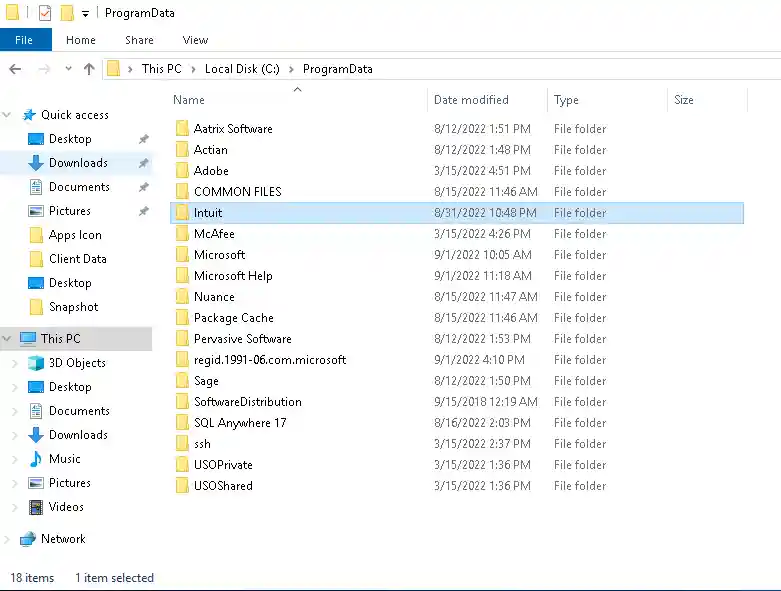
Step 4. In the Intuit folder, look for the QuickBooks 2022 folder and double-click to open it.

Step 5. In the QuickBooks 2022 folder, you need to look for the file named QBW and right-click on it.

Step 6. Next, you need to click on Properties.

Step 7. In the Properties window, you need to uncheck the Read-only box and click the OK button.

Step 8. After that, you need to open the file by Double-clicking on it.
Step 9. Next, look for the following line in the file:
QB_CRITICAL_FIXES_UPDATE_NEEDED=0
The line will be visible under the following two sections:
- [QBPROACTIVE_ALERT_STATE]
- [QBPROACTIVE_ALERT_VISIBILITY]

Step 10. In order to Stop Receiving the Pop-alert, you need to Change the Value from 0 to 1 in both the sections mentioned above.

Step 11. Next, you need to press CTRL+S to save the changes. Then close the file using the red cross on the window’s top right corner.
Step 12. Now, right-click on the same configuration file titled QBW and open Properties.

Step 13. Now check the Read-only to turn it back on. Then press the OK button to save the changes.

After completing the steps, you will stop receiving the faulty pop-alert in your QuickBooks application.
What Triggers QB Critical Update Error
Some of the most common causes of QuickBooks update problems are as follows:
- Windows machine with an incorrectly configured date and time.
- Problems connecting to the internet.
- Despite QuickBooks’ best efforts, Windows Firewall is blocking the installation of necessary upgrades.
- More than one QuickBooks installation on a single Windows computer.
Conclusion
In this blog post, we have clearly outlined the steps to resolve the QuickBooks critical error update on your devices. You must follow the steps to ensure the error is removed swiftly. Dealing with a persistent critical update notification in QuickBooks, even when your software is already current, can be frustrating and can damage workflow. By carefully initializing the configuration file, adjusting alert settings, and ensuring that Windows date/time, firewall settings, and internet connectivity are correctly configured, you can eliminate the false update prompt.
If you still face issues after applying the fixes above, don’t hesitate to contact the Sagenext support team or explore our blog and QuickBooks Hosting All Version page for similar topics. We offer 24/7 technical support. Call us at +1-855-922-7243.

