 QuickBooks · Feb 5th 2025 · 7 Min read
QuickBooks · Feb 5th 2025 · 7 Min readHow to Find QuickBooks License Number and Product Key?
When you purchase QuickBooks, the version of the software, billing information, and other relevant information are provided. These variables also play an essential role while installing the software on a new computer. Moreover, QuickBooks License numbers and product numbers come in extremely handy while restructuring and reinstalling the software.
Requirements Before Find QuickBooks License Number
- Product name
- QuickBooks Version
- Product number
- License number
- Installation Date
Steps to Find QuickBooks License Number in QB Desktop
Follow the given steps to find the QB License Number for any QuickBooks Desktop Versions; QuickBooks Pro, QuickBooks Premier, and QuickBooks Enterprise.
Step 1: Open QuickBooks Desktop software.
Step 2: Now, press the F2 key.
Step 3: In the Product Information, you will find the product name, release date, license number, and product number.
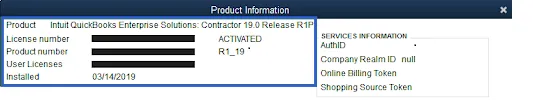
You can also find “Version Used on File” for your specific version. The most recent version of the list is at the bottom, and the oldest version is at the top.
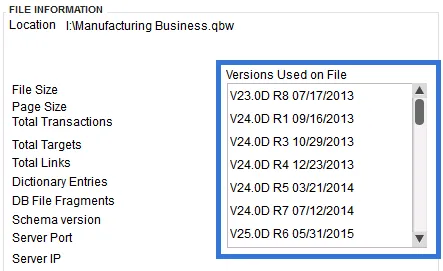
How to Find QuickBooks License Number on Mac
- Launch the QuickBooks for Mac.
- Navigate towards the Help menu, then choose Product Information.
- You can view all the necessary information like license number, version, release date, and product number there.
How to Find QuickBooks License Number in QuickBooks Payroll
- Launch QuickBooks Desktop application.
- Navigate towards the Employees menu, then click on the Payroll Center.
- Choose the Payroll tab, there you’ll be able to view the Subscription Statuses window.
Note: If you use a QuickBooks Online account, then you won’t have a license number. Instead, it will contain a Company ID(CoID).
Furthermore, QuickBooks Online’s CoID is always available on your Billing and Subscription page. We have jotted down the steps to find it.
How to Find Company ID in QuickBooks Online
- Select the Gear icon.
- Click on the Account & Settings.
- Choose the Billing & Subscription from the left. Now, the company ID will be visible at the top.
Conclusion
You can always visit us to gain more information regarding QuickBooks and QuickBooks hosting solutions. If you are facing any kind of issues related to QuickBooks lost product number you can call us at +1-855-922-7243 (Toll-Free) or drop an email at sales@thesagenext.com.

